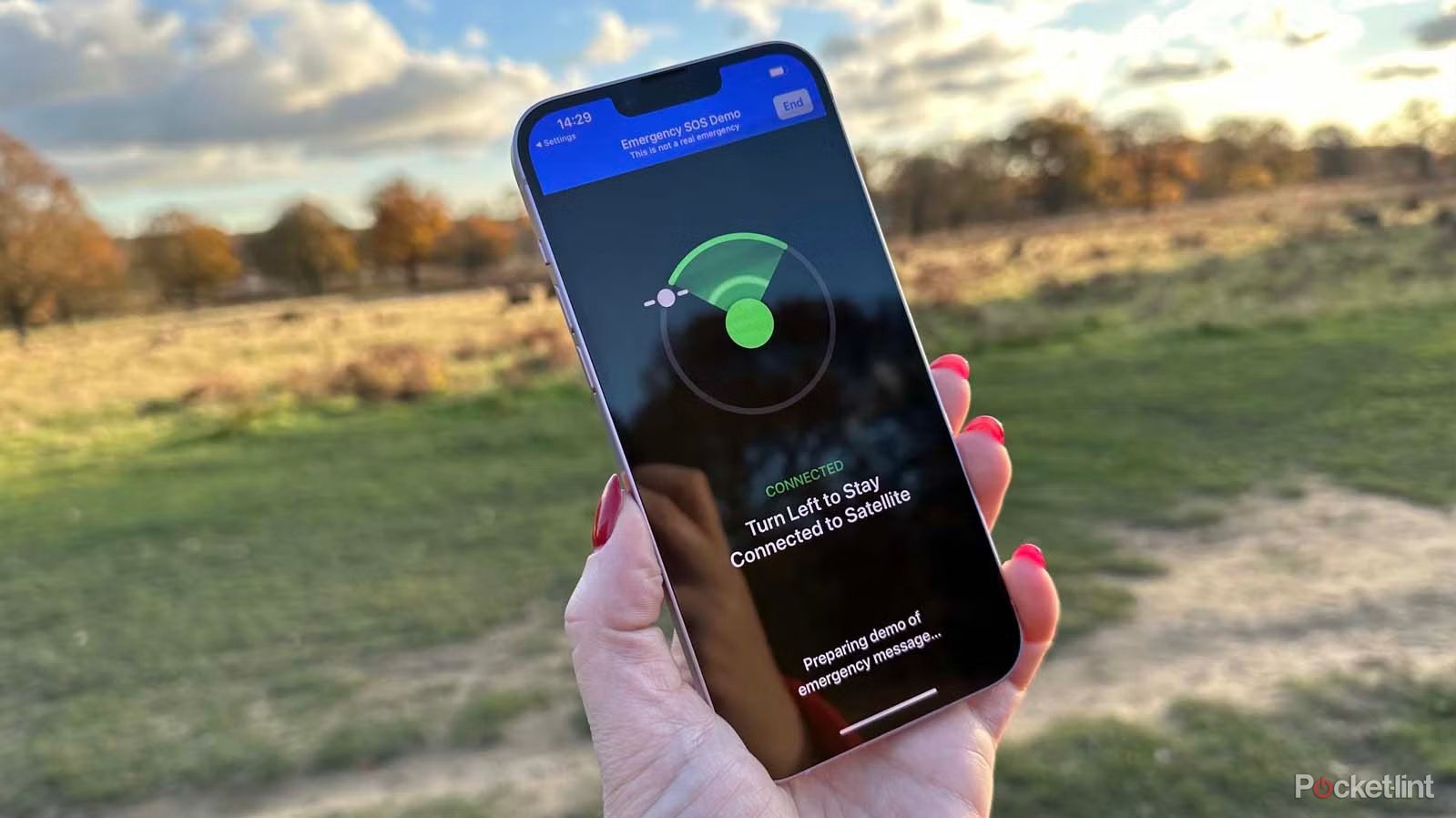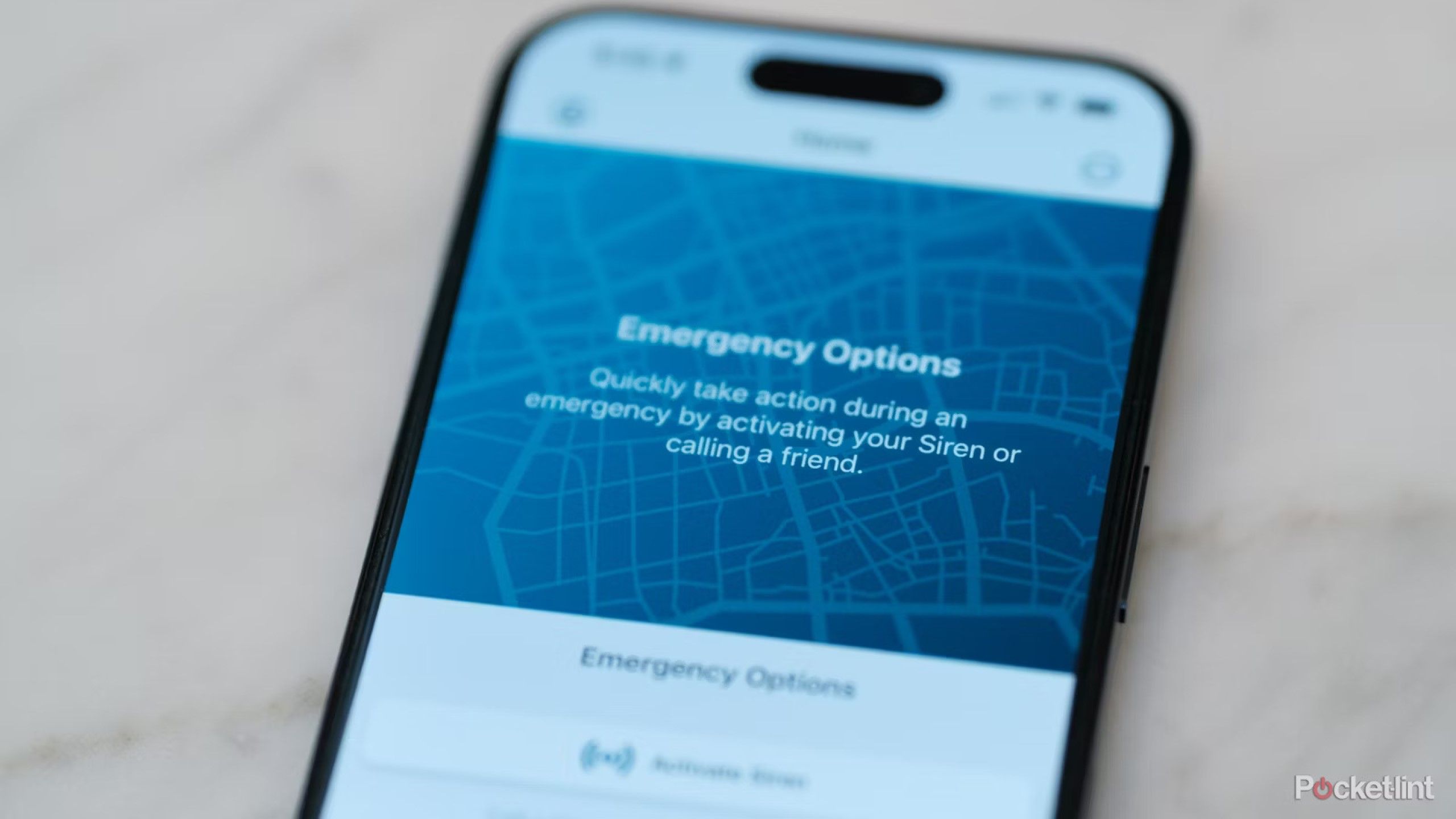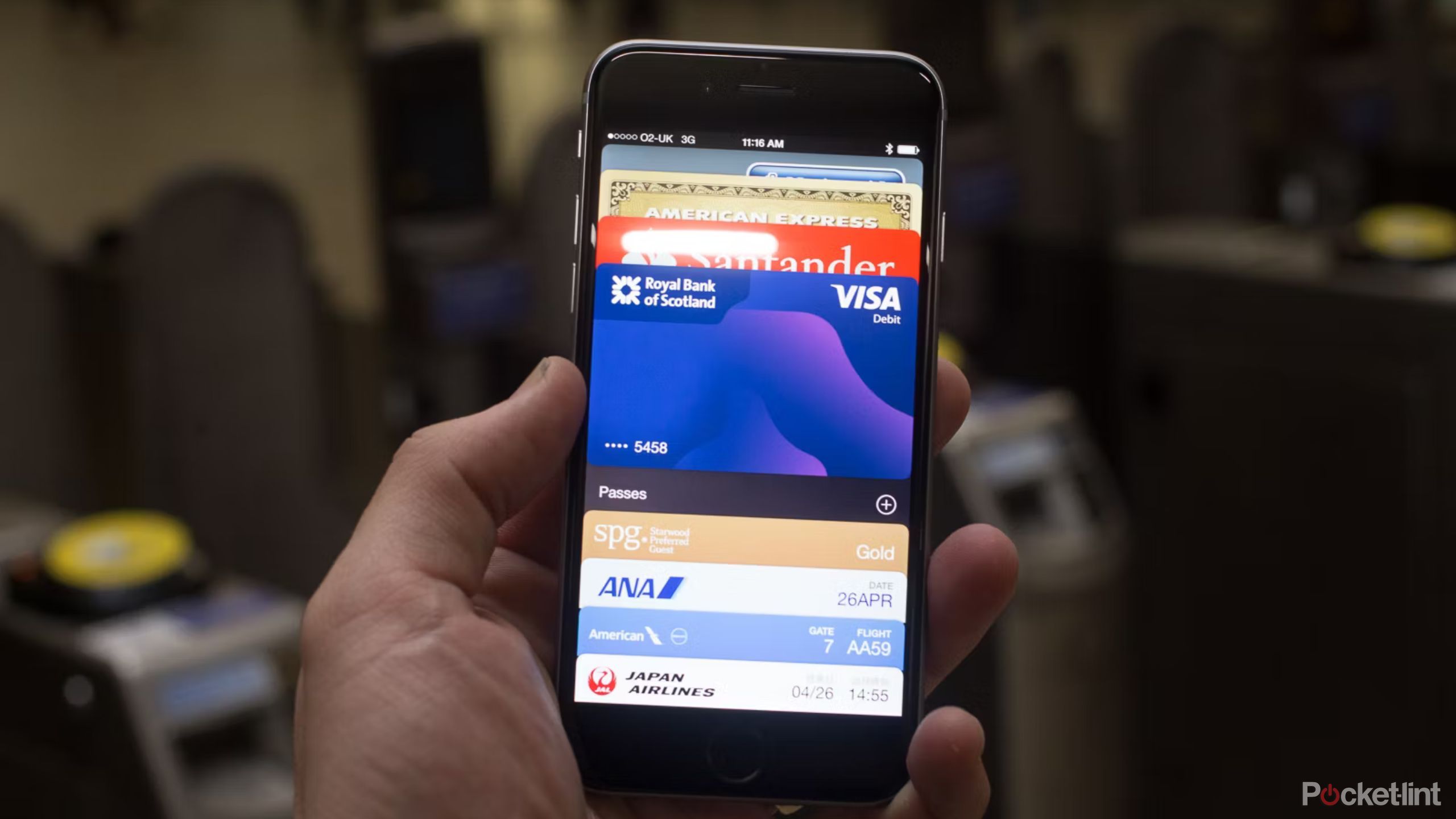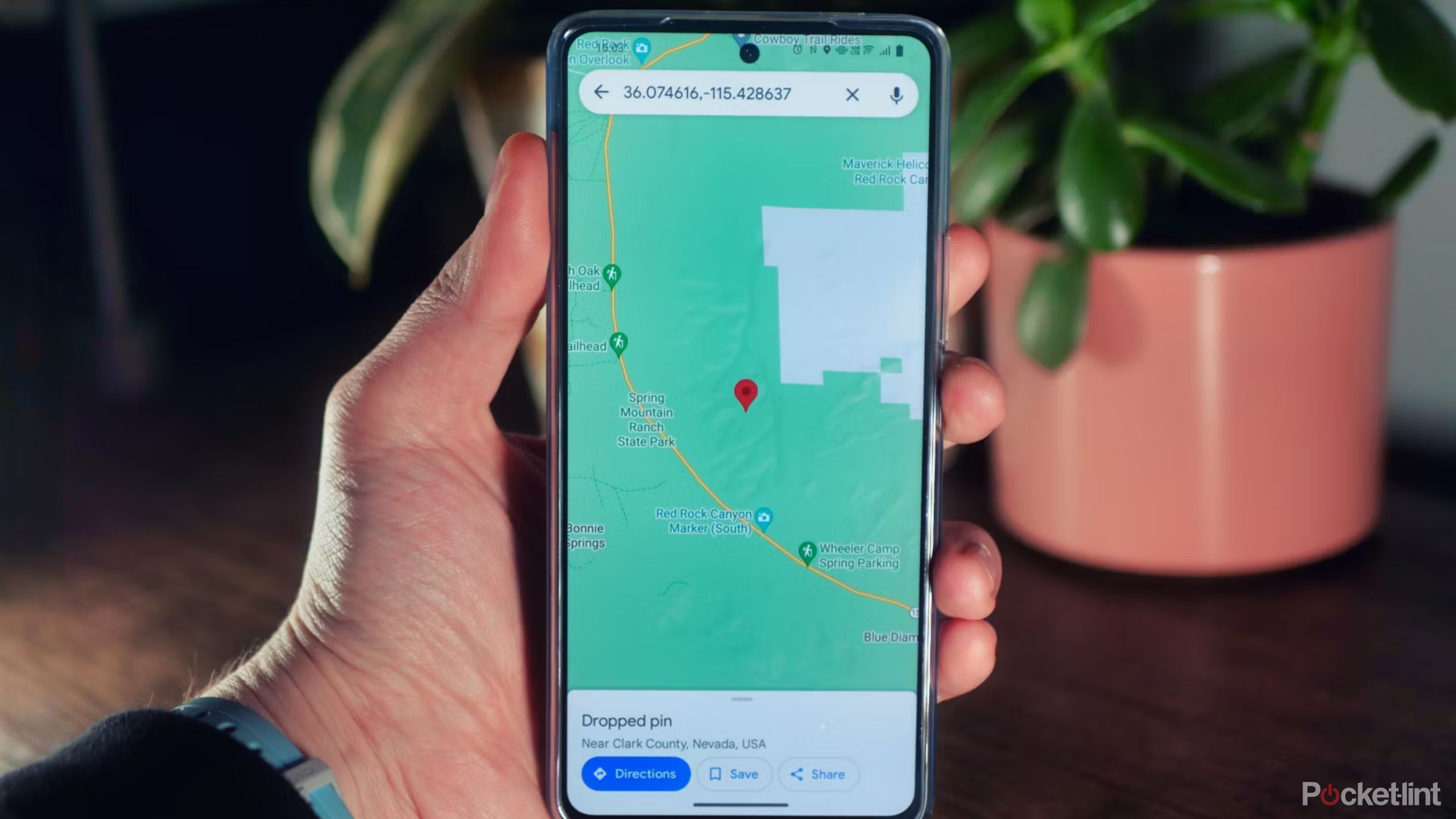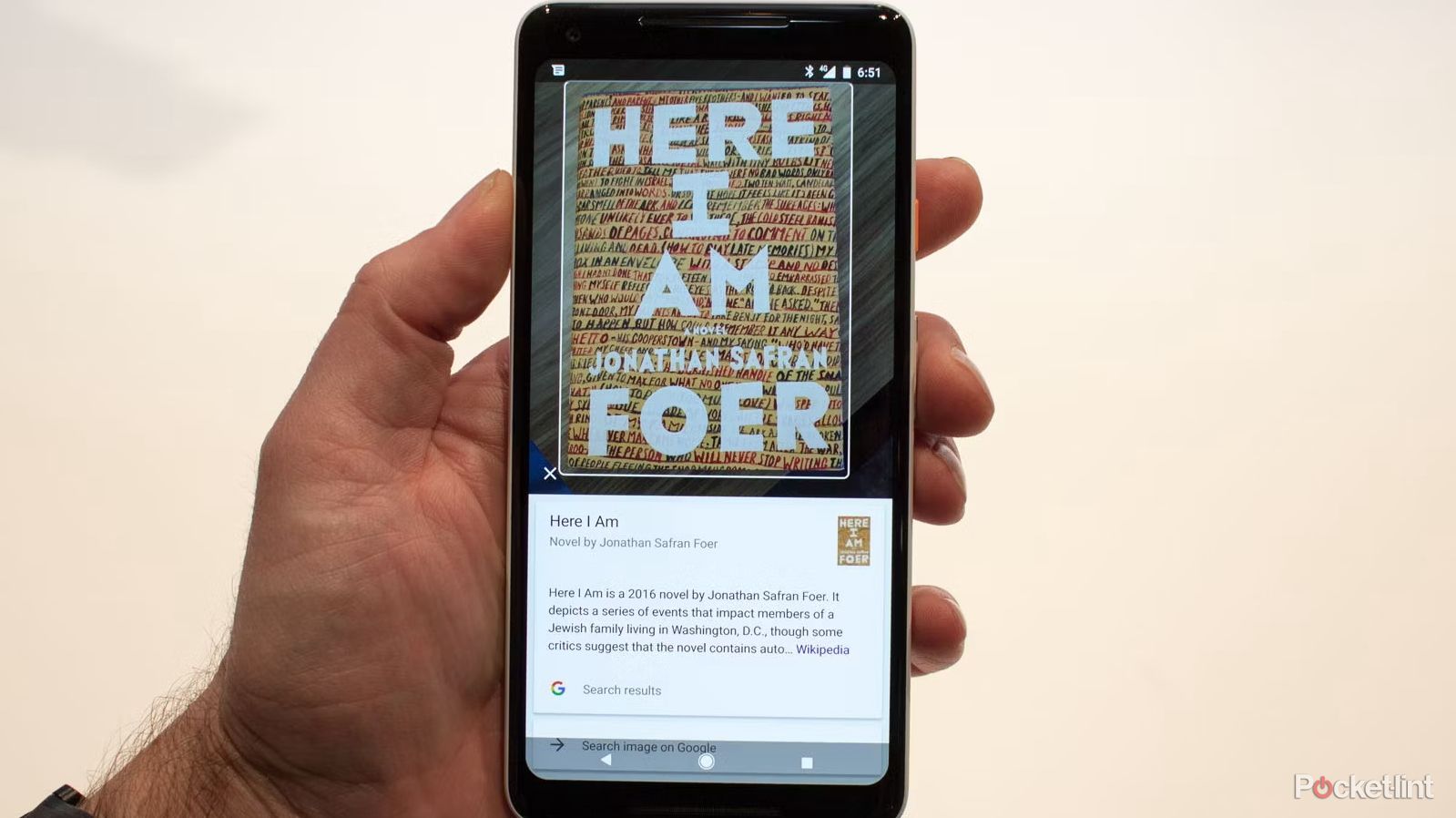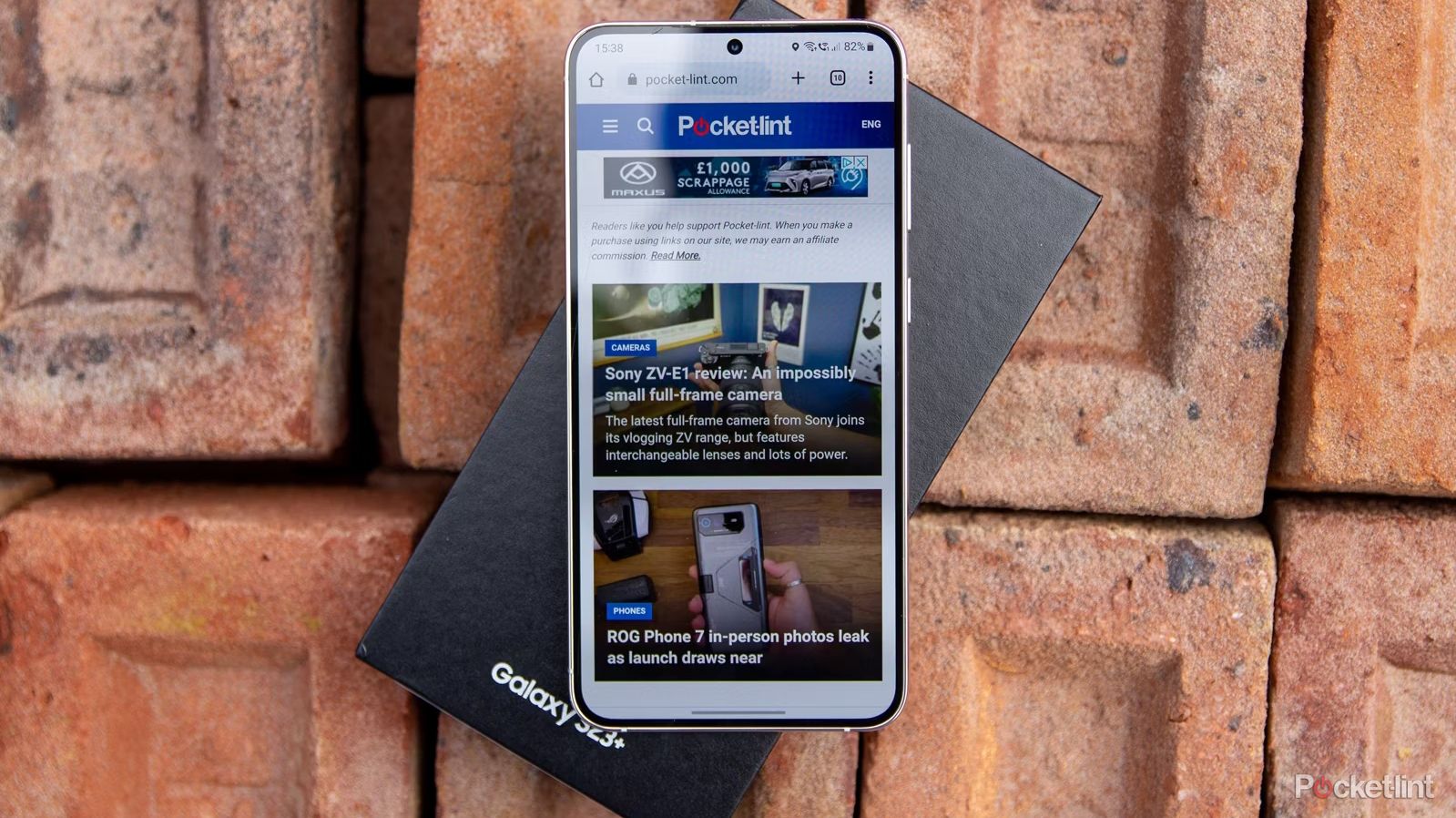Key Takeaways
- Call emergency services on Android or iPhone without unlocking the screen by swiping up and selecting “Emergency” then dialing 911.
- Use emergency apps and offline maps to access important info and communicate during disasters, even without internet or cellular coverage.
- Utilize your phone’s GPS to provide directions in Airplane mode and download survival information for various emergencies.
A phone is more than a tool for making calls or killing boredom on the internet. It can be a lifesaver in times of distress, but you have to know how to use it. Android and iPhone offer an SOS feature that, when activated, will automatically send alerts to your contacts during an emergency. But there are even more ways you can use your phone to ensure your safety.
Not every method for using a phone during medical emergencies and natural calamities is obvious. For example, did you know your phone could still locate you via GPS without any internet or cellular coverage? I’ll share creative methods when using a smartphone to get you help or out of trouble.
Emergency SOS via satellite: Everything you need to know about Apple’s iPhone safety feature
This is everything you need to know about Apple’s Emergency SOS via Satellite feature, available on all four iPhone 14 models.
1 Call or text for help
Use handy shortcuts to make calling for help easier
In most emergencies, using your phone to call for help should be the first thing you consider. However, you should only do it if it’s absolutely safe to do so. During domestic violence, for example, the fastest way to alert authorities, a friend, or close relative is by placing a call. However, you need to move to a safe spot before placing a call in an emergency.
Admittedly, placing a voice call isn’t always ideal or safe. For instance, if an attacker is likely to hear you on the phone, consider sending a text message instead. In fact, you can even text 911 to get help in the United States. Texting also helps to reduce network congestion during an emergency or natural disaster, so when cellular networks are bogged down, text messaging should be your default form of communication.

Best car tech for road emergencies: Top tools for accidents and breakdowns
Road emergency kits, fire extinguishers, and other essential car tools to keep you safe on road trips.
The FCC maintains a spreadsheet that lists all the local agencies that support Text-to-911. Although Text-to-911 isn’t supported everywhere throughout the US, its support is growing. To check if your local emergency response center supports texting, visit this page, scroll down to the Text-to-911 Registry section and look for the link to the Excel spreadsheet. Open the spreadsheet, then use CMD+F/Control+F to search for your city or county. It’s updated once a month.
You can call emergency services on Android and iPhone even if the phone screen is locked. Simply swipe up and, when asked for a password, tap “Emergency”, then dial 9-1-1 or any emergency number in your region, and you’ll be connected.
2 Use your iPhone’s satellite connectivity to call for help
You’ll need an iPhone 14 or iPhone 15
If you have an iPhone 14 or iPhone 15, it doesn’t matter which model, do yourself a favor and test out its built-in Emergency SOS via Satellite feature right now. Doing so will familiarize you with how to use the feature should you end up in a place with no cell service and need to call for help. We cover all the details you need to know about using the feature, in practice or in a real emergency, so be sure to read our guide.
3 Stay up to date during disasters
Emergency apps can send timely notifications before and after disasters
You can quickly access information on your phone about how to prepare for or survive natural (and unnatural) catastrophes like tornadoes, hurricanes, floods, earthquakes, fires, etc. Local authorities and the government use emergency apps like the FEMA app to send notifications about impending emergencies, where to seek shelter, how to get there, vital contacts, and many more.
But keep in mind that you need to download and setup those apps ahead of time, and in order to communicate with other people, they’ll also need to same app or service, as well as be within a specific range.
If network infrastructure is affected by a disaster, you can still use offline communication apps like Bridgefy to contact people and find other emergency-related information on the phone without any signal. But keep in mind that you need to download and setup those apps ahead of time, and in order to communicate with other people, they’ll also need to same app or service, as well as be within a specific range. Bridgefy, for instance, has a range of 330 feet.
Another app, SOS InfoCons, provides you with all the emergency services contact info you’d need based on your current location.
4 Have a backup of your ID
Add your ID to your digital wallet, or take a photo
If you haven’t carried any identifying documents and they’re needed somewhere, you can use your phone number and saved images of your identification documents as proof of identity. Or if you live in a state that supports adding your ID card to your phone’s wallet app, that would also serve as an easy way to have your ID cards with you at all times.
Follow our directions to add your ID card to Google Wallet or add your ID to Apple Wallet; again, you’ll need to live in a state that supports the feature. If you don’t live in one, it’s a good idea to have photos of your identification for proof if you need it. Check Google Wallet and Apple Wallet info pages for further information.
5 Using your phone’s GPS to find directions
You can even get directions in Airplane mode
Your phone’s GPS location feature can help you find directions when lost in a new city or while hiking, which is something most of us use regularly. But, your phone’s GPS feature also works when you don’t have a cellular signal or access to the internet, including when your phone is in Airplane mode.
The secret is to download an offline map of the area you’re in, be it where you live or an area where you’re going to go on a hike. The GAIA app works with Android and iPhone, offers offline maps, and will find your GPS location without any connectivity.
Google Maps also supports offline maps and directions for both platforms.

Best GPS tracking smartwatches: Navigation and trail data for outdoor enthusiasts
GPS is one of the most useful features on a smartwatch. If accurately tracking your every step is important to you, these are our top picks.
6 Get important survival information
Have at least one emergency app on your phone to keep you informed
When you’re stranded, your phone is an invaluable source of information. Apps features like Google Lens can help you understand symbols or even identify edible plants and fruits, but you’ll need an internet connection in order for it to work. However, there are plenty of apps in both Google’s Play Store and Apple’s App Store that help you identify poisonous plants, such as this one for the iPhone and this one for Android
7 Use your phone’s flashlight as an SOS beacon
Don’t know Morse code? That’s alright
Apple/Pocket-lint
The flashlight feature on your phone is convenient in all sorts of situations, of course. But it’s also a quick and easy way to send an SOS signal that nearby rescuers or first responders can see at night. The easiest way to force your phone’s flashlight to do the proper pattern for SOS is to download and use an app, such as the aptly named Flashlight app for the iPhone or the SOS Flashlight app for Android. Both apps have a dedicated SOS mode that starts with the tap of a button.

How to see which Android apps are running from Quick Settings
By closely monitoring the apps running in your Android device, you can easily avoid speed performance issues and improve battery health.
8 Escape uncomfortable situations
Making a fake phone call can scare off stalkers
If a stranger is following you on the streets, you can pull out your phone and pretend to be reporting the incident or calling for help. It can put off the aggressor, buy you more time to think of an escape plan, or report the incident to someone nearby.
Some useful phone features during emergencies
To best survive emergencies, you need to know the phone features that can be helpful. They include;
- Call and messaging: Helps you to communicate and send information about your situation
- Internet connectivity: Helps you to use emergency apps (e.g., first aid and messaging apps) and find information online.
- GPS location: Helps you with directions and to be easily located by rescue teams
- Emergency SOS: Saves important contacts and information that can be useful during emergencies
- Google Lens: Translates text, identifies unfamiliar objects (including plants, animals, and skin conditions), scans symbols, etc.
- Chat and AI assistant: Tools like Google Assistant and Siri can answer questions and trigger emergency SOS via voice commands
- Camera: Captures images and video footage to share
- Flashlight: Helps in blackouts and with sending signals
0:55
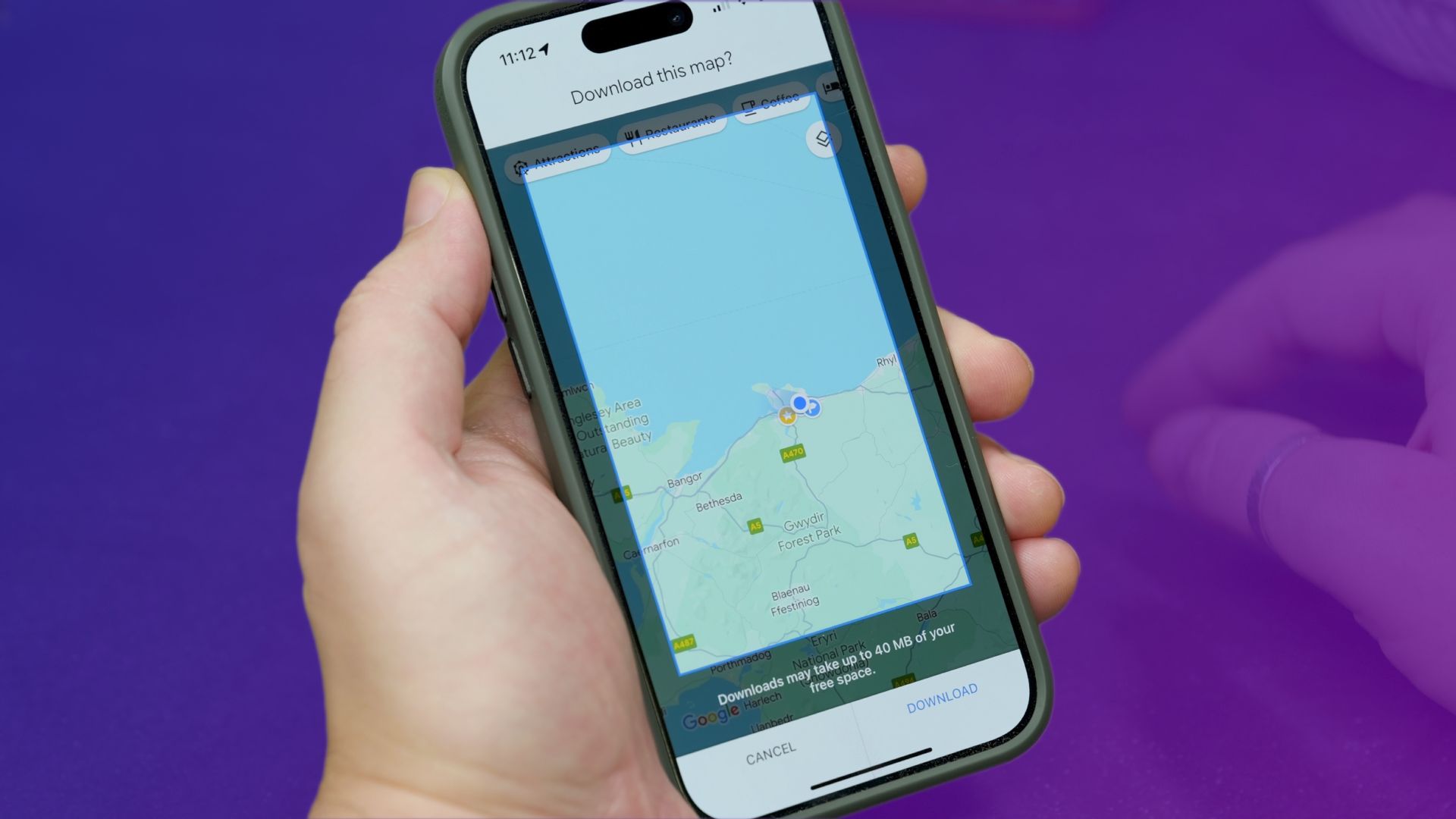
How to download Google Maps directions for offline use
If you’ll need some navigation, but know that you won’t have internet access, then downloading some maps is an essential pre-trip activity.
Smartphone FAQs for emergencies
Which emergency apps should I have on my phone?
First aid and survival apps are the most essential emergency apps to have on your phone. If you’re in a region that’s prone to natural disasters, you should also consider local authority apps that will alert you about forthcoming threats and how to protect yourself. Among the apps that might be useful are:
How can I stay safe during an emergency?
You can observe some of these basic safety tips during an emergency, depending on your circumstances.
- Find a safe place away from danger to stay until help arrives
- Alert a few of your contacts and the relevant agencies for help
- Do not panic (stay calm)
- Avoid things that may escalate the situation (like a confrontation)
- Ensure your phone’s GPS location tracking is turned on
- Keep your phone on all the time to be reachable
- Have your first aid kit and emergency supplies with you if it’s a natural disaster
- Ensure your phone has enough charge and turn off power-draining apps
- Have a portable battery pack to keep your phone going
- Stay informed via survival apps, crisis response pages, and media like radio
How can I add emergency contacts to my phone?
You can add emergency contacts on Android via settings. Go to Settings > User Accounts/Password & Security > Emergency Information/ Emergency SOS. Afterward, add your emergency contacts (plus any additional information) and turn on the Emergency SOS feature. On iPhone, emergency contacts can also be added via the Settings section, where you’ll find the Emergency SOS menu and provide medical information and contacts on the Health app.
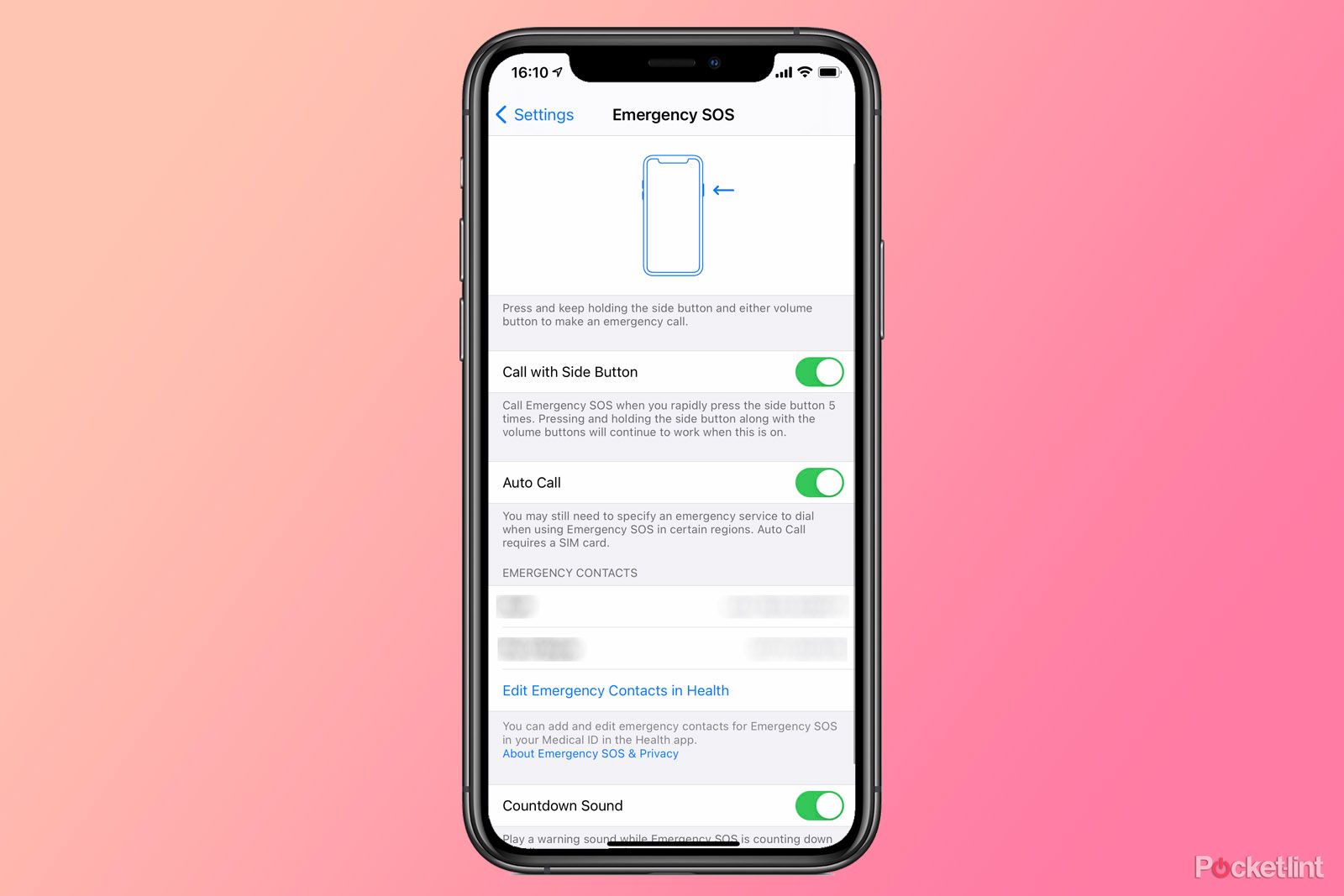
Emergency SOS on iPhone: How to set it up and activate
Here’s how to set up and activate Emergency SOS on iPhone, allowing you to quickly call emergency services and alert ICE contacts to your location.
Trending Products

Cooler Master MasterBox Q300L Micro-ATX Tower with Magnetic Design Dust Filter, Transparent Acrylic Side Panel…

ASUS TUF Gaming GT301 ZAKU II Edition ATX mid-Tower Compact case with Tempered Glass Side Panel, Honeycomb Front Panel…

ASUS TUF Gaming GT501 Mid-Tower Computer Case for up to EATX Motherboards with USB 3.0 Front Panel Cases GT501/GRY/WITH…

be quiet! Pure Base 500DX Black, Mid Tower ATX case, ARGB, 3 pre-installed Pure Wings 2, BGW37, tempered glass window

ASUS ROG Strix Helios GX601 White Edition RGB Mid-Tower Computer Case for ATX/EATX Motherboards with tempered glass…