Key Takeaways
- Access Google Home on any computer through a web browser like Chrome for larger smart home device management.
- New features added in March 2024 include clip viewing, clip length customization, and automation script creation.
- Google is also testing new features within the Google Home mobile app.
The Google Home app can manage your smart home devices from anywhere — but sometimes a small phone isn’t the easiest to use. Thankfully, you can access Google Home from any computer using a web browser. The online version of Google Home allows you to access your smart camera feed on a larger screen. It also hides a beta feature that’s not yet available on the mobile app.
Best Google Home accessories: Google Nest Mini 2nd Gen, Kasa Smart Plugs, and more
From Google Nest Hub for your bedside to August Home Smart Locks for your doors, these are the best Google Home devices to amp up your smart home.
Google Home for web has been around since 2022. However, the recent March 2024 update brings more functionality to the platform. That includes the ability to view clips, where previously you could only watch live footage. Additionally, the web app now also allow users to customize the length of clips before downloading. It’s also possible to use the software’s built-in AI to write custom automation scripts, something you can’t do as of yet in the mobile app. At the same time, Google announced the public preview of a feature that designed to notify users when their Nest camera notices the garage door was left open. For the moment, however, this is a tool that’s only available in the mobile app.
How to use Google Home from any computer
There are a number of different tasks you can complete through Google Home for web — the first step is simply accessing it.
- Open a web browser, ideally Google Chrome.
- Navigate to home.google.com.
- Sign in to the same account you use to access the Google Home mobile app.
From here, you can now view your cameras, manage your routines, and more.
Google Home for web only works with browsers that support both
WebRTC
and
Media Source Extensions
.
What can you do from Google Home for web?
Once you’ve logged into the website, navigating and finding different options will feel similar to using the mobile app. However, the capabilities of the web app are somewhat different than the mobile option. Here are some of the things that you can do from Google Home on a web browser:
- View live video. Tap the cameras icon on the left-hand sidebar. A live view of all your cameras lives here. If you only own one camera, the footage will be displayed in a large window, while multi-camera homes will see a smaller preview of each camera feed. To view a camera in full screen, click on the preview for that camera, then click the full screen icon.
- View your clip history. You’ll need a Nest Aware subscription to save and view clips that are more than three hours old. According to Google, the clip history feature will arrive in March; all users may not have access until the full rollout is complete.
- Download custom clip lengths. Unlike the mobile app, Google Home for web allows you to trim a video before downloading it. This allows you to easily get shorter clips, which is particularly helpful if you have slow download speeds. Click on the camera that you want and find the event in the timeline. Then, hit the download button (the arrow icon). In the video timeline, use the blue handles to select the portion of the video that you would like, then choose save clip.
- Turn cameras on and off. You can use the toggles to turn your smart cameras on and off from the browser.
- Add new automations using scripts (public preview). Google’s app offers a lot of different ways to create smart home routines. However, if there’s a particular command that the app doesn’t offer, you can create one using scripts inside Google Home for web. Typically, this would require coding skills, but Google has integrated its AI assistant into the software to help novices. Inside the web app, click on Automations, then select Add New. Use the Help Me Script option on the right-hand side to type in what you want the system to do.
- Picture-in-picture (coming soon). It’s not available yet, but Google says it is working on a picture-in-picture feature.
 How to try out beta or public preview features on Google Home
How to try out beta or public preview features on Google Home
Google Home for web is a public preview itself. That means, when you log in, you’ll see a yellow beaker icon in the corner that indicates that you’re using pre-release software. The first time you log in, you’ll also see pop-ups notifying you that you are using a beta feature and what that means.
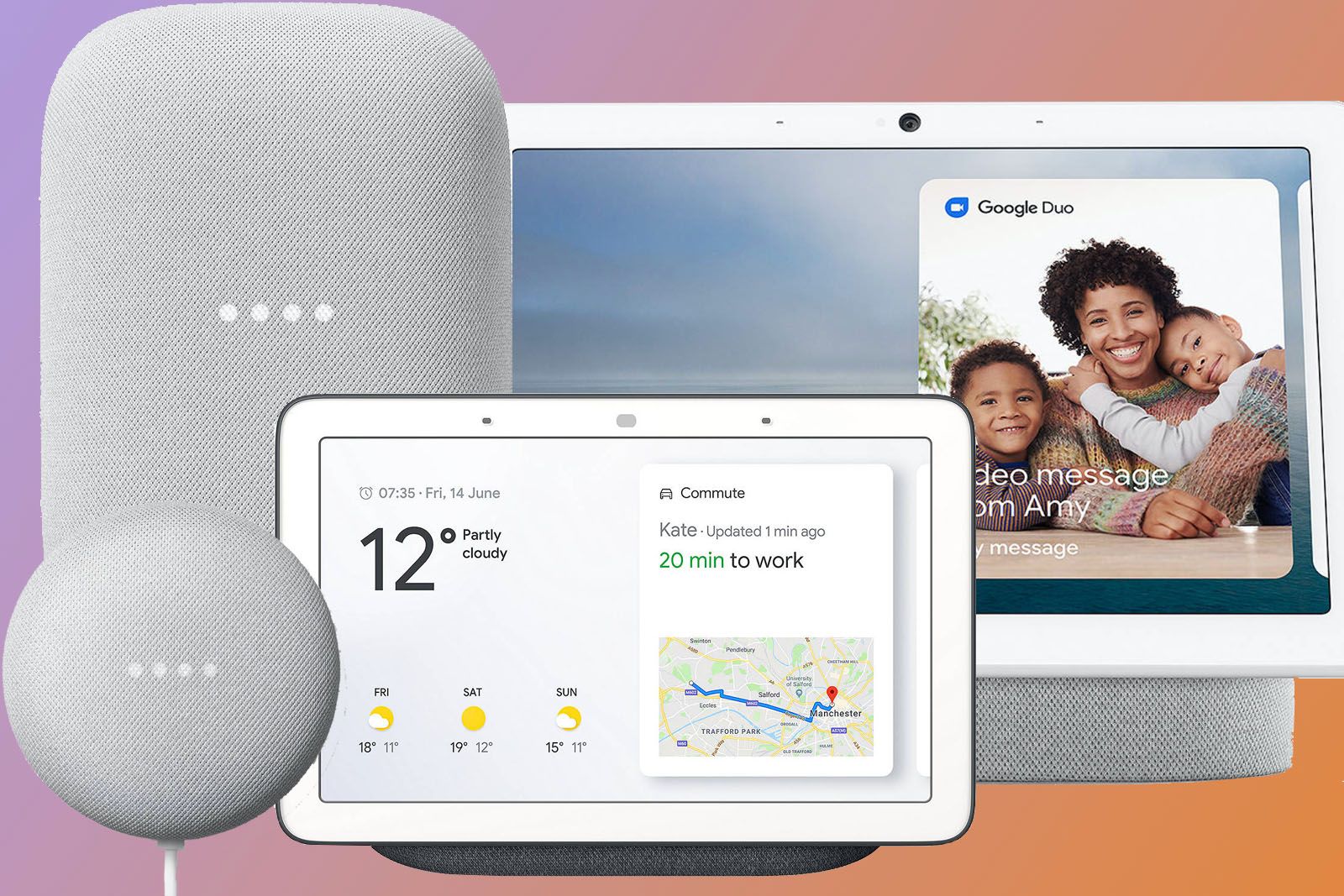
Google Home tips and tricks: Master your Nest Mini, Max, Audio, Hub and Hub Max
Get the most out of your Google Nest Audio, Mini, Max, Nest Hub and Nest Hub Max with our top tips and tricks.
Some beta features are also available from the mobile app. To turn on these early access features on, open the Google Home app and go to Settings > Public Preview and tap Join Public Preview. Then follow the on-screen instructions.
Upcoming features that Google is currently testing through the public preview include custom clip lengths, garage door detection, and a script editor. Some of these beta features have known issues.
FAQ
Q: Can you use Google Home on the web?
Yes, Google Home’s web platform allows you to see your camera feeds and history, as well as viewing live streams, downloading clips, and accessing automations. The web platform is still a public preview, however.
Q: Can you use Google Home on a PC?
While the Google Home app is not designed for desktop computers, some of the options can be accessed from a PC by using Google Home in a web browser like Chrome.
Q: What is the Google Home app and do I have to have it?
The Google Home app is the platform for managing the brand’s smart home devices, including cameras, thermostats, lights and more. While you can access some features from a web browser, to receive push notifications and access your home devices on the go, you’ll want to download the Google Home app from the Google Play Store or iOS App Store.
Q: Is the Google Home app free?
Google Home is a free app that is designed to work with the company’s smart home devices. While the app itself is free, the devices are not. Some features, like facial recognition and storing smart home camera clips for more than three hours, will require a Nest Aware subscription.
Trending Products

Cooler Master MasterBox Q300L Micro-ATX Tower with Magnetic Design Dust Filter, Transparent Acrylic Side Panel…

ASUS TUF Gaming GT301 ZAKU II Edition ATX mid-Tower Compact case with Tempered Glass Side Panel, Honeycomb Front Panel…

ASUS TUF Gaming GT501 Mid-Tower Computer Case for up to EATX Motherboards with USB 3.0 Front Panel Cases GT501/GRY/WITH…

be quiet! Pure Base 500DX Black, Mid Tower ATX case, ARGB, 3 pre-installed Pure Wings 2, BGW37, tempered glass window

ASUS ROG Strix Helios GX601 White Edition RGB Mid-Tower Computer Case for ATX/EATX Motherboards with tempered glass…











