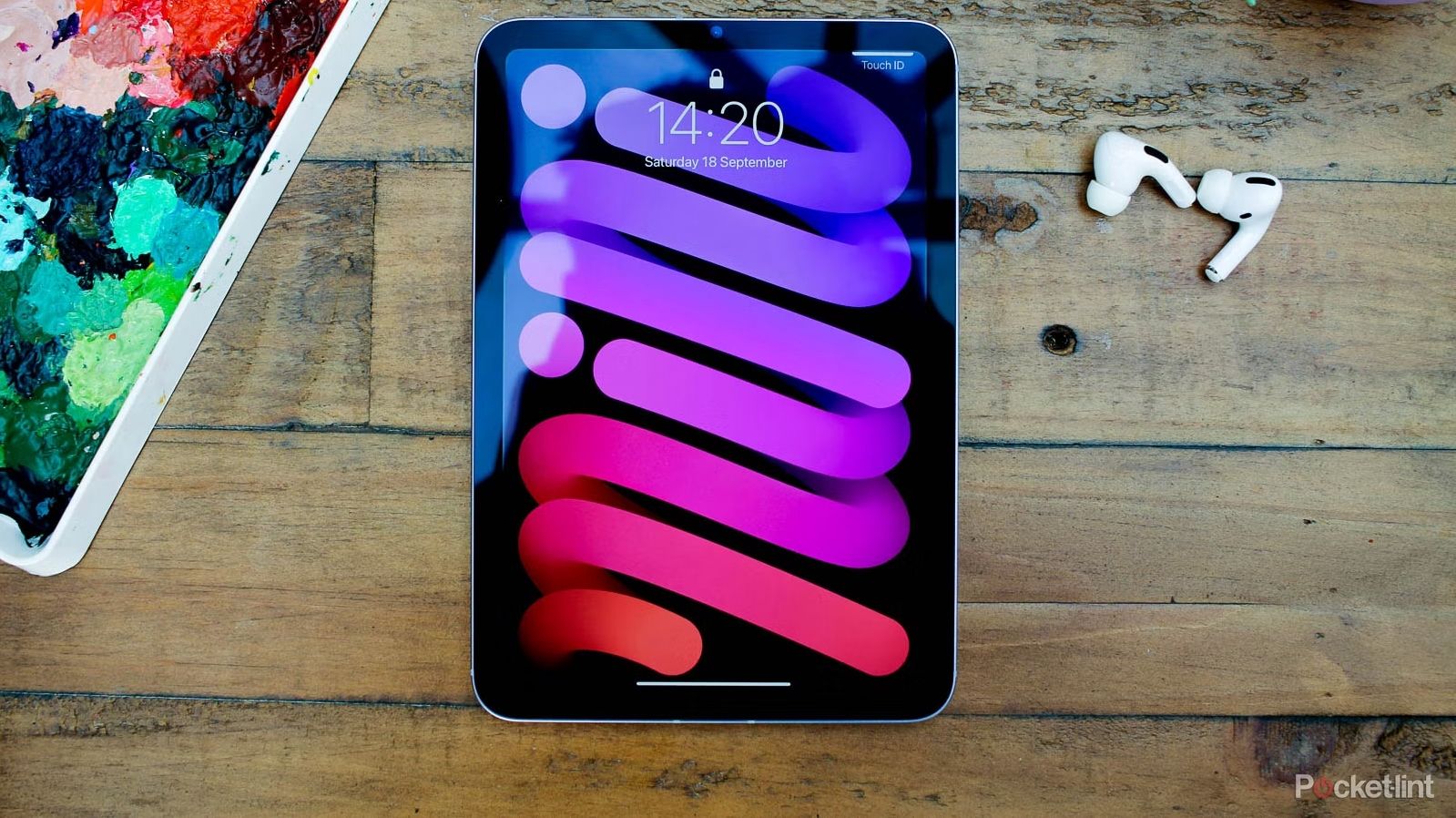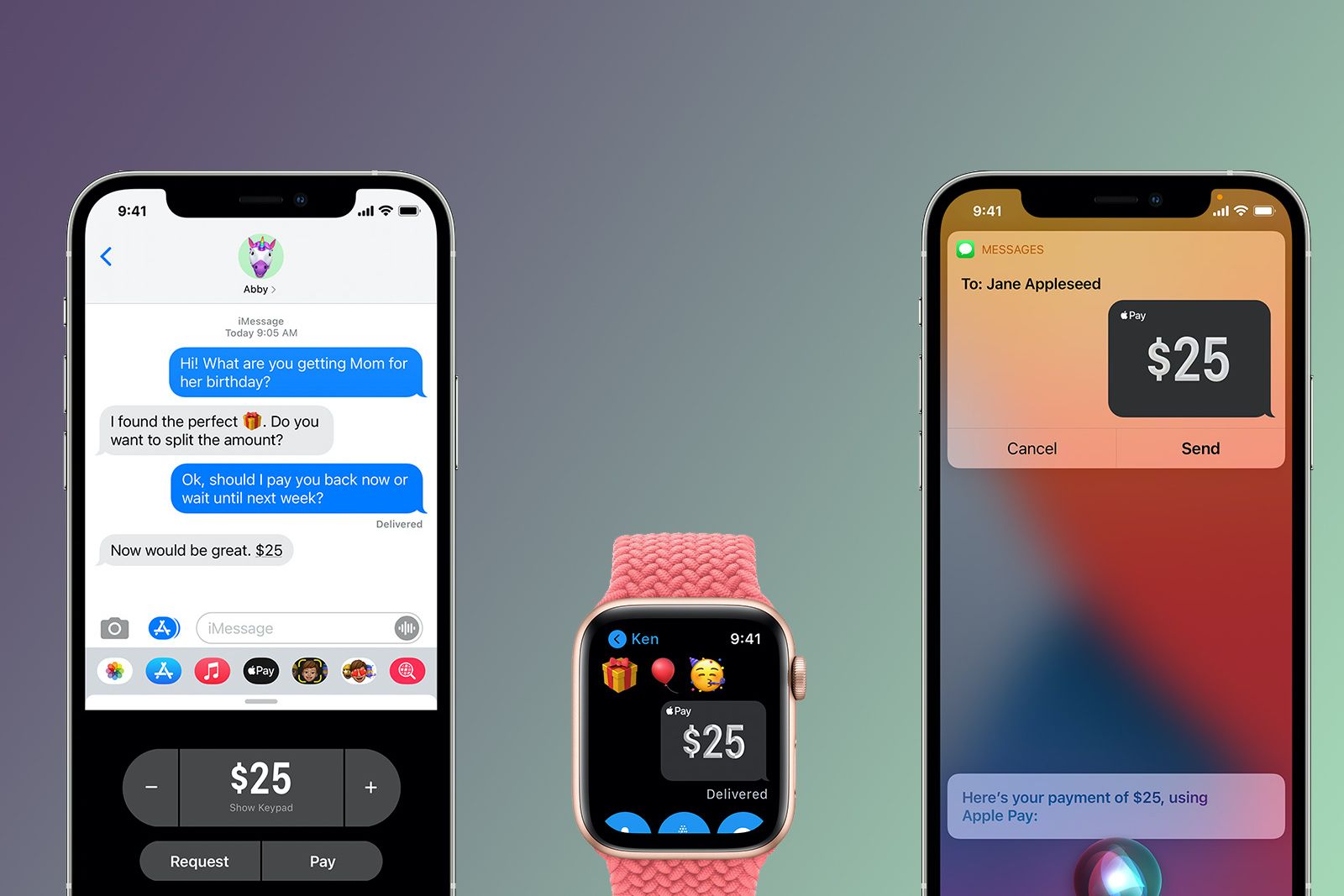Key Takeaways
- Apple Cash offers a convenient virtual card number option for online purchases.
- This feature, available through iOS 17.4, allows Apple Cash to be used on websites that don’t support Apple Pay.
- The virtual card number and expiration date remain static, with the security code changing every time for extra security.
Apple’s peer-to-peer payment system, Apple Cash, might not have the brand recognition of a Venmo, Cash App, or Zelle, but its deep integration with iOS and iPadOS makes it a super easy way to send money to friends and family. Apple first added Apple Cash in 2017 and has slowly expanded its capabilities as Apple Pay has improved, even going as far as making cash-back payments from the Apple Card immediately available as Apple Cash.
Now, whether a website or online vendor supports Apple Pay, you can use your Apple Cash thanks to the service’s new ability to generate a virtual card number, expiration date, and security code to use anywhere credit or debit cards are supported.
The problem with using Apple’s payment ecosystem is that, unlike the company’s credit card, Apple Cash is only available if you’re buying from a shop that supports Apple Pay. That’s fine when most physical stores accept tap-to-pay, but a whole other story online. But with the release of iOS 17.4, that’s all changed.
Now, whether a website or online vendor supports Apple Pay, you can use your Apple Cash thanks to the service’s new ability to generate a virtual card number, expiration date, and security code to use anywhere credit or debit cards are supported. Here’s how to get it set up on your iPhone or iPad.
1:00
Lock thieves out of your iPhone with iOS 17.4’s upgraded Stolen Device Protection
Apple made Stolen Device Protection even better in iOS 17.4. Here’s what you need to know.
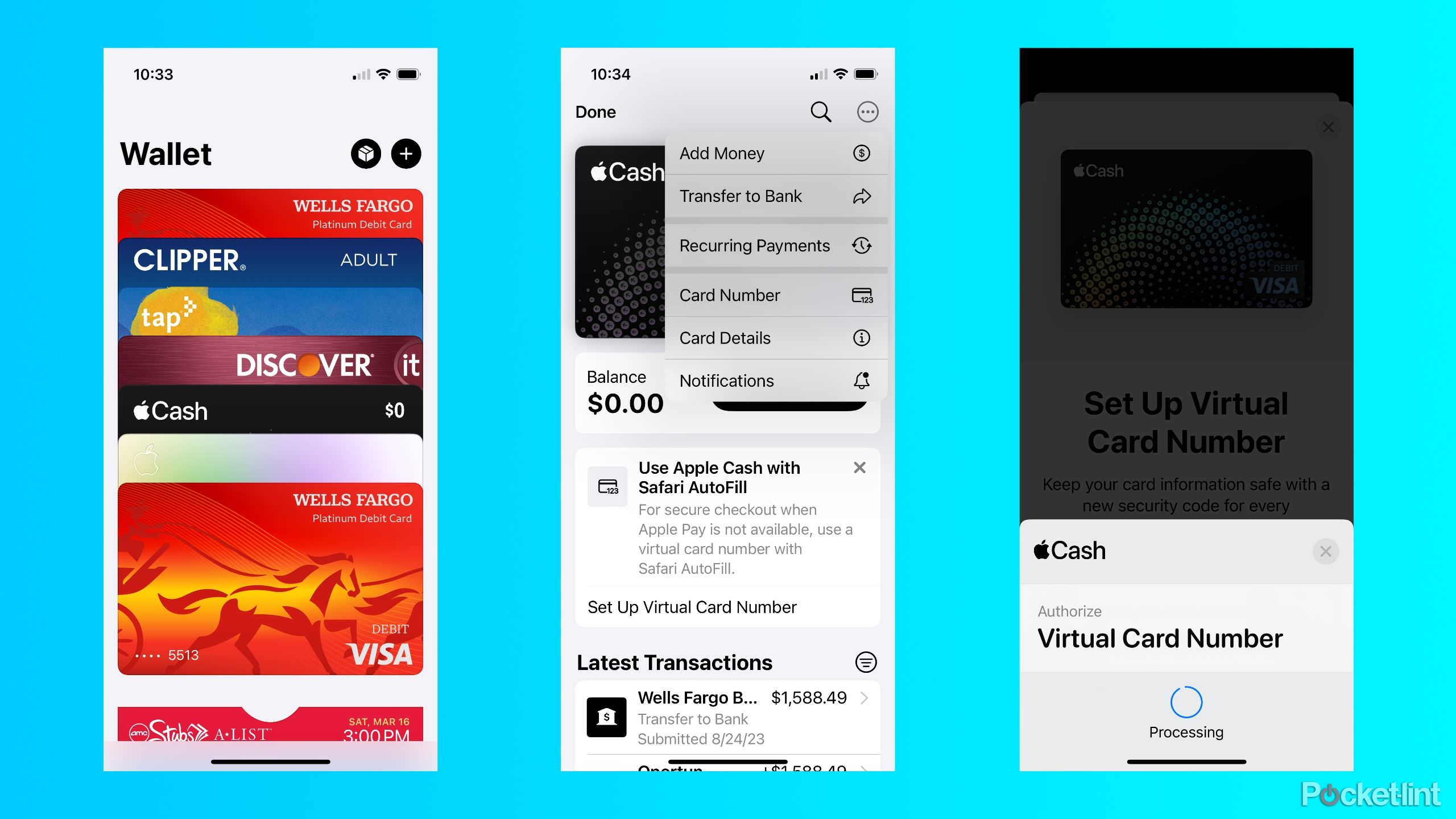 How to set up your virtual card number
How to set up your virtual card number
Once it’s setup, you can use it to buy stuff online
You’re just a few taps away from having a dedicated virtual card number for your Apple Cash account. Here’s what you need to do:
- Open the Wallet app.
- Select your Apple Cash card.
- Tap the three-dot More button (you might even see a prompt to set up a virtual card number).
- Select Set Up Virtual Card Number, and then tap Continue.
- Authenticate your identity with Face ID, Touch ID, or your passcode.
- Tap Done and then your virtual card number should be ready to use.
The process is similar on iPad, but completed through the Settings app rather than the Wallet app.
- Open up the Settings app on your iPad.
- Scroll the Settings sidebar and tap on Wallet & Apple Pay.
- Select your Apple Cash Card and then tap Card Information.
- Tap on Set Up Virtual Card Number, and then tap Continue.
- Authenticate your identity with Face ID, Touch ID, or your passcode.
- Tap Done and your virtual card number should be ready.
How to use your virtual card number
It works just like a normal credit card
Once you’ve created your virtual card number, the main way you’ll use it is by viewing information in the Wallet app (Wallet > Apple Cash card > three-dot icon > Card number) and copying and pasting it into the payment information field on websites that don’t use Apple Pay.
Your virtual card number and expiration date will remain the same, unless you request a new one. However, every time you open the Wallet app or use Safari’s Autofill feature, the security code will change. It’s an anti-fraud feature Apple uses with the Apple Card.
If you’re using Safari on your iPad and iPhone, however, you can make this process even simpler by using Safari Autofill. Likely, your phone or tablet has already prompted you to set this up the first time you paid for something on Safari, but here’s how to make sure you’re ready to go.
- Open the Settings app.
- Tap on Safari.
- Scroll down to the General section and tap on Autofill.
- Toggle Credit Cards to on.
- Check under Saved Credit Cards to see if Apple Cash is available and add any additional cards.
- Once that’s done, you should be able to use Apple Cash as an autofill option when you’re buying something in Safari.
Trending Products

Cooler Master MasterBox Q300L Micro-ATX Tower with Magnetic Design Dust Filter, Transparent Acrylic Side Panel…

ASUS TUF Gaming GT301 ZAKU II Edition ATX mid-Tower Compact case with Tempered Glass Side Panel, Honeycomb Front Panel…

ASUS TUF Gaming GT501 Mid-Tower Computer Case for up to EATX Motherboards with USB 3.0 Front Panel Cases GT501/GRY/WITH…

be quiet! Pure Base 500DX Black, Mid Tower ATX case, ARGB, 3 pre-installed Pure Wings 2, BGW37, tempered glass window

ASUS ROG Strix Helios GX601 White Edition RGB Mid-Tower Computer Case for ATX/EATX Motherboards with tempered glass…