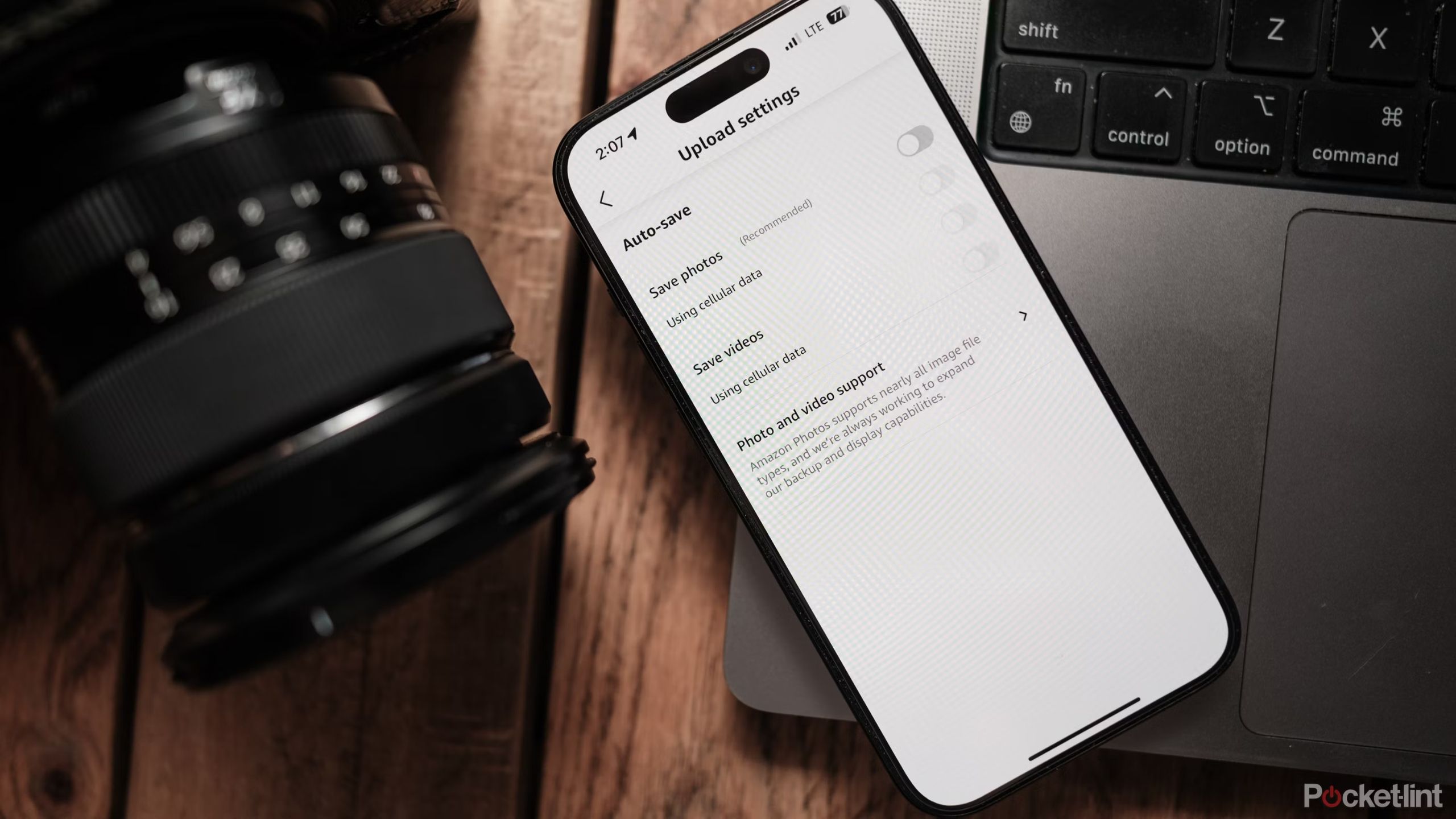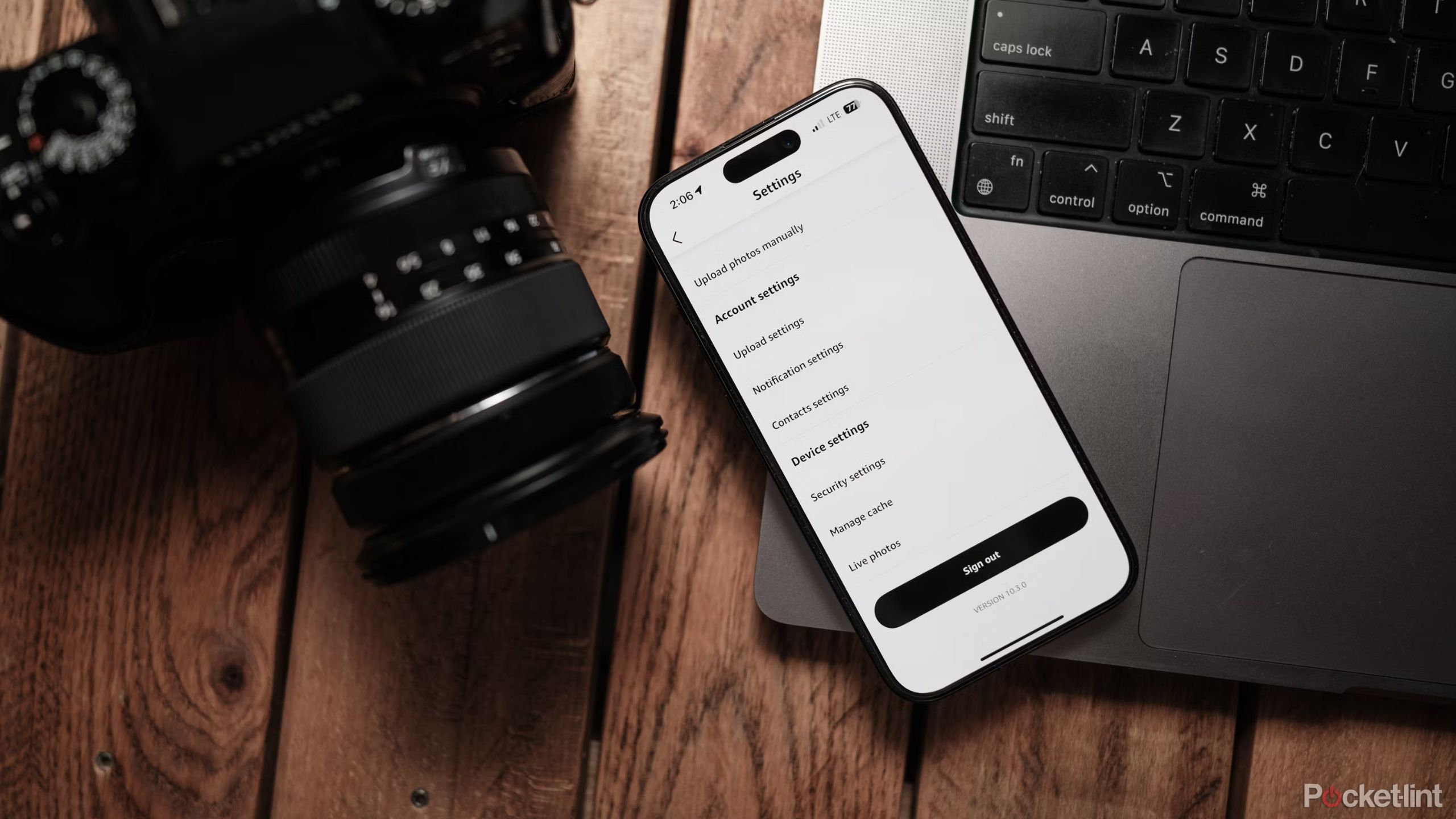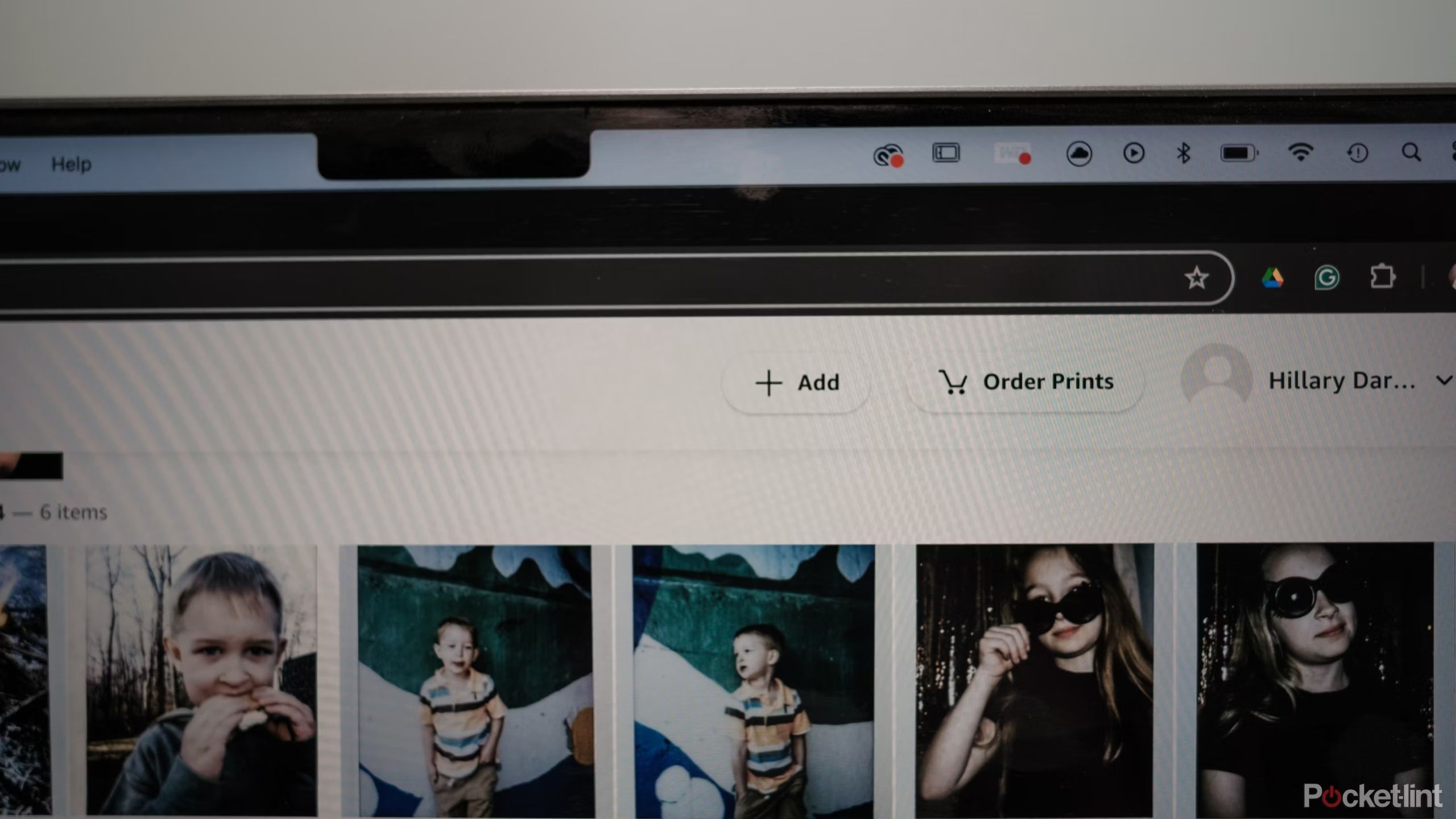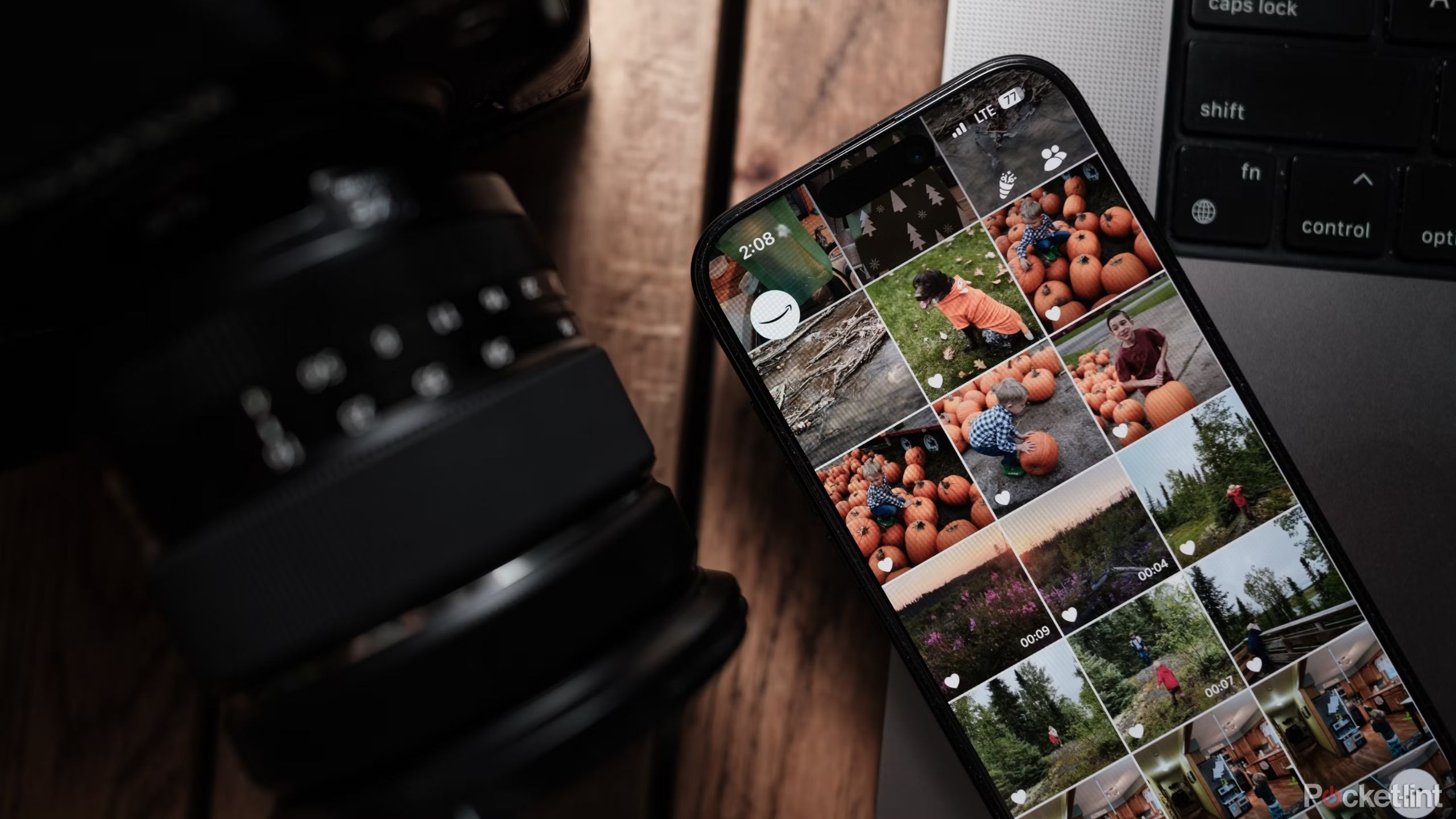Key Takeaways
- Amazon Prime members get unlimited photo storage and 5GB video storage included.
- Users can automatically back up photos and use the Family Vault feature to share them with family members.
- Amazon Photos offers print ordering but lacks search features for non-Prime users and Android.
If you subscribe to Amazon Prime, then you have a no-cost solution to free up space on your devices. Amazon Photos is a cloud-based photo storage, sharing, and organization software. While Prime members have unlimited photo storage and 5GB of video storage, anyone with an Amazon account gets a small amount of free storage to share photos, order prints, or turn your Fire TV or Echo Show into a digital picture frame.
Amazon Photos is an often-overlooked tool that can prevent losing photos with automatic cloud backups — it’s accessible from any device through an app download or web browser. But, how does the software compare to other options like Google Photos or Apple Photos? In this guide, we will walk through the ins and outs of Amazon Photos, including tricks like automatic backups and Family Vault.
Google won’t increase its 15GB of free cloud storage. Here’s why
Google’s 15GB cloud storage allowance hasn’t changed in years, and you shouldn’t hope for more any time soon.
What is Amazon Photos?
The Amazon photo storage platform has a number of different tools
Amazon Photos is digital cloud storage that allows you to store, search, and access your photos and videos from anywhere — as long as you have an internet connection. As a cloud-based service, it allows you to back up your photos so that a lost device doesn’t also mean losing all your photos. You can use it to clear up some space on your device, turn your Echo Show into a digital picture frame, order prints, or share photos.
Amazon Photos is designed for personal use, not commercial photos.
Amazon Prime members have unlimited photo storage and 5GB of video storage included in the membership cost, making Amazon Photos an excellent photo storage solution for existing subscribers. All Amazon members receive 5GB of free storage, but if you want the photo storage without the cost of Prime, you can also subscribe to just Amazon Photos starting at $1.99 a month.
Those photos can also be stored at full resolution, meaning you can easily back up your precious family memories at no additional cost.
How to upload images and videos to Amazon Photos on iOS or Android
The mobile app is the easiest way to upload photos from a smartphone
While you can upload to Amazon Photos using any web browser, the mobile app is the easiest option to regularly update your backup. The app is available on both iOS and Android devices, and once you’ve downloaded the app and logged in, the process is similar no matter which device you are using.
- Open the Amazon Photos app.
- Click on the smile or Amazon logo button in the upper left corner.
- Tap the Settings or gear icon.
- Tap Upload Photos Manually.
- Tap to select which photos to upload, then tap Upload in the upper right corner.
- If you plan to delete the photos from your device to free up space, ensure the photos have been fully uploaded first. On the main screen of the app in the upper left corner, you’ll see “Uploading # items” when the upload is still in progress. Keeping the app open will help the images upload faster; upload speed depends on the number of images you selected and your internet speed.
If you prefer to use a web browser instead of an app, you’ll instead head to
amazon.com/photos
and sign in. Tap the
Add button
to upload additional images.
How to automatically upload images to Amazon Photos
Set it and forget it to keep your photos automatically backed up
You can also set up Amazon Photos so that all the images you take on your smartphone are automatically backed up. This allows the platform to serve as a backup in the event you lose or damage your phone, plus you won’t have to regularly go in and upload images. Again, this process is similar on both iOS and Android.
- Open the Amazon Photos app on your phone.
- Tap on the smile or Amazon logo button in the upper left corner.
- Click on settings or the gear icon.
- Under Account Settings, tap upload settings.
- Underneath Auto-save, toggle save photos on. Here, you can also choose if you want to upload using cellular data, or only when you are connected to Wi-Fi.
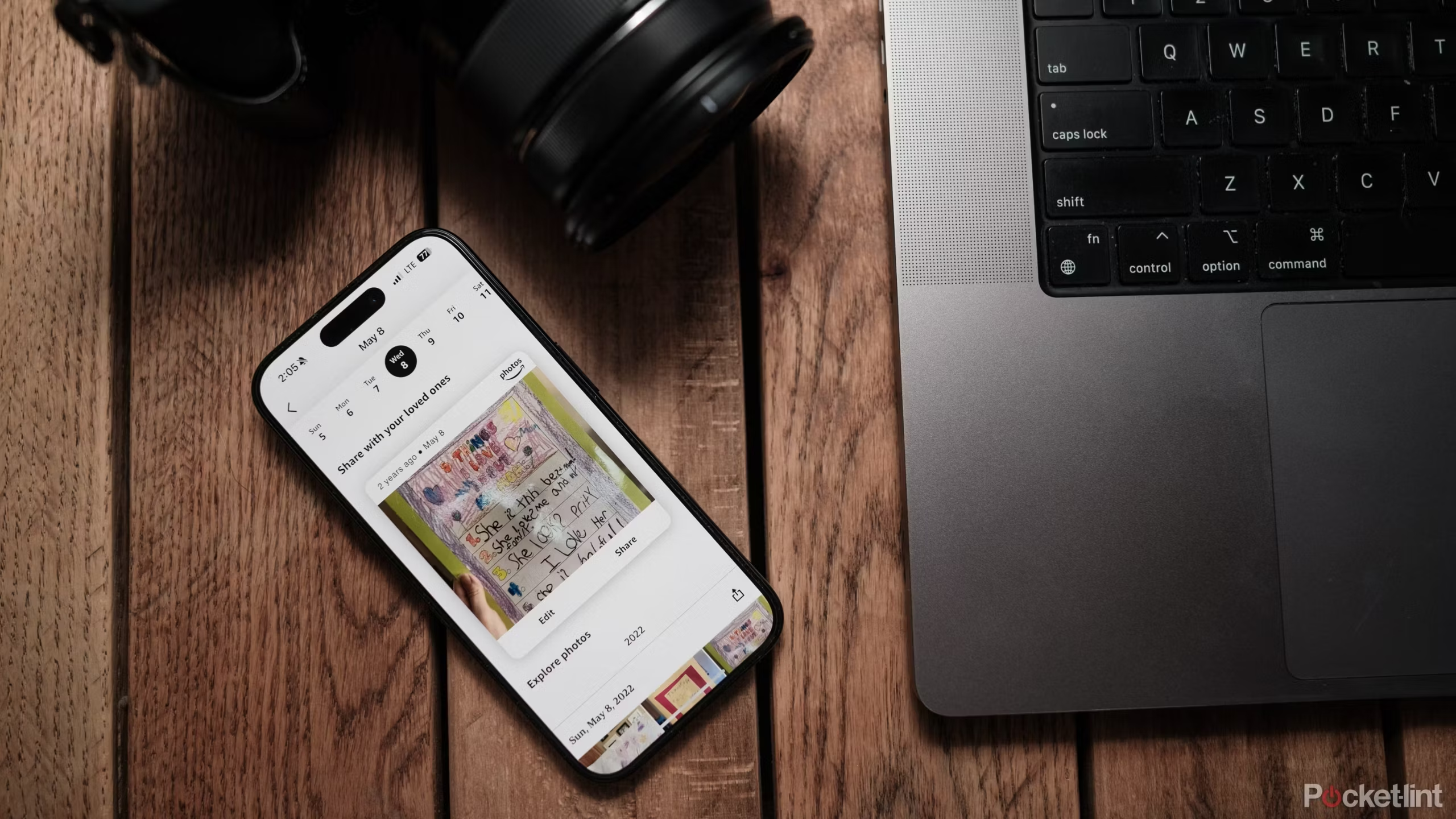 What is Family Vault, and how do you set it up?
What is Family Vault, and how do you set it up?
Family Vault is different from sharing in that it gives family members the ability to manage images
Amazon Photos allows Prime Members to add as many as six family members to a group to upload photos and videos together. Family Vault allows your whole family to access and contribute to the digital photo archive.
Only the person who created the Family Vault needs to have an active Prime Membership.
Better still, the people added to the Family Vault get access to their Amazon Photos account at no extra cost, with the same benefit of unlimited photo storage and 5GB of video storage. Only the person who created the Family Vault needs to have an active Prime Membership.
Once uploaded to Amazon Photos, your images are available to view in several ways. You can set them to display on various devices, including Amazon Fire TV, Amazon Echo Show devices, and Amazon Fire Tablets. Because Amazon Photos is also available on a web browser, family members don’t need to own a specific device to access the images.
To set up and use Family Vault, you’ll first need to set it up using a web browser. After the initial setup, then you can use the mobile apps or web browser to share images to the vault.
To set up the Family Vault:
- Open a web browser and navigate to www.amazon.com/Amazon-Photos and log in.
- Tap your name in the upper right corner.
- Select Family Vault from the list of options.
- Select Invite Others, then type in the email address or phone number of the person you want to invite.
- Click Send Invitation.
Once Family Vault is set up, you can share by clicking on a photo, then clicking on the Share icon.
Family Vault isn’t the only way to share on Amazon Photos. Using the Sharing icon on the app or web browser allows you to create groups of up to 50 people to share the images with. Unlike Family Vault, sharing doesn’t give others access to the free Prime photo storage. Family Vault also allows other family members more tools to manage the shared images, while sharing just allows others to view and comment on the photos in the shared album.

Best digital photo frames: Relive your treasured moments with family and friends
We rounded up the best digital photo frames with high-resolution displays and app controls to view and share your special memories.
Amazon photo prints: How to order prints from Amazon
Using Amazon Photos, you can get prints of your images
Another feature of the Amazon Photos app is that you can use it to order prints and photo products from Amazon. If you have a Prime Membership, you’ll receive free shipping on your Amazon photo prints as well.
- Open the Amazon Photos app on your device.
- Select the image you would like to print.
- Tap the shopping cart icon.
- On the next screen, choose from the different print options.
- You’ll then be directed to Amazon’s photo prints platform. You’ll need to grant the print platform permission to access your photos, then you can shop for photo prints similar to shopping for regular products on Amazon.
The process differs slightly when using a web browser instead of the mobile app. Head to
amazon.com/Amazon-Photos
, log into your account, then click Order Prints.

Best digital printers: Top of the line laser, inkjet, portable, and smartphone printers
Ink cartridges, paper jams, and down Wi-Fi turns printing into a nightmare, owning a printer that works well for your needs is worth the investment.
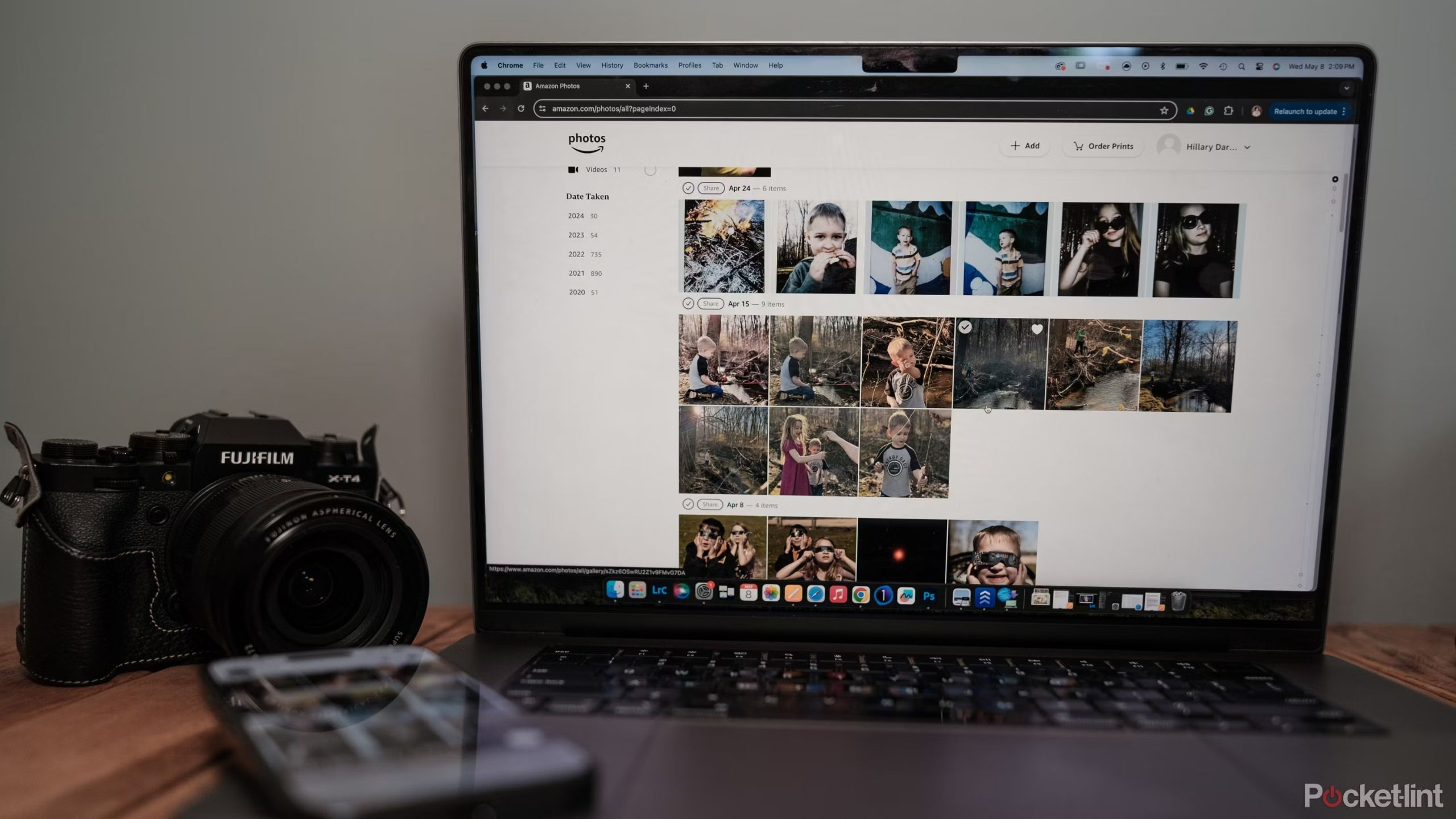 Can you search for specific things on Amazon Photos?
Can you search for specific things on Amazon Photos?
One of the things Amazon Photos can do is help you find a specific photo using facial recognition and object recognition. You can use the search bar to type in cat, for example, to find all the cat photos you’ve ever uploaded. It also works to find photos of a specific person.
However, this feature is only for Prime Members and only works on iOS; Amazon removed the feature from the web platform. It’s a mark against Amazon photos for Android users and non-Prime members, as search is a popular tool for Google Photos and Apple Photos.
How does Amazon Photos compare to Google Photos?
The biggest reason to choose Amazon Photos over Google Photos is the free unlimited photo storage for Prime members. You may also want to choose Amazon’s option if you want to make your Fire TV or Echo Show display a slideshow of your photos.
Google Photos, however, has more integrated tools. Google’s photo storage platform has a search tool, where Amazon’s is limited to iOS devices and Prime members only. Google Photos also has built-in AI editing tools, whereas Amazon’s are more basic. The downside to Google Photos? There’s no unlimited storage option. You can get up to 20 TB, but that’s with the $99 monthly subscription. That storage is for Google Photos as well as the company’s other platforms like Drive.

Google Photos tips and tricks: Store and edit your photos like a pro
Google Photos has been around for a number years now and is the go-to service for many people looking to store their photos and videos.
Trending Products

Cooler Master MasterBox Q300L Micro-ATX Tower with Magnetic Design Dust Filter, Transparent Acrylic Side Panel…

ASUS TUF Gaming GT301 ZAKU II Edition ATX mid-Tower Compact case with Tempered Glass Side Panel, Honeycomb Front Panel…

ASUS TUF Gaming GT501 Mid-Tower Computer Case for up to EATX Motherboards with USB 3.0 Front Panel Cases GT501/GRY/WITH…

be quiet! Pure Base 500DX Black, Mid Tower ATX case, ARGB, 3 pre-installed Pure Wings 2, BGW37, tempered glass window

ASUS ROG Strix Helios GX601 White Edition RGB Mid-Tower Computer Case for ATX/EATX Motherboards with tempered glass…