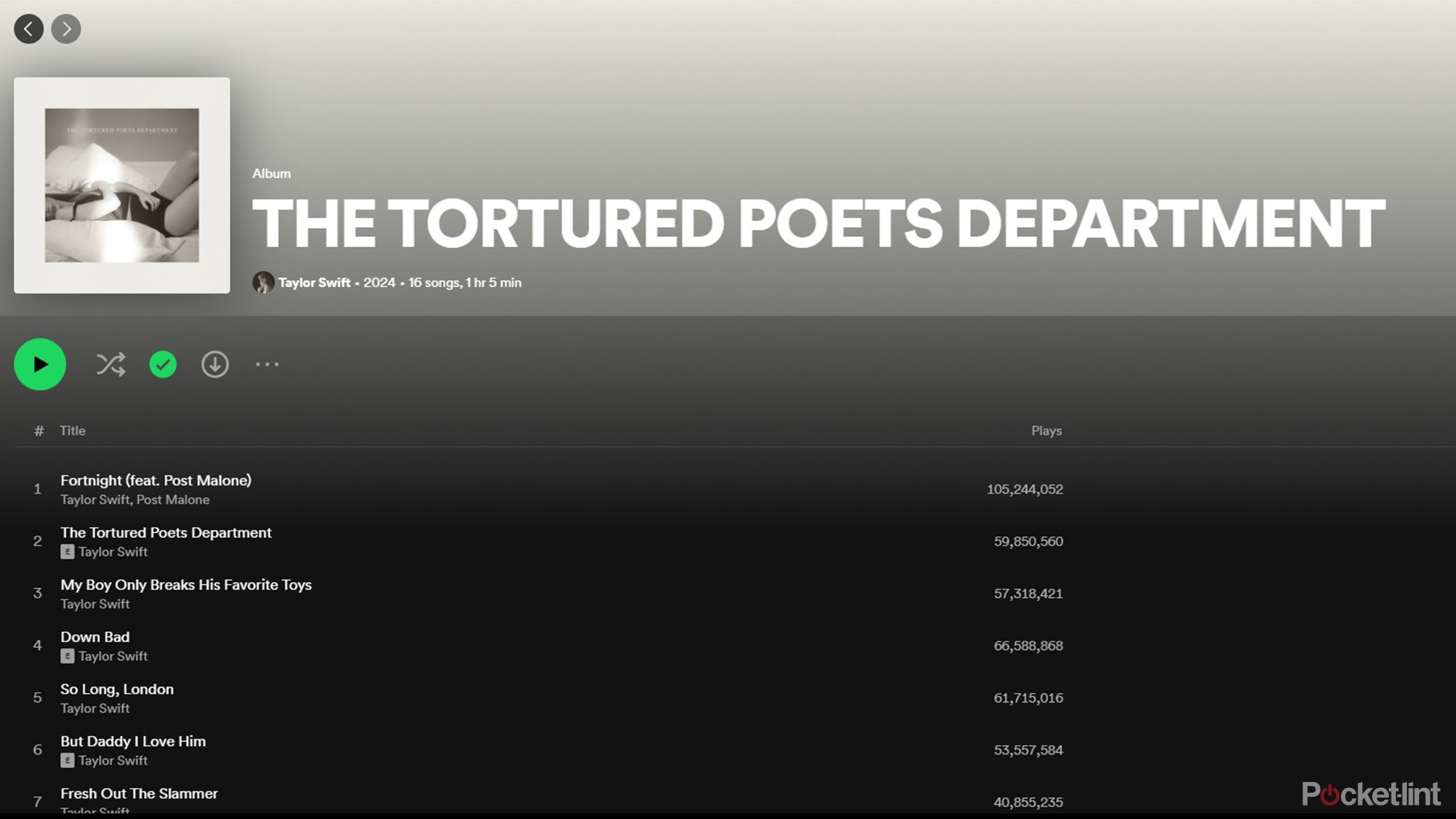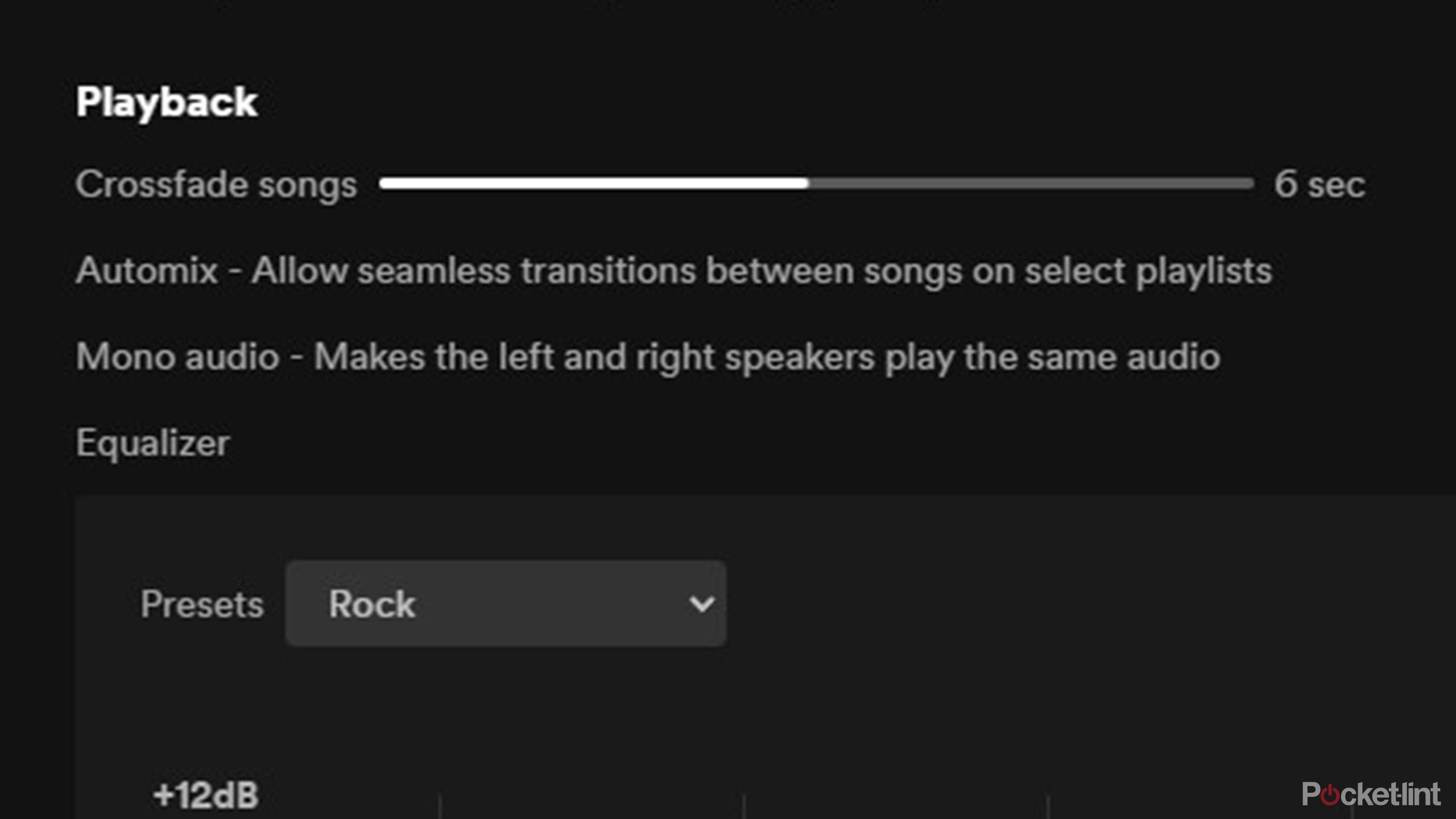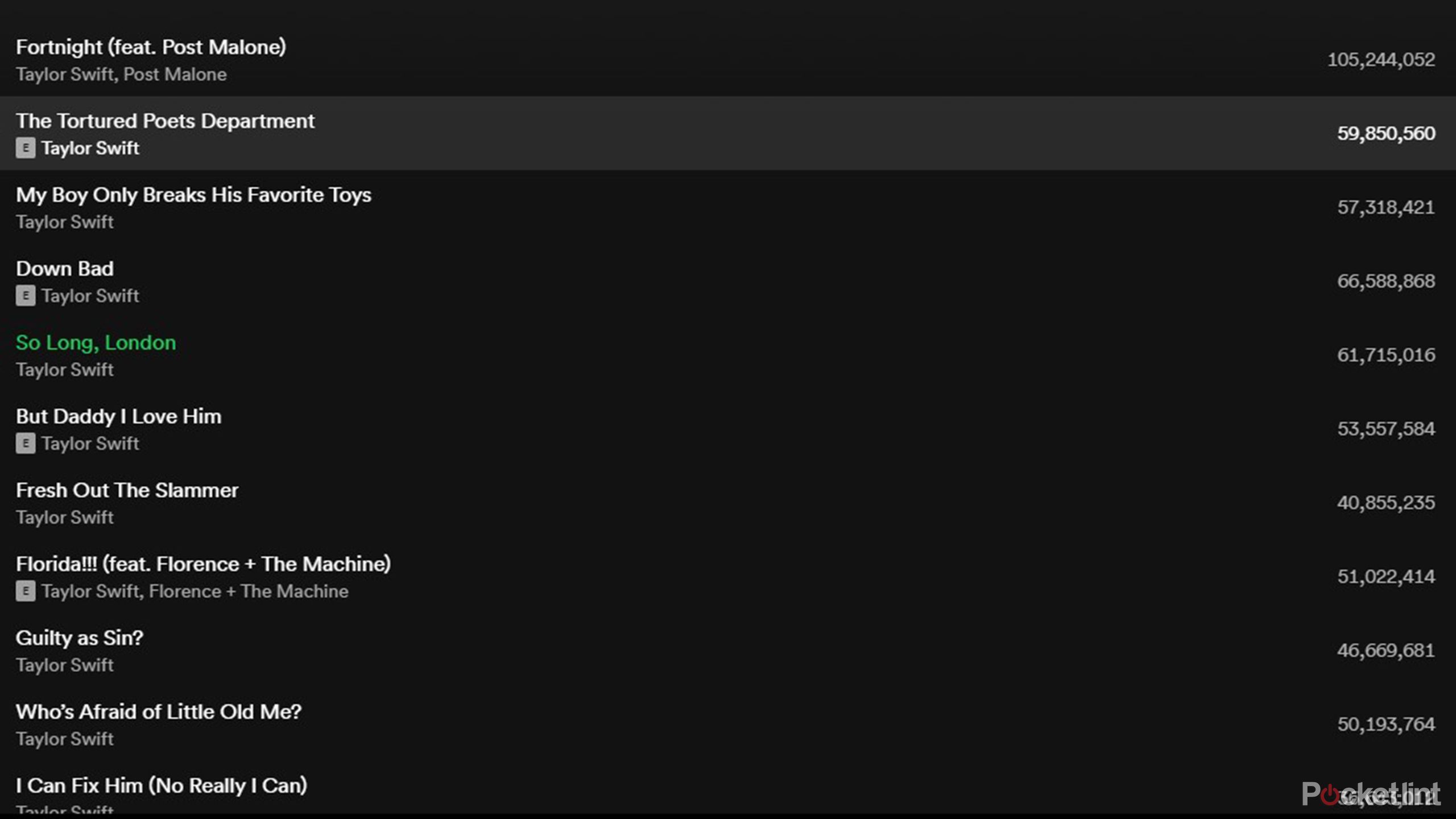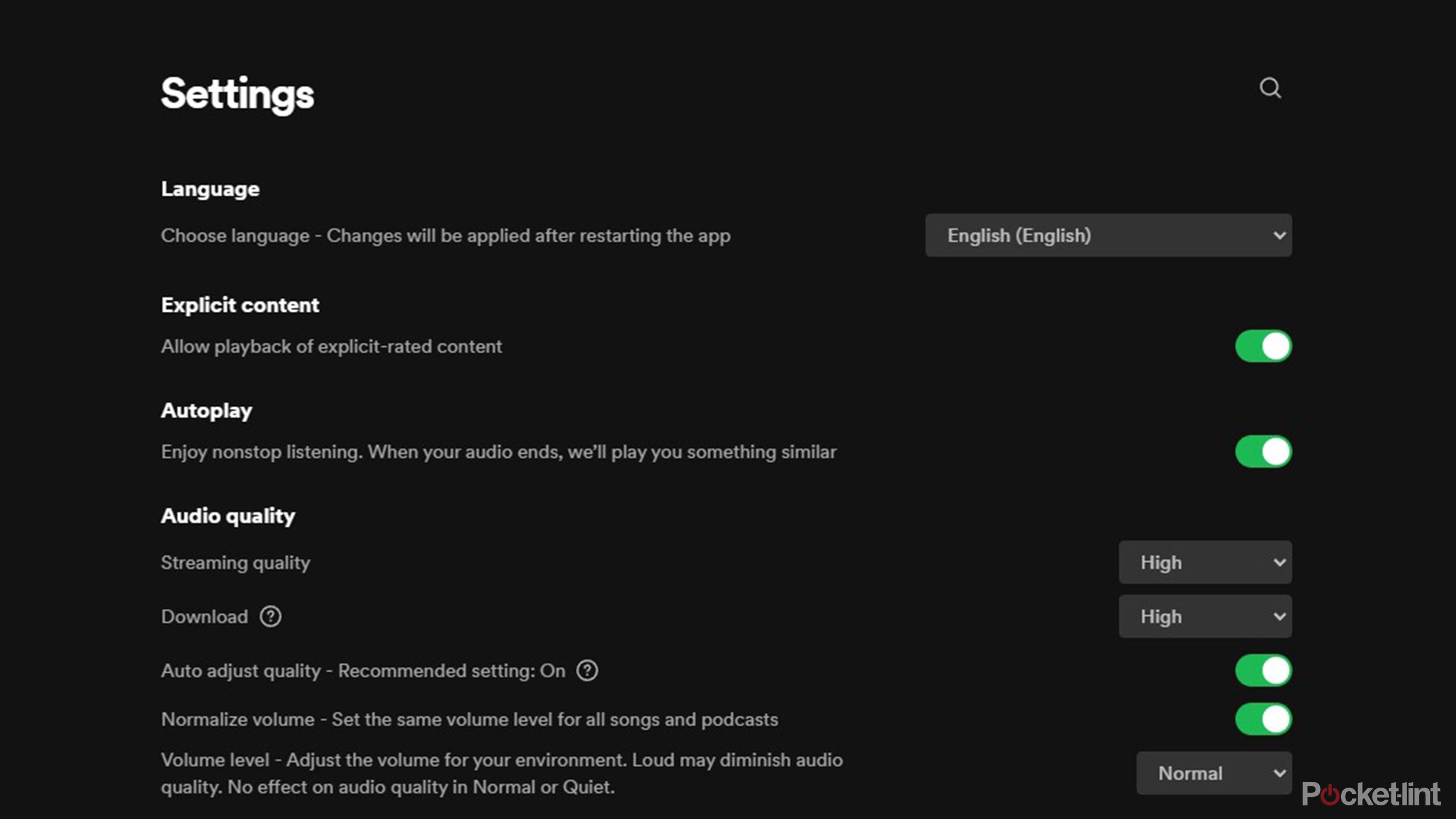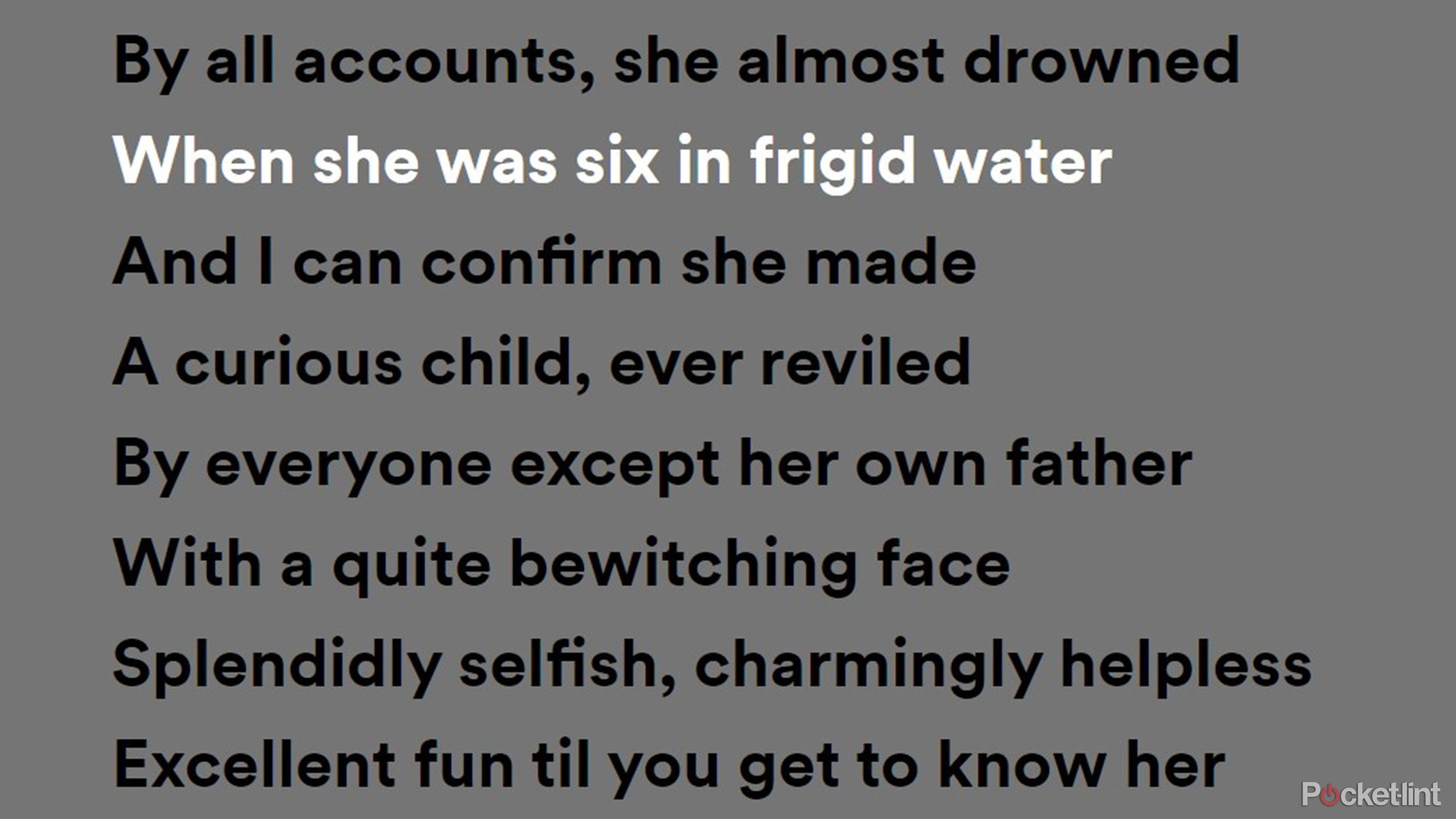Key Takeaways
- Listen to TTPD songs in order, not shuffled, to truly appreciate Swift’s meticulous track arrangements.
- Adjust Spotify settings for higher quality audio to catch every detail of Swift’s technically superb music.
- Turn on lyrics for a karaoke experience and follow along with Swift’s hints and clever wordplay in her songs.
It’s over a week since Taylor Swift dropped The Tortured Poets Department, a sudden double album with some 31 songs spanning just over two hours of listening. Wherever you are on your TTPD journey, if you’re heavy in analysis mode or still just casually letting it wash over you (or you weren’t ready for it at all), I suggest you take some moments to optimize your listening experience.
Why the Nothing Ear are my designated Tortured Poet’s Department earbuds
Nothing dropped numerical nomenclature with its Nothing Ear earbuds, which in name and performance is simple, yet makes a statement.
For the many like me listening on Spotify, there are a few quick (and one no-so-quick) means to ensure you hear every single detail of Swift’s finely-tuned and heavily exacting album. These are the adjustments I make to my Spotify settings to get the most out of each listen on The Tortured Poets Department.
1 Turn off shuffle and crossfade
Songs in order in their entirety
The first and easiest thing you can do is make sure you’re not shuffling the songs. I’m someone who tends to keep shuffling and repeating all the time, mainly just to try and diversify whatever playlists come up and to ensure the music doesn’t stop. Even if I’m listening to an album, shuffle, for the most part, doesn’t have any negative effect.

7 Spotify tricks for getting out of a music funk
Stuck in a constant playlist shuffle? Sick of playing the same songs on repeat? Here are my favorite Spotify features to mix up your sound.
That’s not necessarily the case with Taylor Swift, who is known for being meticulous when it comes to the order of tracks. She is intentional with everything she does, especially in the details, and sometimes where a song is located on an album can say a lot about it. Just make sure you’re listening to songs in order, and take note where you are in the track listing as you move through the album.
The shuffle icon is indicated by two intertwined arrows, and will be located at the bottom of the app.
As Taylor Swift continues to drop ‘F-bombs’ on her albums, there is another setting to take note of. Make sure to allow playback of explicit content, lest Spotify skip over 10 of the 31 songs on the TTPD anthology.
Crossfade is another setting I have defaulted to. The main reason is to simply keep from any breaks between music.The lull between songs can be distracting or simply awkward during social situations or parties; for the more impatient person like me, there just isn’t too much of a need to hear clearly the last few seconds of one song and the first few of the following.
However, with Taylor Swift and TTPD, it’s worth listening to every last moment with undivided attention and untarnished. Crossfade can be toggled on or off under the playback section of the settings tab.
When you do choose to turn it back on, which I recommend, you’ll have the option of setting how much overlap you want, from zero seconds (essentially nothing) all the way up to 12 seconds. I think anywhere in the middle should suffice — just not for Taylor Swift.
2 Check your volume level
Listen intently
Spotify offers three volume level settings meant to be used based on your current listening environment. ‘Loud’ is used for raucous settings, such as the gym or while on public transit, as it boosts the levels to allow you to hear better over your surroundings. However, with that increase in volume comes a decrease in some fidelity and details.
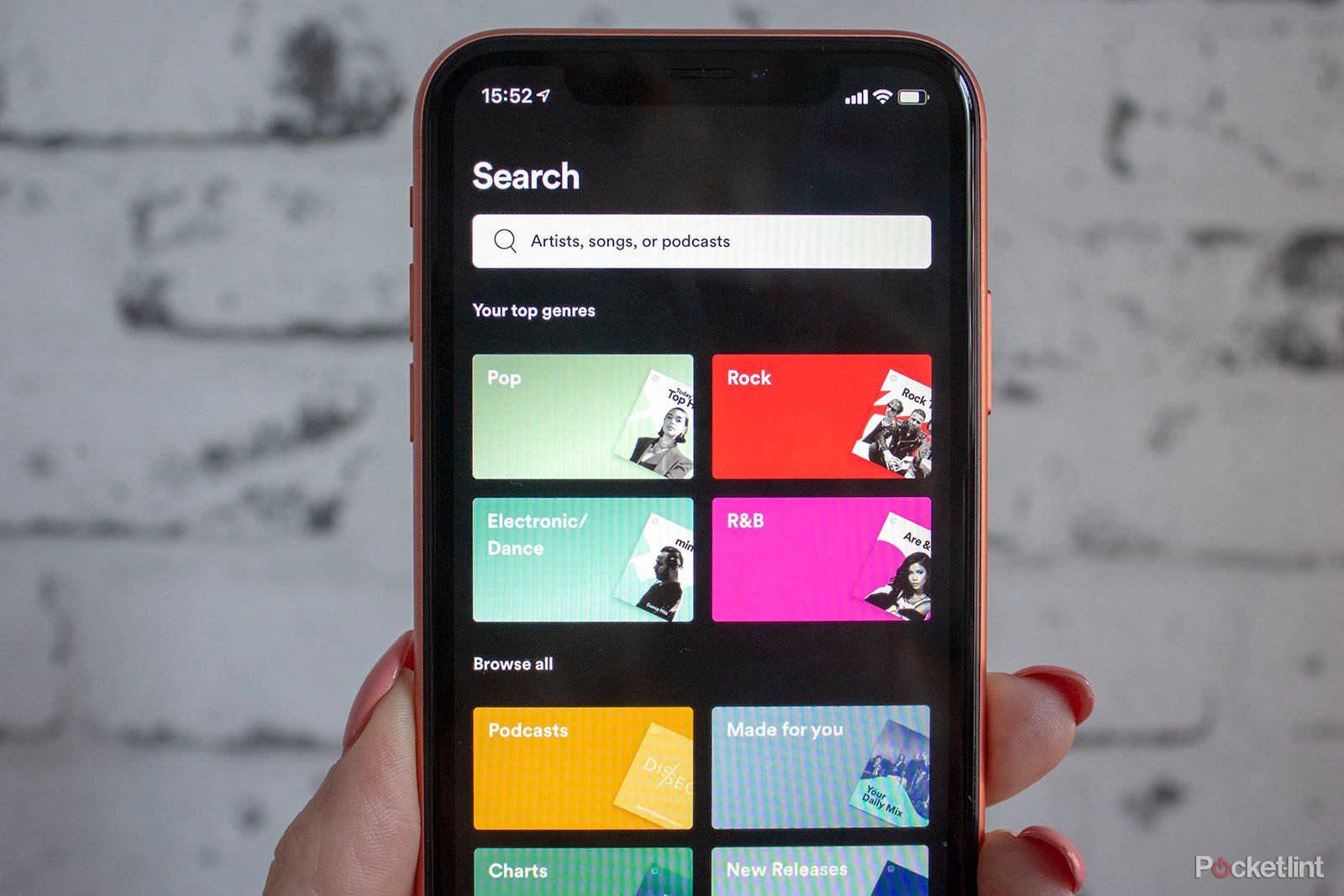
5 Spotify tips to help you get the most out of your Premium subscription
Whether you’re new to the service or want to get your money’s worth, these features match music to your mood, build your catalog, and more.
Normal, meanwhile, offers a standard base volume that is adequate most of the time in most situations; it doesn’t lose any crispness. TTPD listeners can opt for this setting, but if you want to gain the most clarity and every possible detail, see how the ‘quiet’ setting comes across. As the name suggests, you need to be listening in a setting without any other noises. In this mode, though, you won’t lose any of the finer details, and you’ll be able to undergo a close analysis of both the musical composition and the lyrics.
3 Set streaming quality
Set the best option
Anyone with high-speed internet and unlimited data should definitely take advantage of streaming quality options on Spotify. Even if you don’t have unlimited data, TTPD is worth the surge. Change this setting to the highest level to increase the quality and fidelity of the music. You’ll be better able to hear finer details and really embrace all the intricacies of Swift and company’s compositions. Whether you’re a lover or a hater, it’s hard to deny that Swift’s musical acumen is mighty impressive and technically superb, and worth listening to as it was intended.
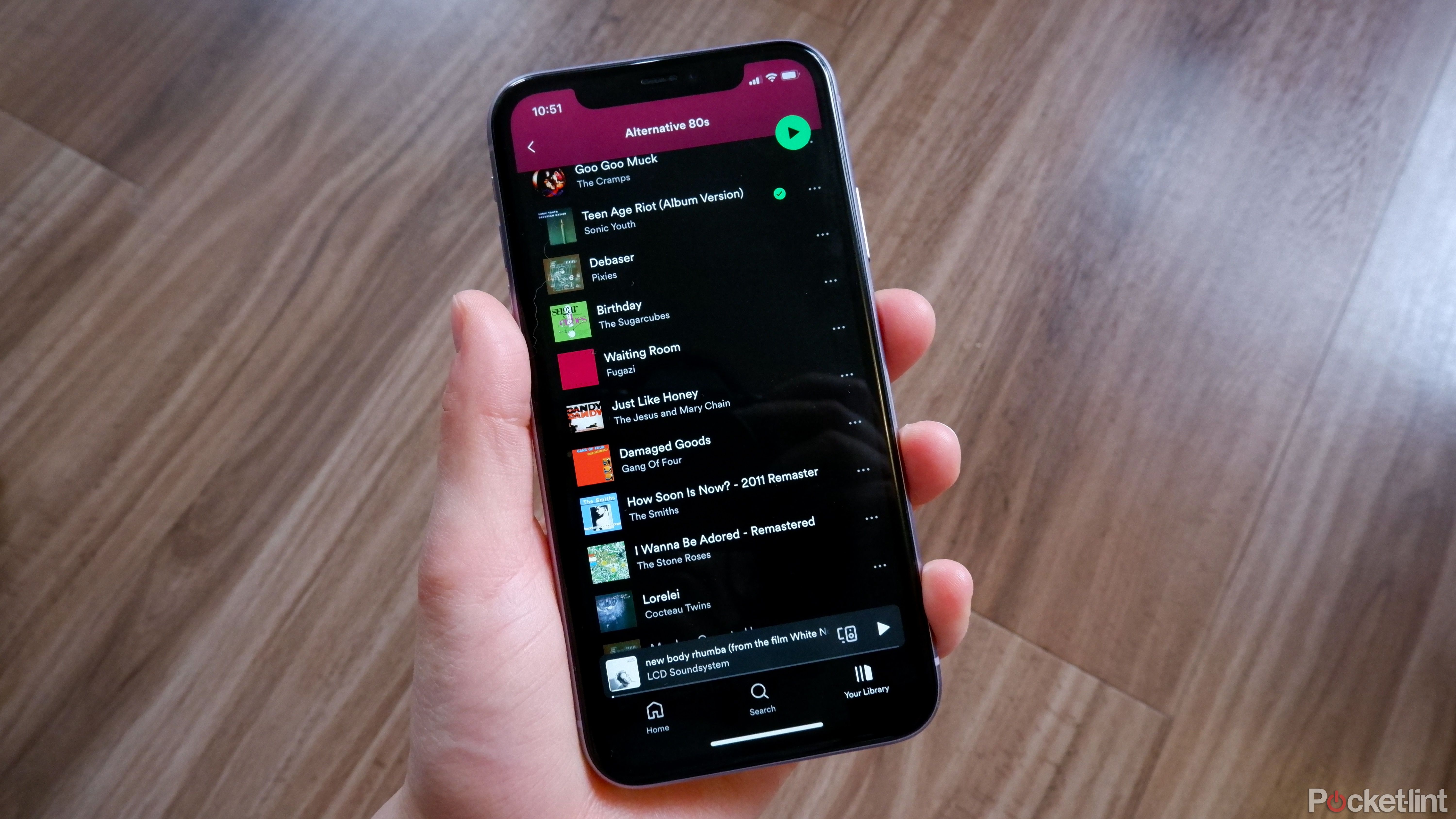
Lossless audio might be coming to Spotify — here’s what we know
Spotify Hi-Fi keeps getting delayed, so what gives? There are some new rumors — and perhaps new features.
The ‘high’ level is equivalent to about 160kbit/s, but only Spotify Premium users will have the option of ‘very high.’ This is similar to approximately 320kbit/s. Some users may not notice a difference, but most will find the higher setting produces crisp and clean audio. This can be changed under in the playback section of the settings.
4 Turn on lyrics
Follow the clues
Swift is a remarkable songwriter, possessing a rare ability to be intimate yet universal, catchy yet profound in her lyrics. And, as faithful fans know all too well, she uses her words to hint, imply, suggest, and allude, populating songs with puzzle pieces for dedicated listeners to put together.
In either case, I suggest turning on Spotify’s karaoke feature to get the most out of her lyrics. The words will be highlighted as Swift sings and will slowly scroll as she moves through the song, allowing you to follow (or sing) along with her.
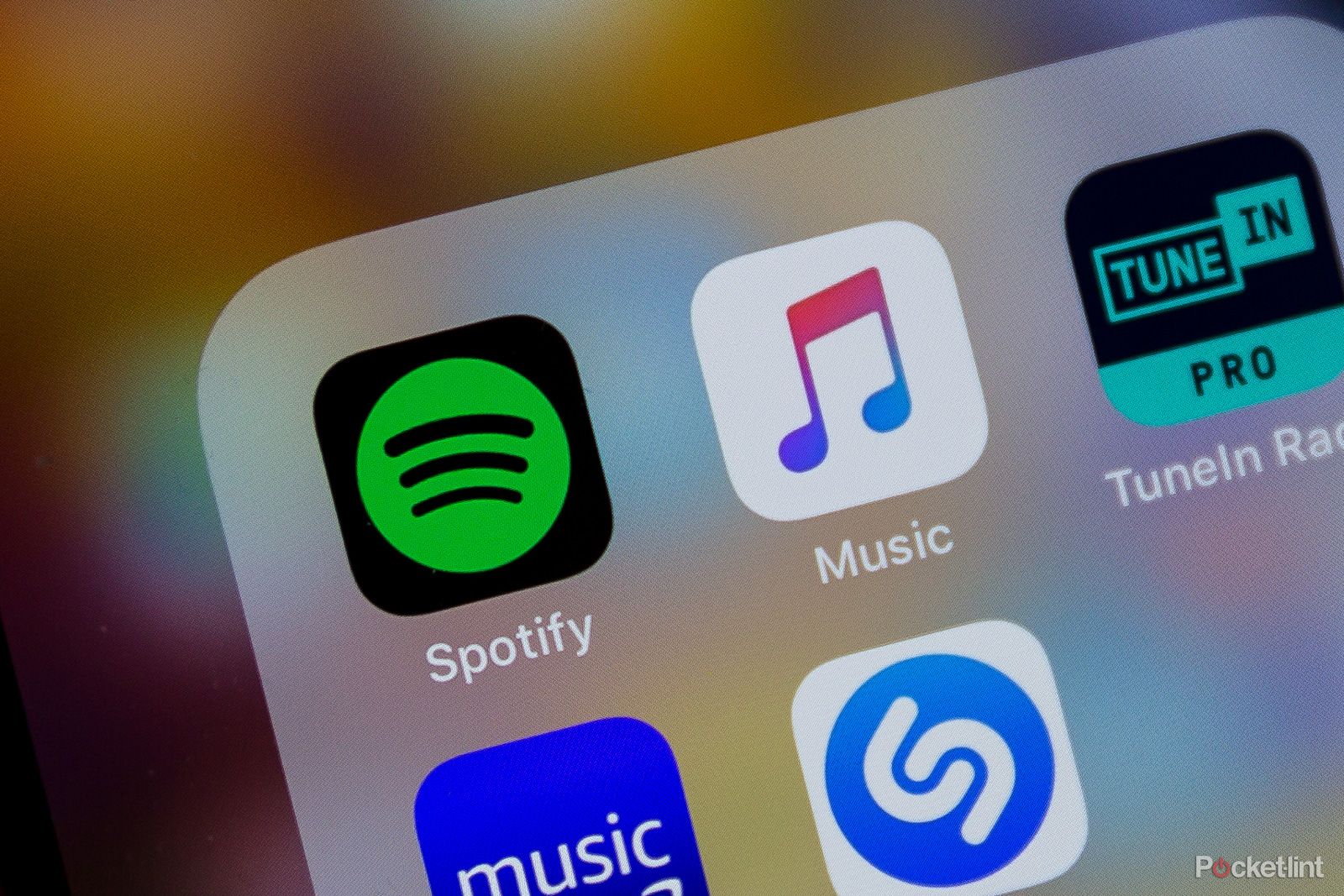
Which is the best audiobook service, Audible or Spotify Premium?
Audible and Spotify Premium are going head-to-head for premium audiobook supremacy.
On your desktop, locate the microphone icon under the now playing tab to turn on this feature.
Mobile app users can simply swipe up on the now playing view to enable lyrics.
I prefer Spotify use via my TV and connected speakers — the lyrics option is on the right corner of the app.
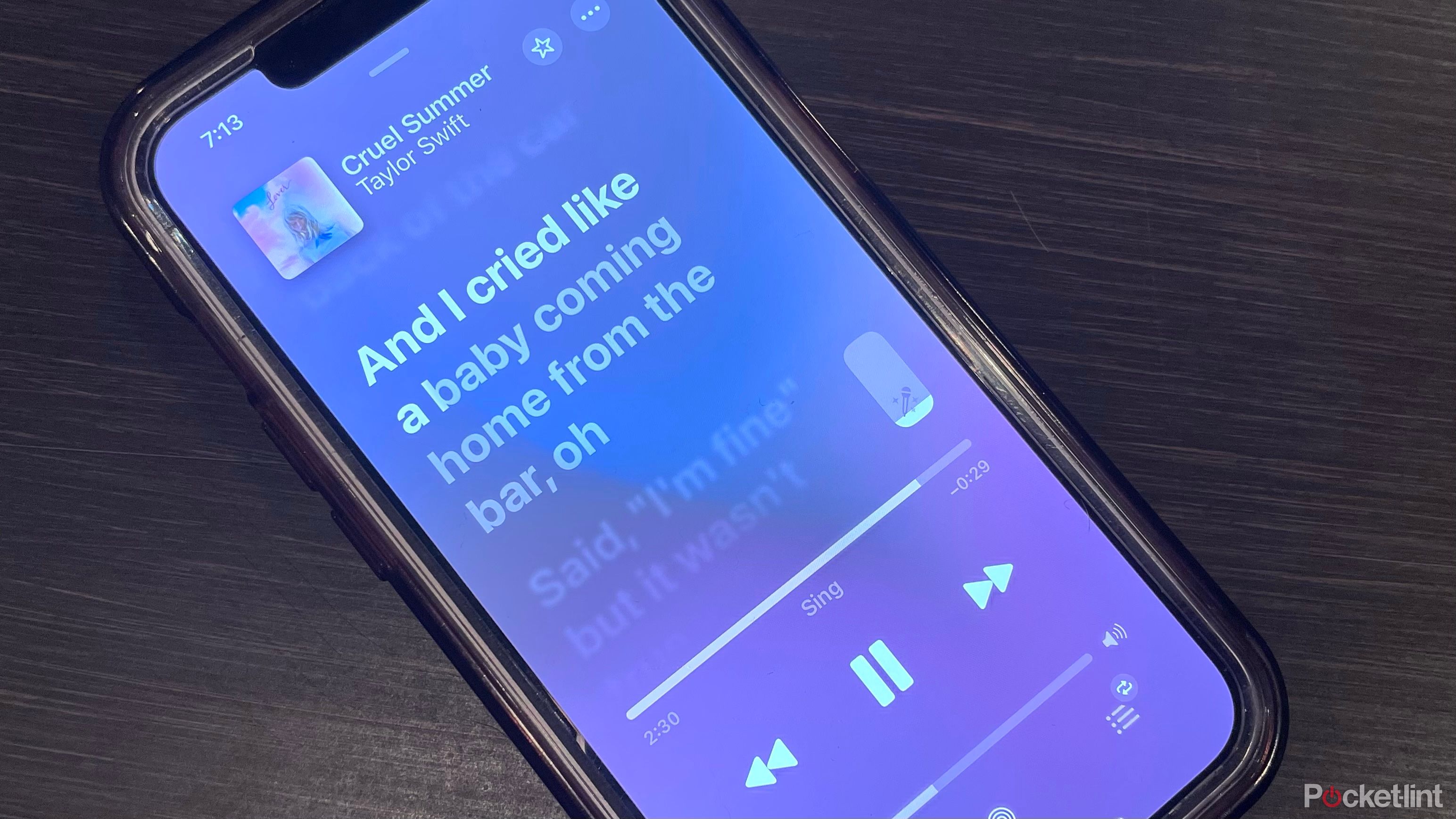
How to find lyrics for a singalong on any music streaming platform
Whether you want to learn the lyrics to your favorite songs or jam out karaoke-style, music platforms have made it easier than ever to sing along.
5 Play with equalizers
Find the right balance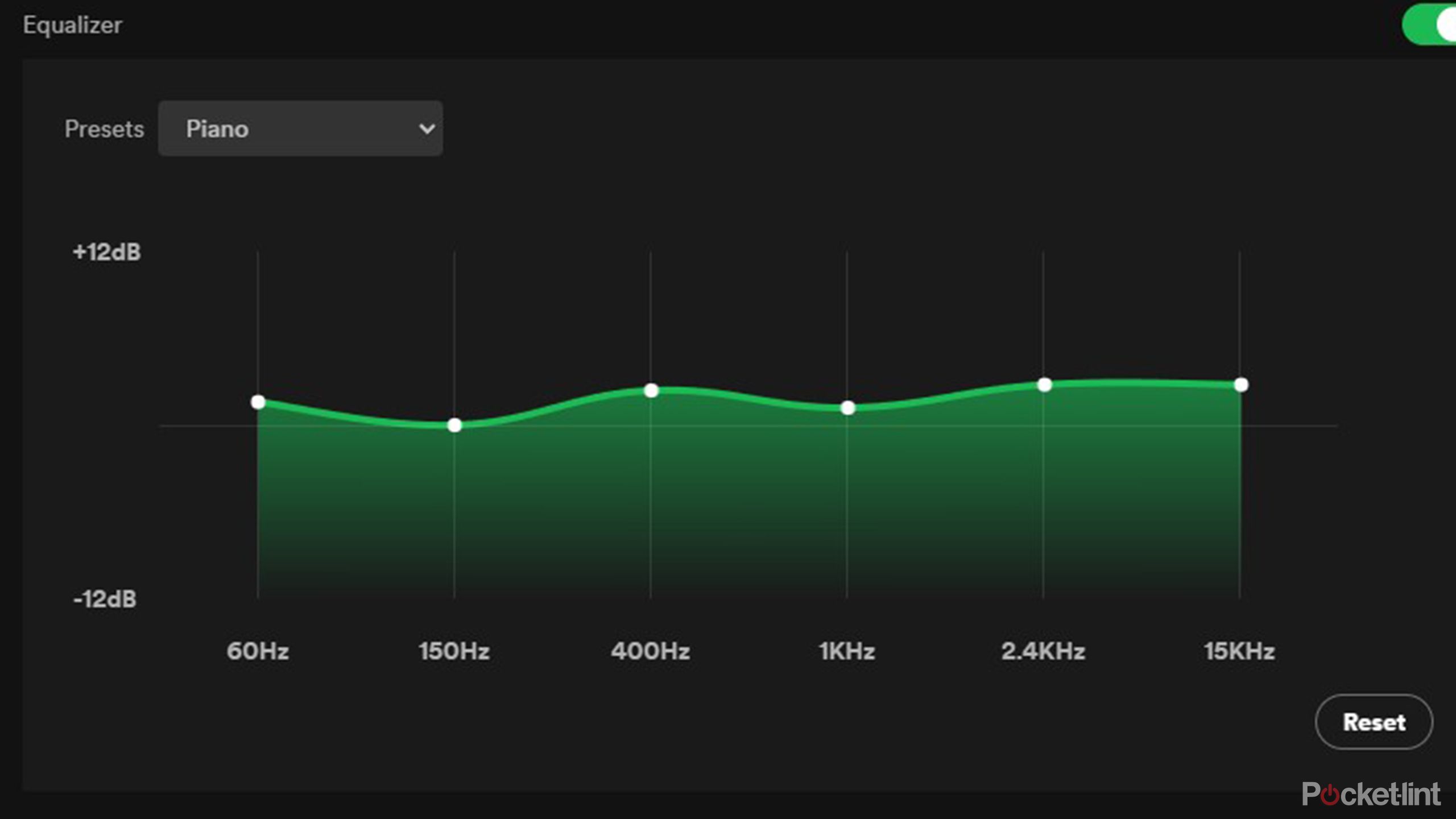
This is where things can get tricky. Equalizer settings allow you to adjust the balance of different frequencies in sound. The best equalizer settings can be highly specialized and are influenced by a variety of factors, so there is no ‘right’ way to set them. EQ settings are designed to enhance the audio quality based on what kind of speakers are being used. For example, you can use it to improve how audio sounds coming from a laptop’s speaker, or get the most out of the features of a high-end, stereo system.
There are three different ranges with which you can tinker. Basically, low range alters the bass, mid-range influences vocals and instruments, while high-range improves clarity and the sound of the highest notes. These settings should also be adjusted based on your listening environment as well as your own personal listening preferences. As some individuals may be more receptive or adverse to certain frequencies, EQ settings can be highly personalized, so it’s worth playing around with them to see what sounds best.
You can adjust EQ by heading to your Spotify’s settings and then locating the Playback section.

How I use the AutoEq app to get the perfect custom sound
Choose from a database with over 700 headphones’ frequency responses to get ideal sound for your favorite headphones.
Fortunately, Spotify has a bunch of presets to help you find the best combination of settings. You can use this as a starting point to find the delicate balance or simply enable one and start listening. For TTPD, I suggest trying out Piano, Spoken Word, or Treble Booster (the Pop option might be useful for Midnights).
Whatever your process is for digesting a new Taylor Swift album, and there sure is a lot to digest with the latest offering, it’s worthwhile to optimize your settings in order to get the most out of each and every listen.
Trending Products

Cooler Master MasterBox Q300L Micro-ATX Tower with Magnetic Design Dust Filter, Transparent Acrylic Side Panel…

ASUS TUF Gaming GT301 ZAKU II Edition ATX mid-Tower Compact case with Tempered Glass Side Panel, Honeycomb Front Panel…

ASUS TUF Gaming GT501 Mid-Tower Computer Case for up to EATX Motherboards with USB 3.0 Front Panel Cases GT501/GRY/WITH…

be quiet! Pure Base 500DX Black, Mid Tower ATX case, ARGB, 3 pre-installed Pure Wings 2, BGW37, tempered glass window

ASUS ROG Strix Helios GX601 White Edition RGB Mid-Tower Computer Case for ATX/EATX Motherboards with tempered glass…