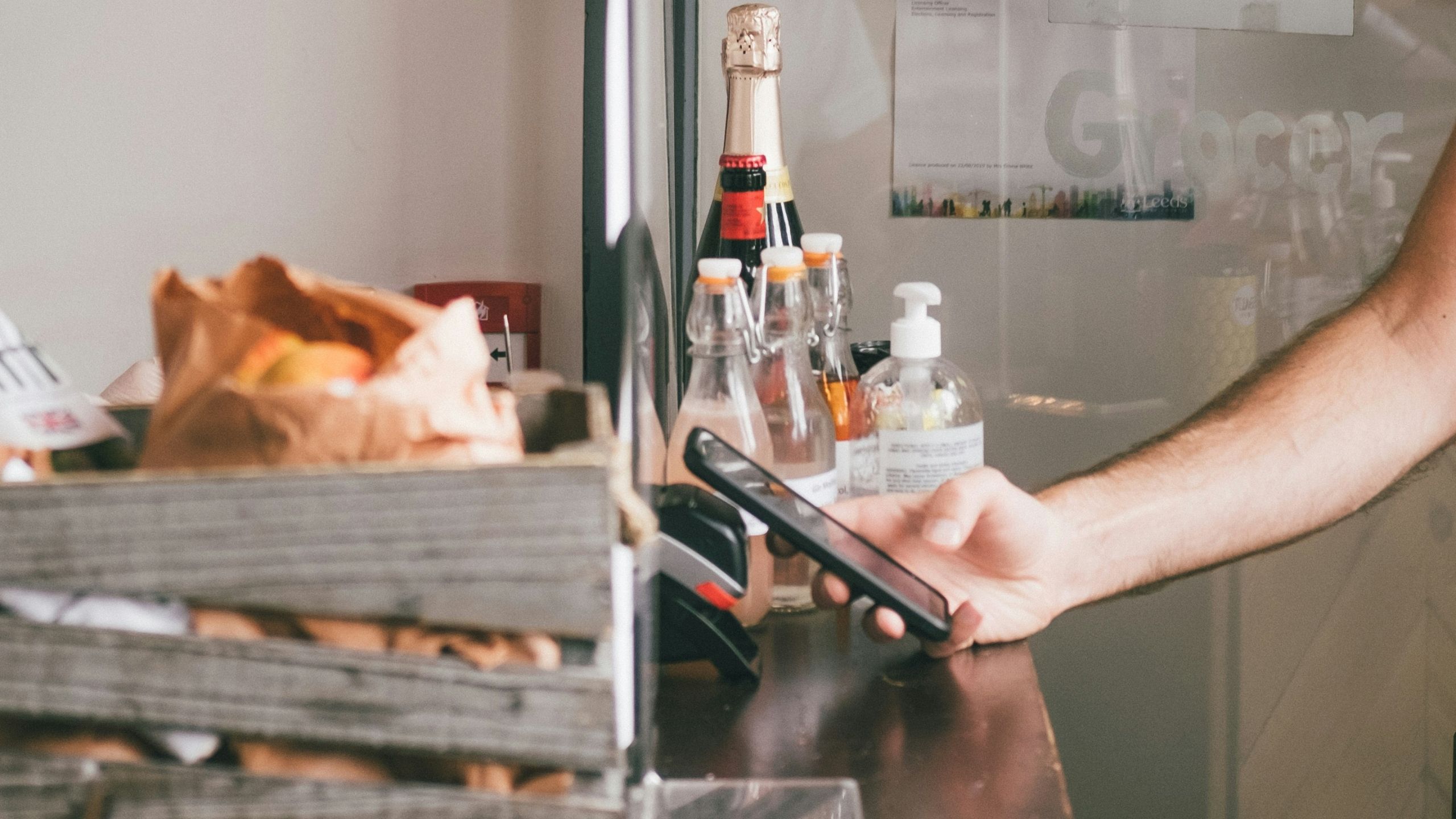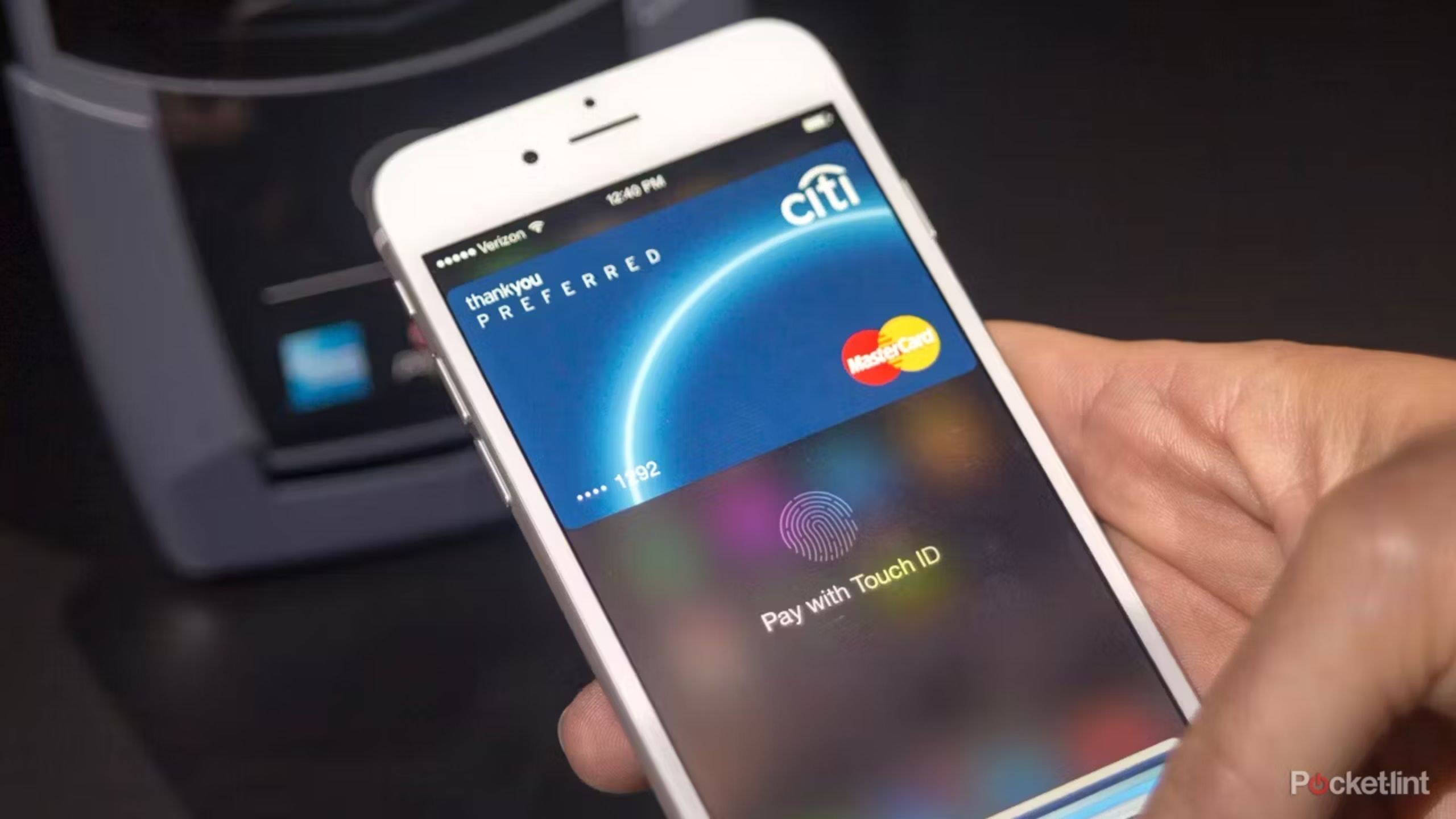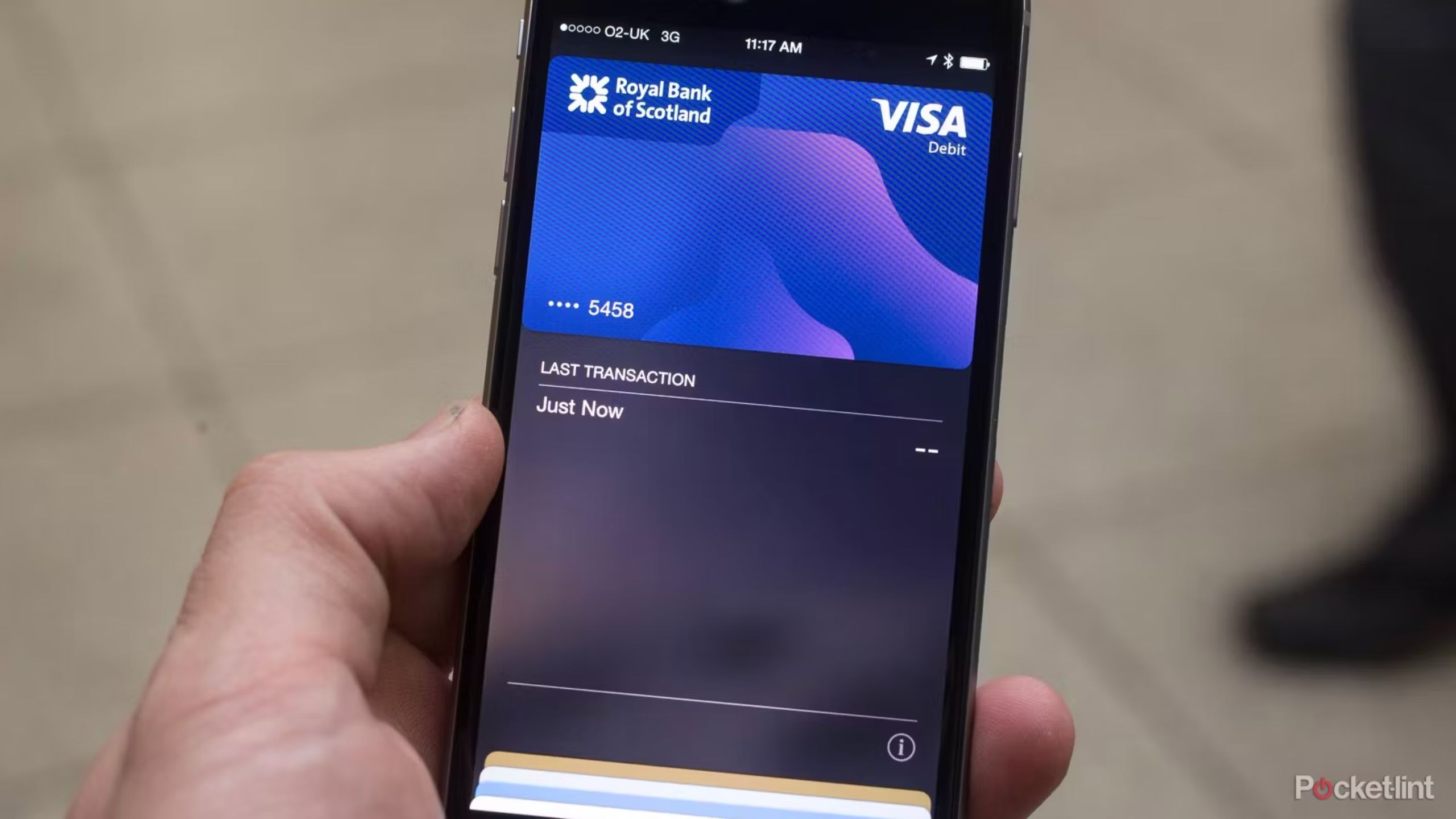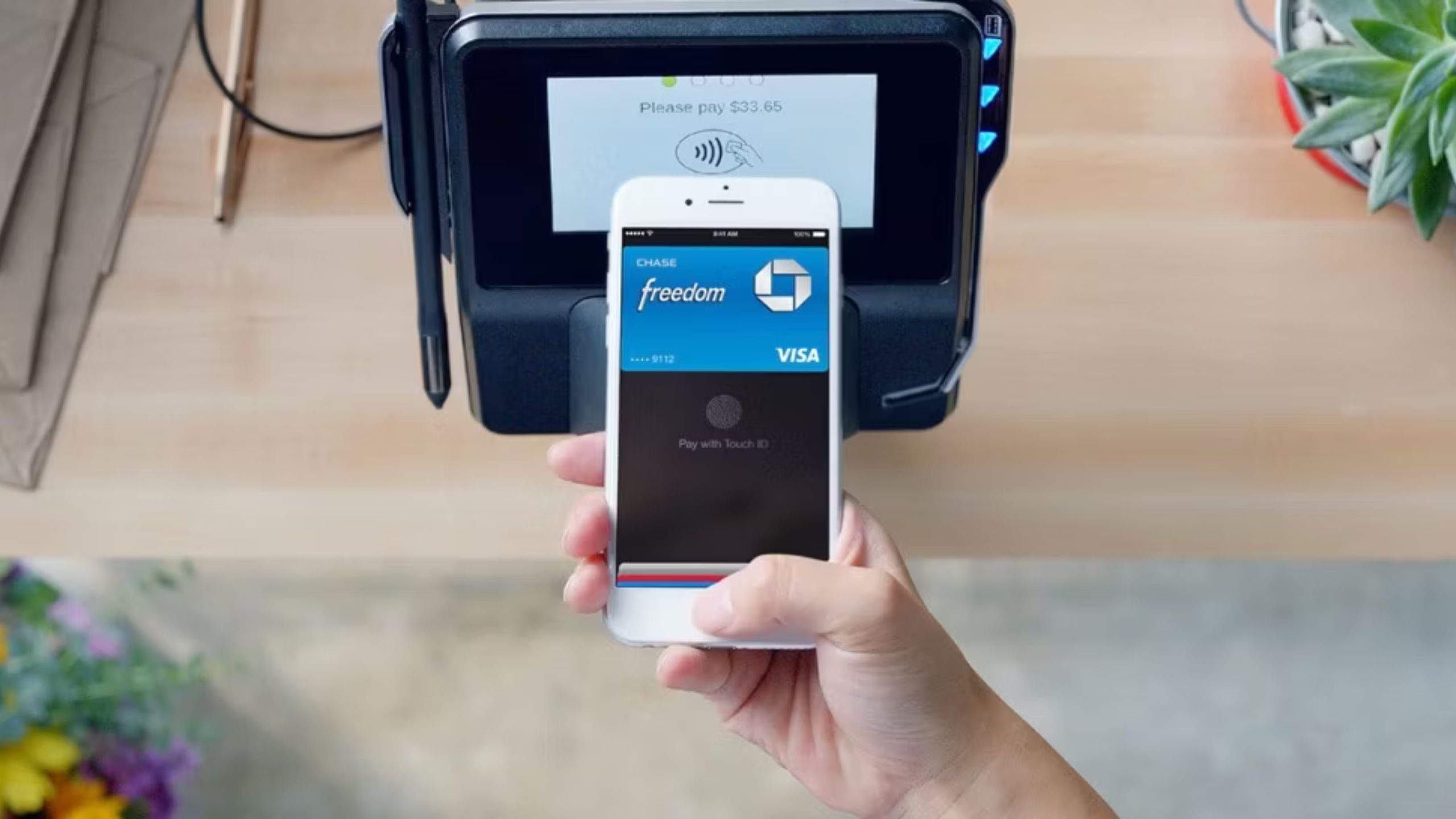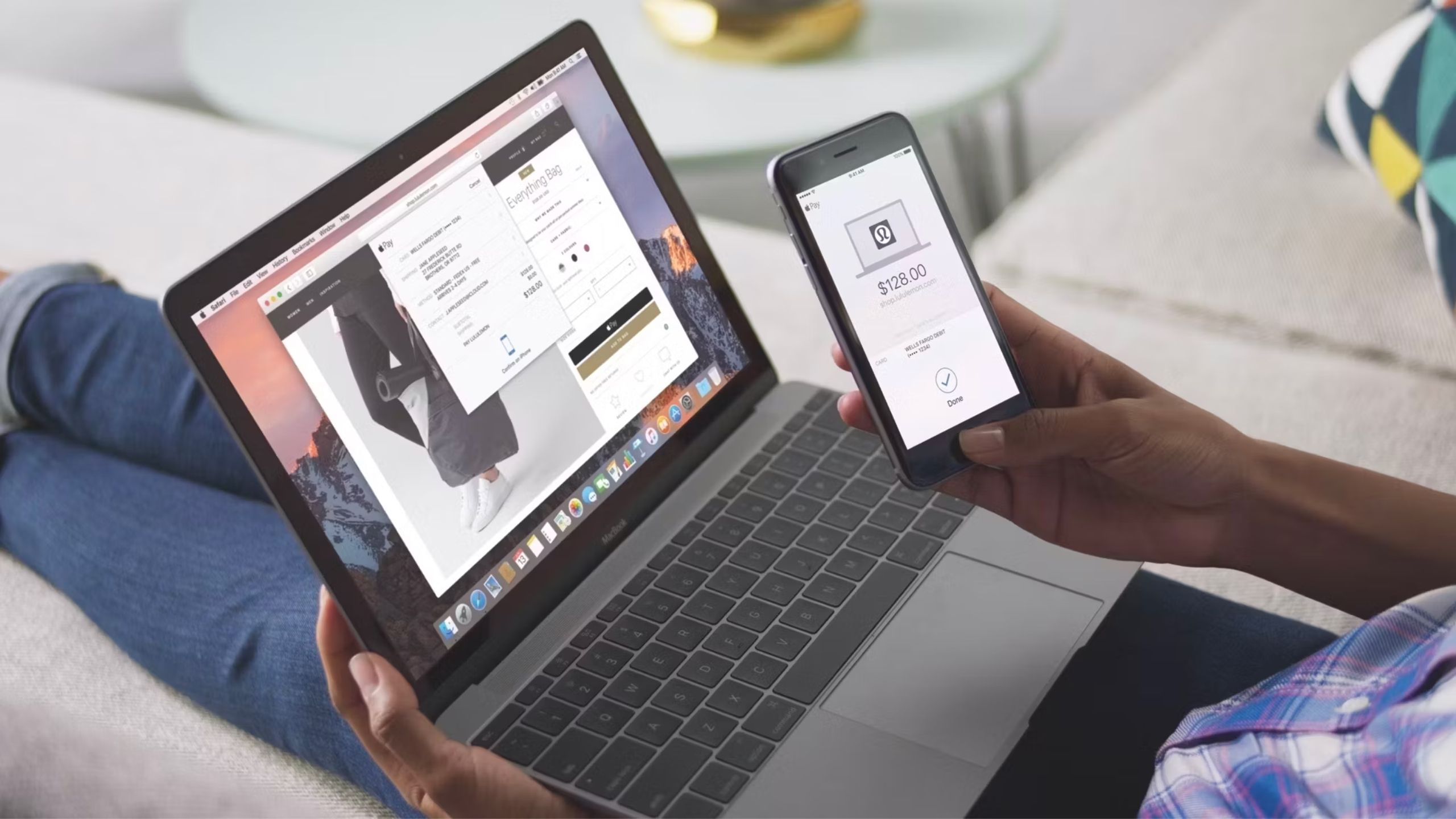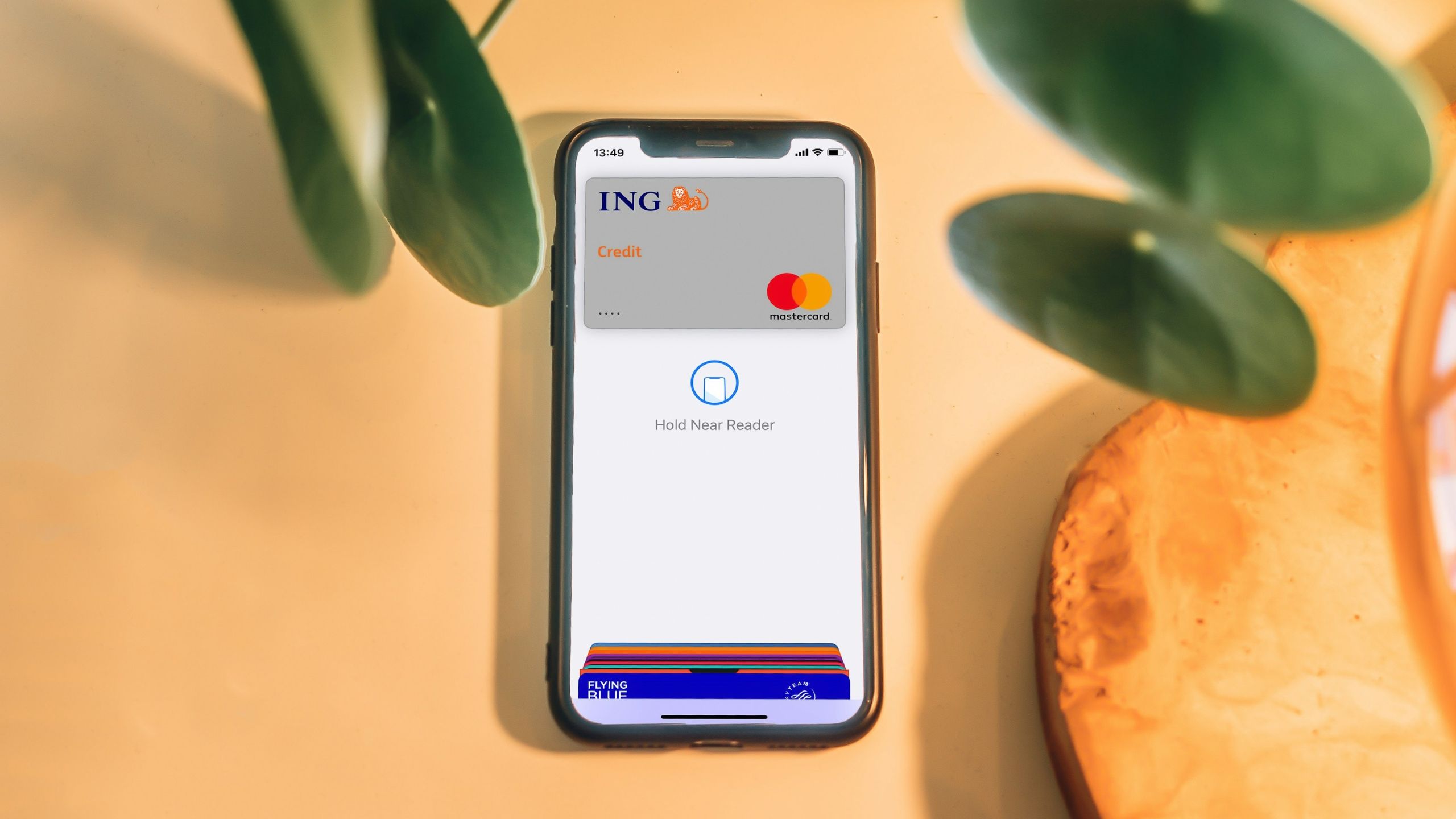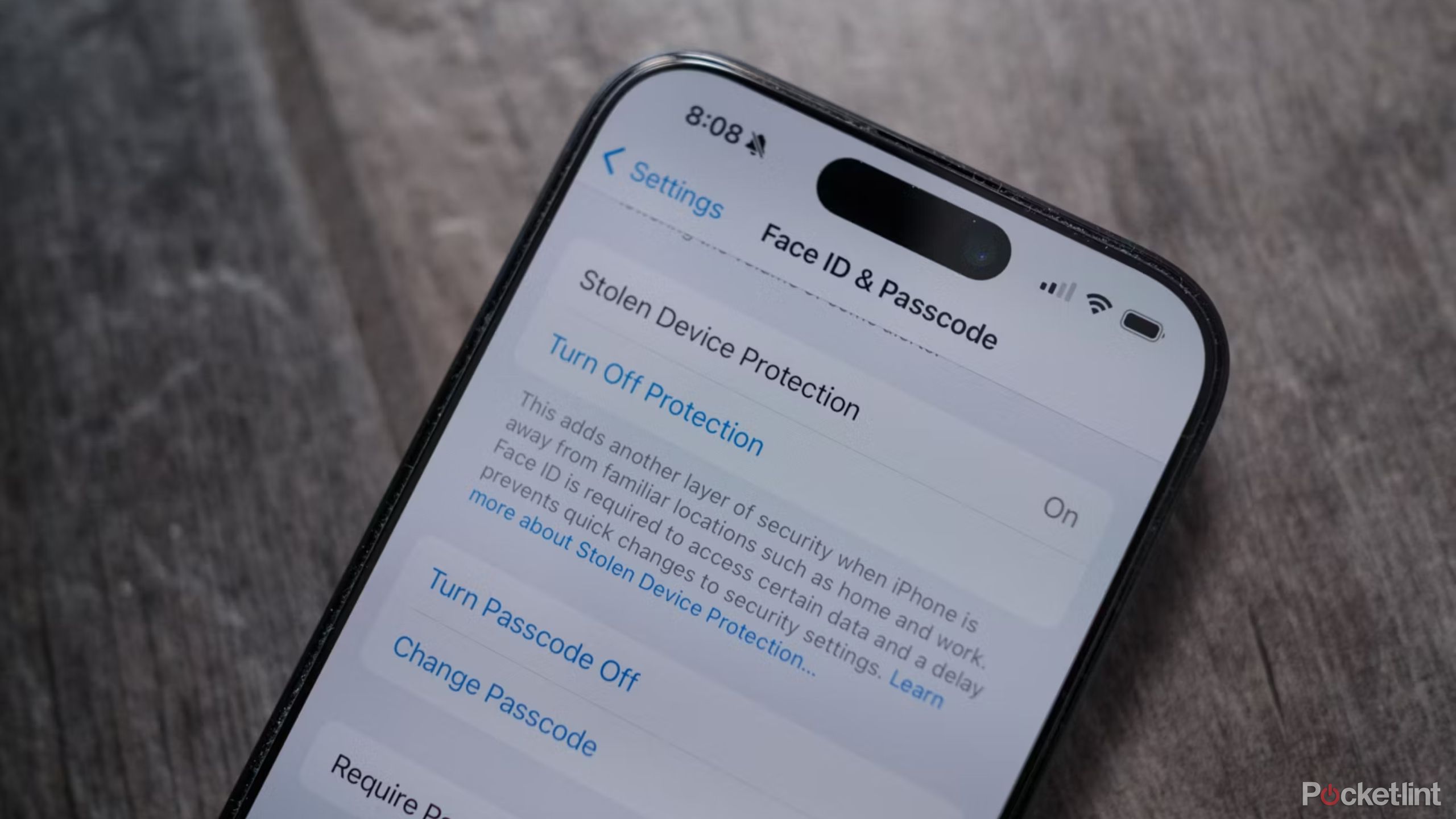Key Takeaways
- Apple Pay supports most major banks & credit/debit card providers, including federal payment cards.
- Apple Pay can be used at physical/online stores, apps, and public transit.
- Apple Pay offers secure tokenized backend infrastructure for payments, with no direct card details shared.
Apple Pay is a contactless payment technology that allows you to speed through the checkout line with a tap of your Apple Watch or finish an online shopping spree without getting up from your couch to dig out your wallet. It was designed to move consumers away from physical wallets into a world where your debit and credit cards are on your iPhone or Apple Watch, allowing you to pay using your device instead of a card. Tapping your iPhone or Apple Watch instead of digging out a debit or credit card can speed you through the line faster, and it’s an even faster way to zip through the gate when taking public transit.
Apple Pay Later is now live but there’s a huge catch
Apple Pay Later is finally here, but only sort of.
But while Apple Pay has been around since 2014, the growing prevalence of tap-to-pay devices everywhere from retail stores to gas stations has a number of traditional debit card users wondering exactly how Apple Pay works. This guide walks new users through Apple Pay, including how it works, how to set it up, which banks support it and where you can use it.
Which banks and cards support Apple Pay?
Most major banks are now supported
cardmapr-nl / Unsplash
Apple Pay supports most major credit and debit card providers, including Visa, MasterCard and American Express. Apple’s Apple Card is also supported, unsurprisingly.
You do need to use a participating bank, but most major banks now support Apple Pay. You can find complete, updated lists of all the banks supported in each country from Apple’s list of supported financial institutions.
Does Apple Pay work with US federal payment cards too?
Apple Pay can be used with Social Security and veterans benefits
Yes. Apple’s mobile payment system does work with federal payment cards, including Social Security and veterans benefits that are paid through debit cards.
This includes the Direct Express payment network and government cards issued through GSA SmartPay. Apple Pay is also supported by transactions with the federal government, meaning you can use Apple Pay to buy tickets and gift shop items at national parks, etc.
Where can you use Apple Pay?
Apple Pay can be used at physical stores, online stores, the App Store, public transit, and to send money to friends
Dan Burton / Unsplash
Apple Pay works at any physical location that accepts contactless payments, as well as at many online stores. If you see the contactless payments symbol or the Apple Pay symbol near readers at the checkout, they will accept Apple Pay.
For physical retail stores, Apple Pay is supported by hundreds of thousands of stores and restaurants worldwide. In the UK, over 99 percent of retailers accept Apple Pay.
When online shopping, Apple Pay is supported by many e-commerce stores when you shop from a Safari browser.
With iOS 17.4, Apple added an option that allows users to pay with Apple Pay for an online purchase even at retailers that do not accept Apple Pay. How? Apple will generate a card number, expiration date, and CVC code connected to your Apple Pay account. You can type this information in just like you would type in the details of a credit card for an online purchase. You’ll need to have a device running iOS 17.4 or later — here’s how to use Apple Pay on websites that don’t support the platform.
Apple Pay can also be used to make purchases within iOS apps. For public transit, you can use Apple Pay to quickly buy your subway ticket using an Express Travel Card on Apple Pay. Finally, Apple Pay can also be used to send money to friends from Messages, a feature called Apple Cash. Apple Cash allows you to send the money, which is then deposited into their Apple Pay account for use anywhere Apple Pay is accepted.
Is there a limit on Apple Pay?
Not exactly, but you may need to use a pin or signature
Unlike contactless card payments that limit you to a certain spending amount, there is no limit for Apple Pay. However, some countries will require a pin or signature for transactions over a certain amount. For example, in the US, you’ll need to sign for any purchases over $50.
Which apps support Apple Pay?
A growing number of apps support Apple Pay
Numerous apps spanning travel, shopping, entertainment, and services all support Apple Pay.
Here are just a few of the apps that support Apple Pay: Adidas, Bloom & Wild, Starbucks, Deliveroo, Apple Store, Topshop, Zara, ASOS, Uber, British Airways, Booking.com, Emirates, StubHub, DesignMyNight, and Made.com.

How to order with DoorDash and what makes it better than GrubHub or Uber Eats
Thinking about placing an order with DoorDash? Here’s how — plus we tell you what makes DoorDash different from GrubHub, Uber Eats, and Instacart.
How to set Apple Pay up on an iPhone or iPad
Apple Pay is set up using the Settings app
You need to use the Apple Wallet app to set up Apple Pay on your iPhone or iPad. The Apple Wallet will then store your credit cards and debit cards, pulling the data when you authenticate Apple Pay to pay for goods.
On your iPhone, open Wallet. On your iPad, go to Settings > Wallet & Apple Pay. Underneath Payment Cards, tap Add Card. On the next screen, select Debit or Credit Card. You can use your device’s camera to capture the information on your credit, debit, or store card. Then fill in any additional information needed.
Your bank will verify your information. You may need to provide additional verification, which can mean you will have to call your bank, or you may receive a text message with a unique code that you’ll need to enter. The process varies depending on your bank.
After your card is verified, tap Next, and then you can start using Apple Pay.

What is Apple Tap to Pay and how can iPhones use it to accept payments?
This is everything you need to know about Apple Tap to Pay and how it works.
How to set up Apple Pay on Apple Watch
You’ll need to enable Apple Pay on your Watch from your iPhone
To set up Apple Pay on the Apple Watch, you’ll first need to open the Watch app on your iPhone. Make sure you’re in the My Watch tab (bottom left). Then, scroll down to Wallet & Apple Pay, then choose App Card.
Like on the iPhone, your bank will verify your information. You may need to provide additional verification again. You’ll receive a notification on your Apple Watch that your card is ready for Apple Pay.

My 10 favorite Apple Watch Ultra tips and tricks
Apple’s most rugged smartwatch has some cool hacks to simplify your overall experience and life. Here’s what to know and how to do them.
How to use Apple Pay at a store with an iPhone
Paying with Apple Pay at a store is a quick and simple process
Apple
Apple Pay requires the Near Field Communication (NFC) antenna and Touch ID or Face ID on iPhone 6 and later. It will depend on which iPhone you have as to how you launch Apple Pay. Each transaction has to be authorized by either Touch ID, Face ID, or your passcode.
For iPhones with Touch ID, double tap the Touch ID home button and keep your finger on it until your screen says “Hold Near Reader.” If your fingerprint isn’t recognized, you can choose the “Pay with Passcode” option.
For iPhones with Face ID, double press the sleep/wake button on the right-hand side of your iPhone to launch Apple Pay. Authorization will then take place through Face ID, or you can choose the “Pay with Passcode” option if your face isn’t recognized. Once authorized, your screen will again say “Hold Near Reader.”
Once your iPhone says hold near reader, you can just place your iPhone near a contactless terminal and a subtle vibration — or a ping if your phone isn’t on silent — confirms payment. A receipt is recorded in the Wallet app where you can see your latest transactions. There’s no need to open an app or wake your iPhone’s display to launch Apple Pay, no matter which iPhone model you have.

Apple’s latest patent could finally bring Face ID to future MacBooks
Apple could finally be about to bring Face ID to the Mac.
How to use Apple Pay at a store with Watch
A tap of your wrist can be used to pay at physical stores
To launch Apple Pay on your Apple Watch, double-click the button next to the Digital Crown. Your default payment card will appear on your Apple Watch screen with “Hold Near Reader to Pay” below, after which you can place your watch up to the payment terminal and a pulse and beep will confirm that your payment has gone through.
Swiping right to left on your Apple Watch display will present any other cards you have registered.
How to use Apple Pay within Apps
Many iOS apps support Apple Pay as well
Apple iPhone apps also work with Apple Pay, meaning you will be able to select Apple Pay at checkout when ordering anything from an app. You also still need to place your finger on Touch ID, or use Face ID, when paying.
You can also use Apple Pay via the Safari browser. You can either use Touch ID if you have a supporting MacBook model or pay via your iOS device. To use Apple Pay on a Mac that doesn’t have Touch ID and confirm the payment through your iPhone, head to Settings > Wallet & Apple Pay > Toggle on Allow Payments on Mac at the bottom of the display.
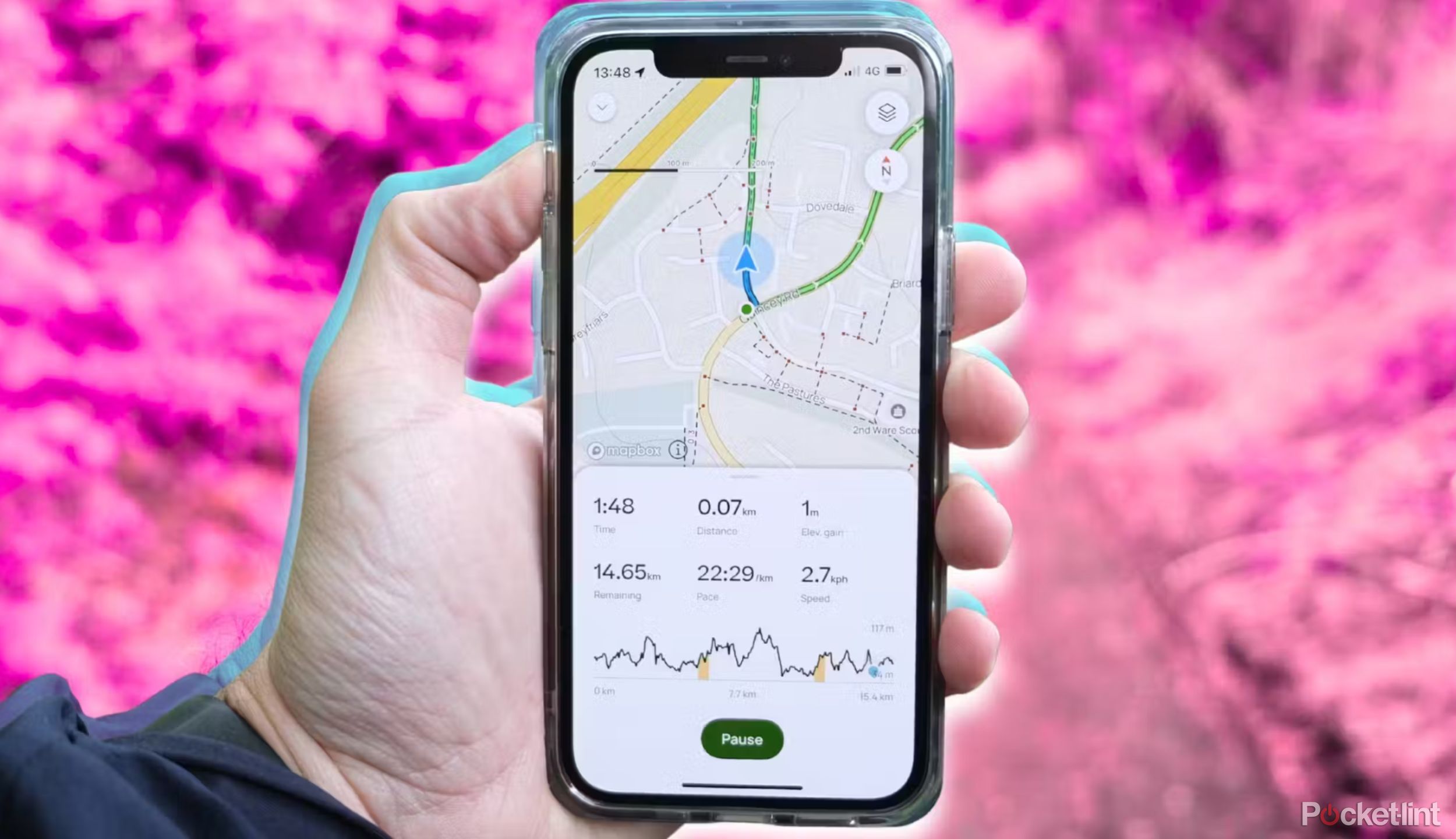
10 must-have apps I install first on any new iPhone
From AllTrails and Netflix to Spotify and Photoroom, the iPhone has some true app gems available.
How to use Apple Pay from a Mac or MacBook
Apple Pay is only compatible on models with Touch ID
Apple
Macs that have a touch ID or fingerprint sensor can also use Apple Pay for online shopping. Like with Apple Pay on an iPhone, you’ll need to set it up first. From your Mac, Click on the Apple menu icon in the upper left, then select System Settings. Choose Wallet & Apple Pay from the left hand sidebar. Then, click Add Card.
Once set up, you can use Apple Pay at supported online retailers. You’ll need to use a Safari browser to shop. At checkout, click on Apple Pay as the payment method, then use the Touch ID to verify your identity and check out.

5 features my Mac has that I can’t live without
From the Preview app and intuitive gestures to Apple’s ecosystem, there’s a lot to like about using a Mac.
How to change your default card on Apple Pay
Adjusting your card details is an easy swap in Settings
CardMapr.nl / Unsplash
To change your default card on Apple Pay, head to the Settings app on your iPhone and scroll down to Wallet & Apple Pay. On this screen, you will see a list of settings under the header “Transaction Defaults.”
The first setting is “Default Card.” Click on this, and you can choose which card you want to select as your default Apple Pay card, though it is easy enough to switch between them when you launch Apple Pay.
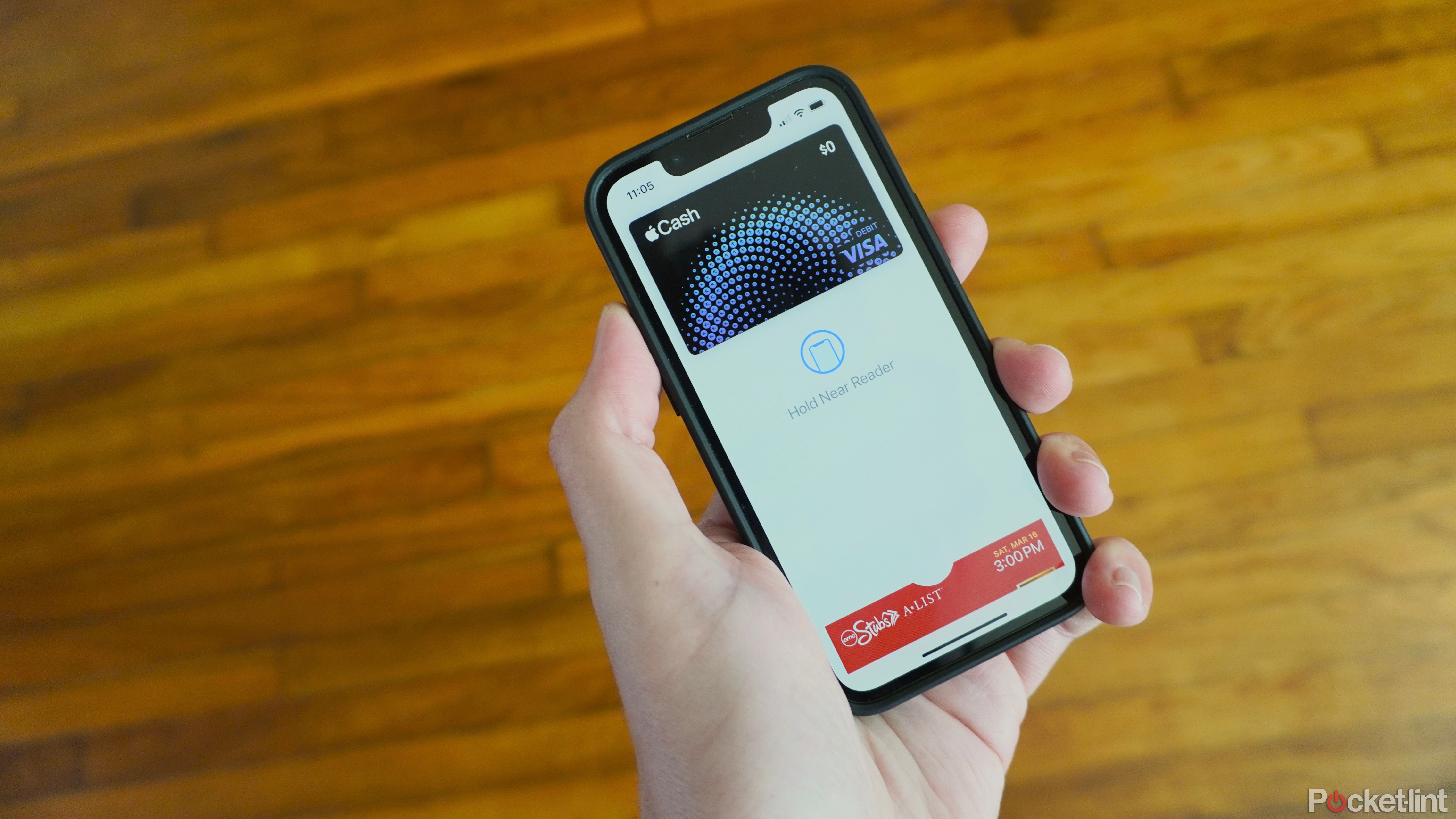
iOS 17.4 adds virtual card numbers for Apple Cash. Here’s how to use it
As of iOS 17.4, Apple’s Venmo alternative now offers you a way to use your Apple Cash even in places where Apple Pay isn’t accepted.
Where is Apple Pay available?
Apple Pay is supported in a growing number of places
Nathan Dumlao / Unsplash
Apple Pay is available in over 75 countries. These include the US, UK, Canada, Australia, the UAE, Russia, China, New Zealand, Singapore, Japan, Taiwan, Hong Kong, as well as numerous other countries.
You can view the full list of countries here.
Which devices work with Apple Pay?
Apple Pay works with the following Apple devices:
- Apple iPhone 6 or iPhone 6 Plus and newer models
- Apple iPad Pro, iPad Air 2 and iPad mini 3 and newer devices with Touch ID or Face ID
- Apple Watch Series 1 and newer (when paired with iPhone 5 or newer)
- MacBooks with Touch ID
- Macs with Apple Silicon and a Magic Keyboard with a Touch ID sensor
What is an Express Travel Card?
Ride the subway with Apple Pay
Jonas Leupe / Unsplash
Apple Pay offers an Express Travel Card feature, which allows you to select a card you have set up to work automatically when you are near a supported public transport reader.
Whichever card you choose will be used to pay for your travel without you having to double-tap the side button or home button on an iPhone or Apple Watch.
Is Apple Pay secure?
Apple uses a number of different methods to keep your payment information secure
Verifone
Yes. Apple doesn’t save your transaction information or card numbers on its servers, though your most recent purchases are kept in the Wallet app.
Apple Pay, which has a tokenized backend infrastructure, makes card payments secure by creating a number or token that replaces your card details. More specifically, it creates a Device Account Number for each one of your cards.
According to Apple, the Device Account Number is assigned, encrypted, and securely stored in the Secure Element, a dedicated chip in the iPhone and Apple Watch. When a payment is initiated, the token is passed to the retailer or merchant. Therefore, the retailer or merchant never has direct access to your card details.
On an iPhone, you’ll need to verify your identity when making a purchase by using Face ID, Touch ID or a passcode. On a Mac, you’ll need to use Touch ID.
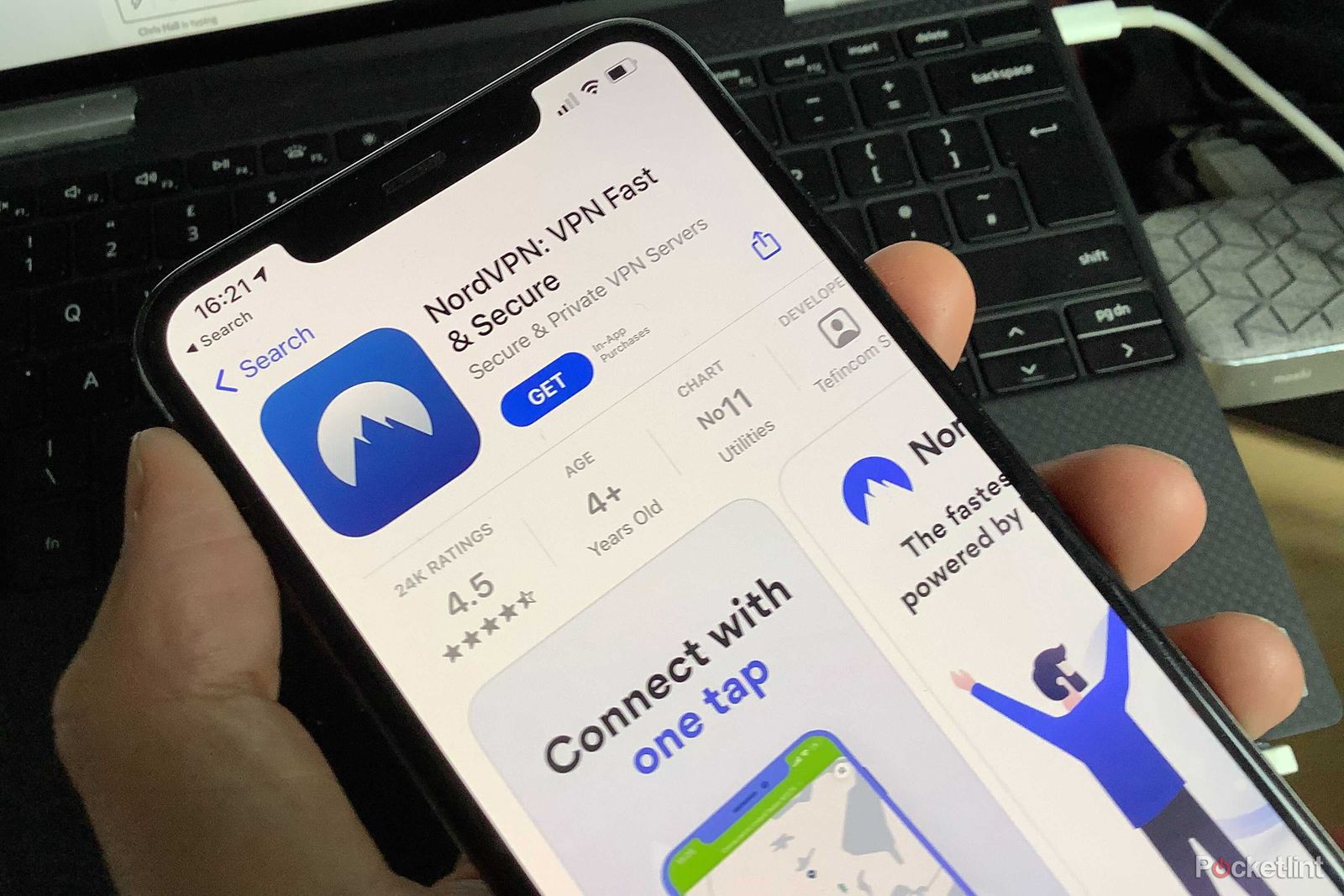
Best VPNs for Linux: Secure connection for your customized OS
These Linux compatible VPNs offer user-friendly, reliable coverage for streaming, browsing, and torrenting.
What if you lose your iPhone or Watch?
A new Stolen Device Protection feature adds another layer of security
Losing your iPhone or Watch is stressful enough, but with Apple Pay, the chances of that happening just got a lot more frightening. As every Apple Pay transaction has to be authorized by either your fingerprint, face, or passcode, whoever finds your iPhone won’t be able to pay for anything unless they have your passcode. They will be able to see your billing address and the last four digits of your stored cards, but no more information than that.
In iOS 17, a new feature called Stolen Device Protection also adds another layer of security for Apple Pay users worried about losing their iPhone. The feature adds additional steps when changing vital information or applying for a new Apple Pay credit card when not at a familiar location, such as home or work. Activating the feature is a simple process in the Settings app for devices running iOS 17 or later.
Find My can be used from another iOS device to put your device in Lost Mode. This will lock everything and prevent others from accessing your content including Apple Pay or Wallet data. You can also use the Find My app to wipe your iPhone clean completely.
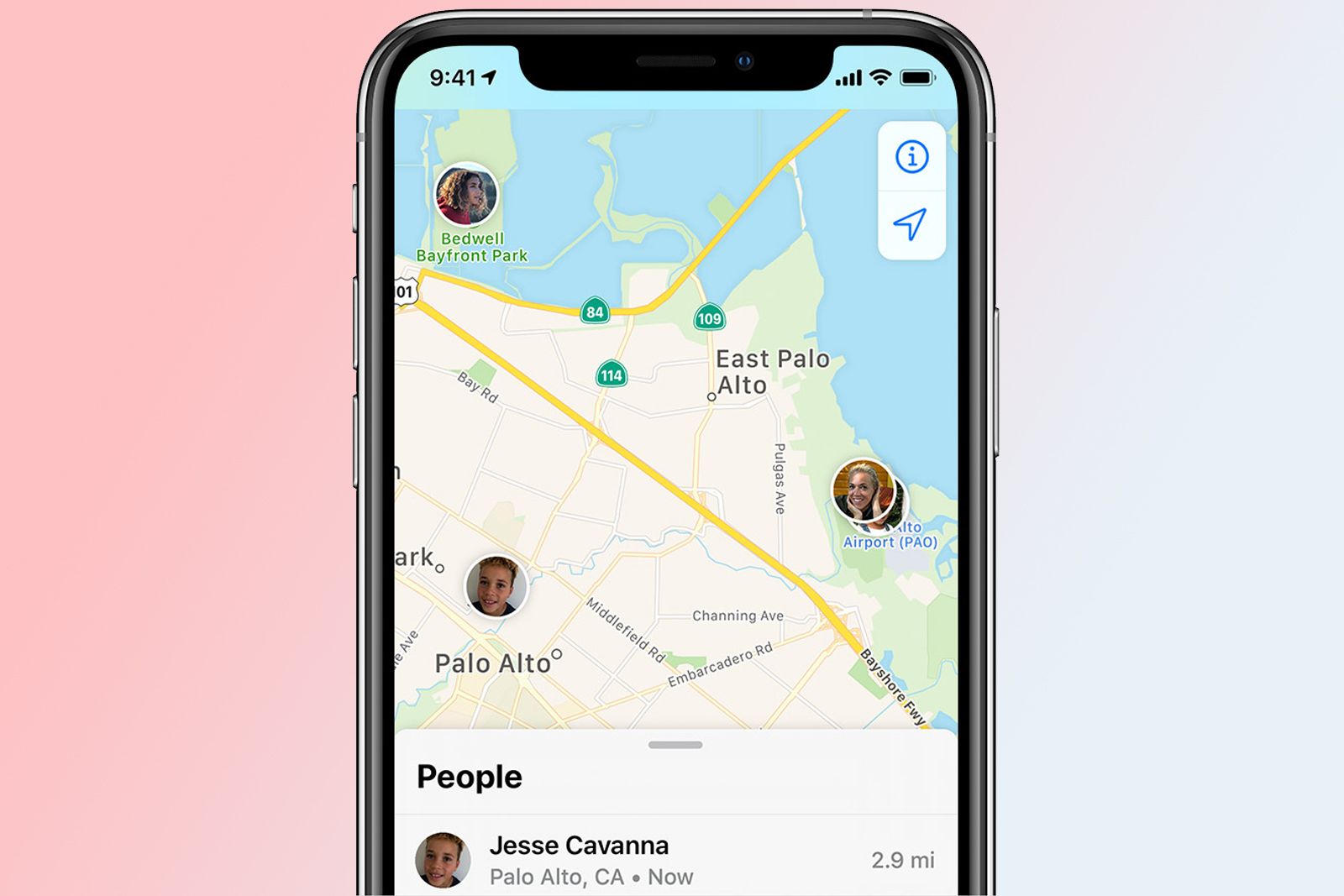
How to set up Find My Friends and track an iPhone
Apple’s Find My app enables you to track the location of your friends. Here’s how to set it up, track a friend’s iPhone and some extra tips.
Trending Products

Cooler Master MasterBox Q300L Micro-ATX Tower with Magnetic Design Dust Filter, Transparent Acrylic Side Panel…

ASUS TUF Gaming GT301 ZAKU II Edition ATX mid-Tower Compact case with Tempered Glass Side Panel, Honeycomb Front Panel…

ASUS TUF Gaming GT501 Mid-Tower Computer Case for up to EATX Motherboards with USB 3.0 Front Panel Cases GT501/GRY/WITH…

be quiet! Pure Base 500DX Black, Mid Tower ATX case, ARGB, 3 pre-installed Pure Wings 2, BGW37, tempered glass window

ASUS ROG Strix Helios GX601 White Edition RGB Mid-Tower Computer Case for ATX/EATX Motherboards with tempered glass…