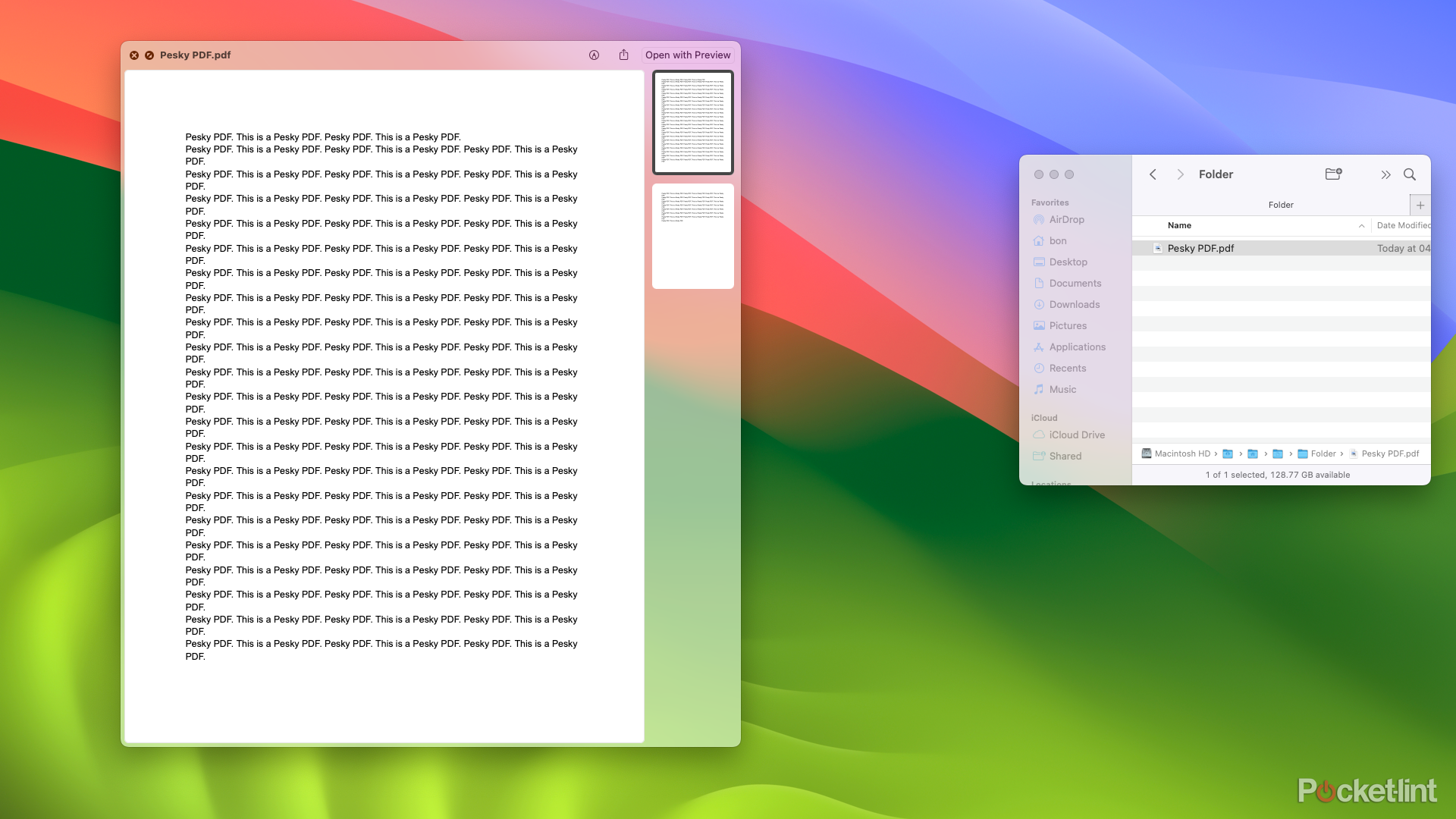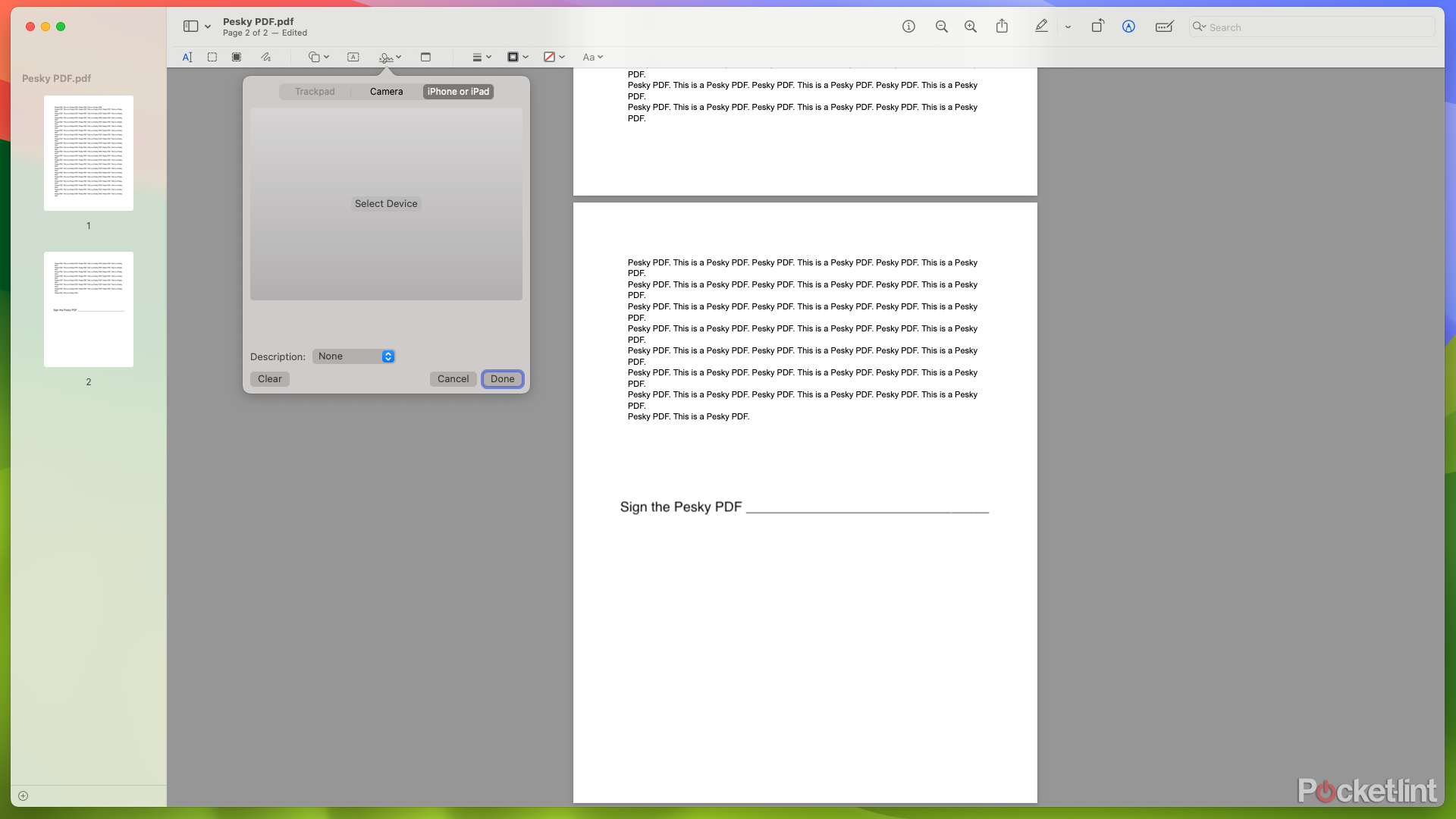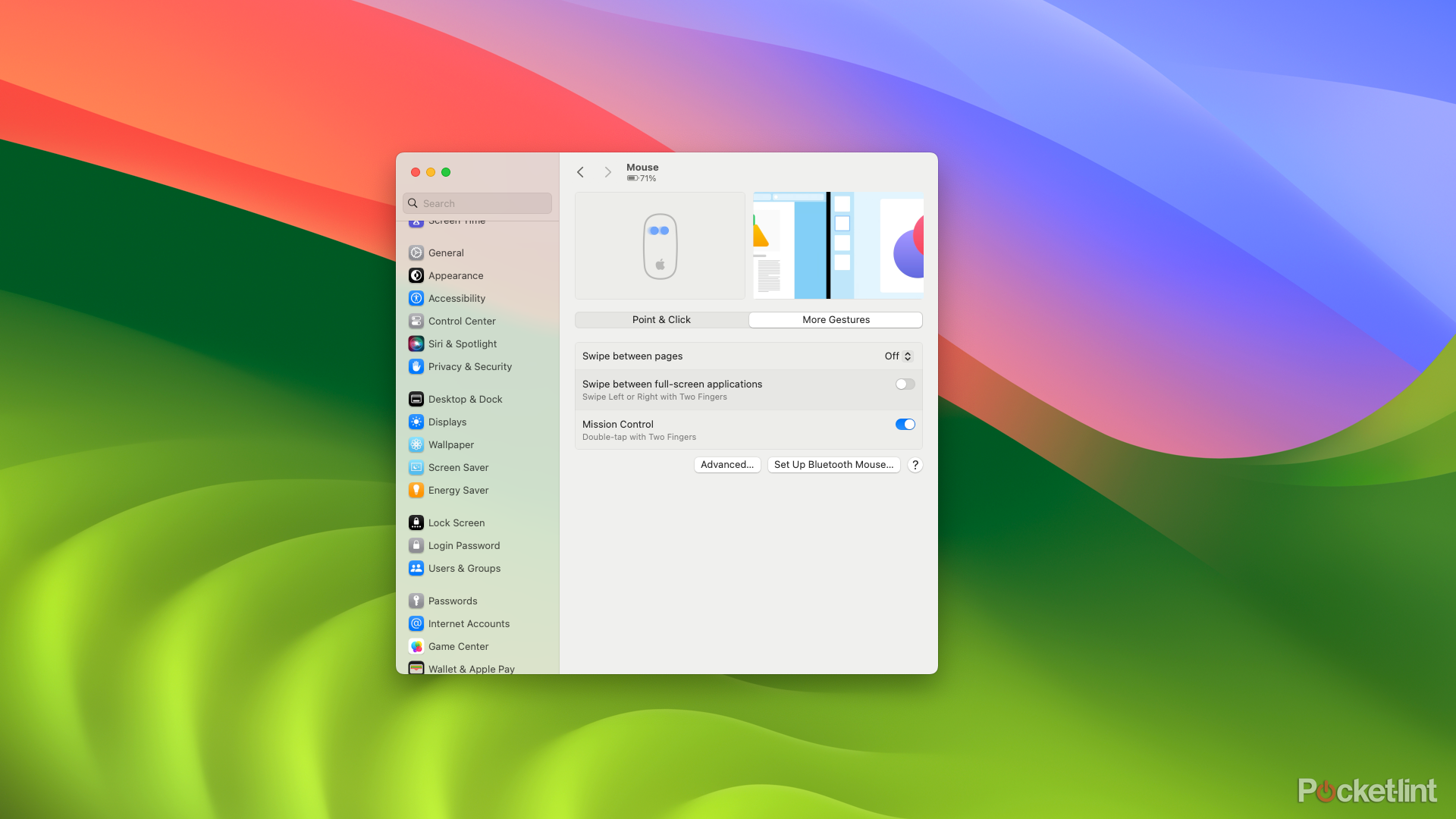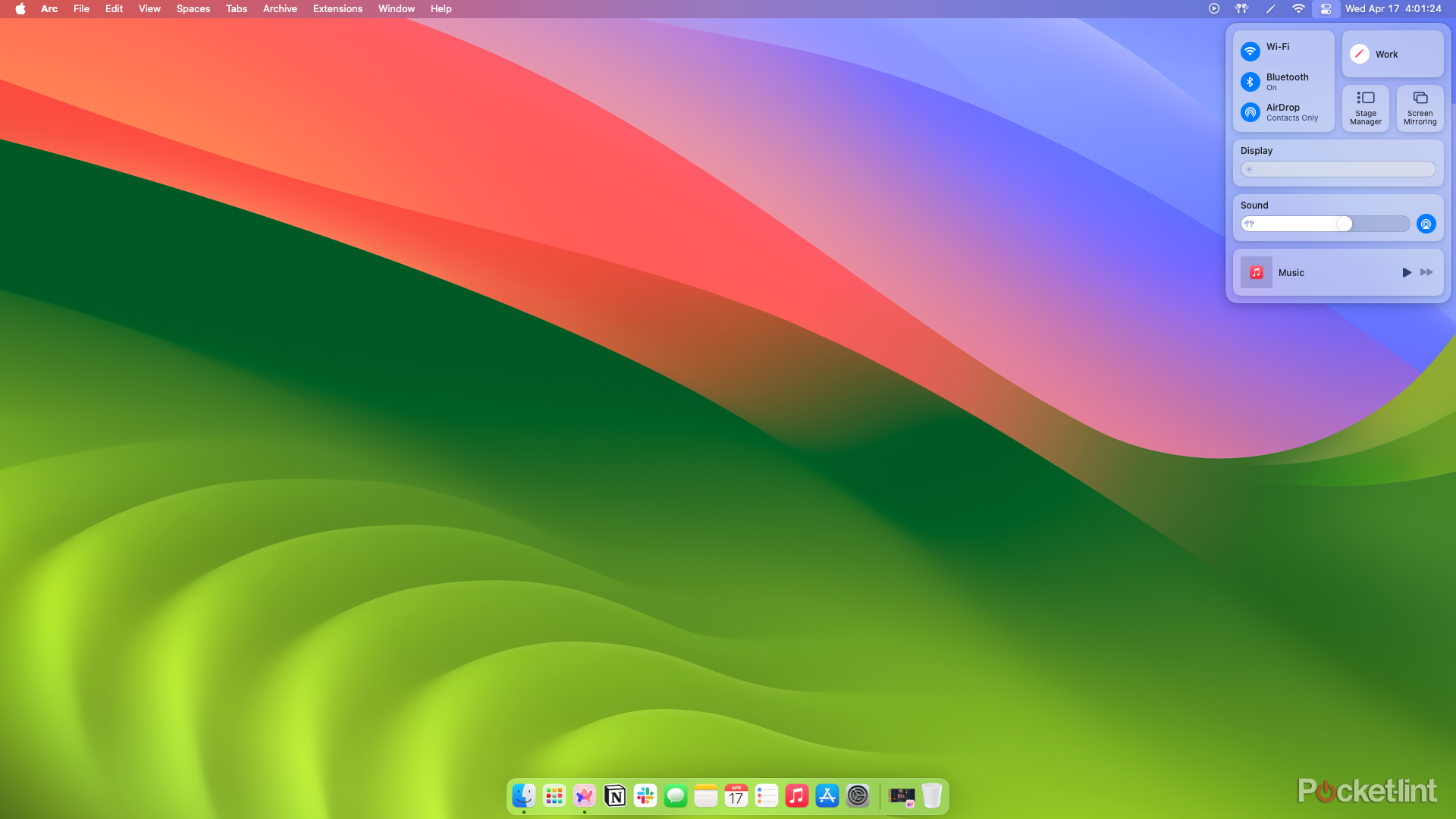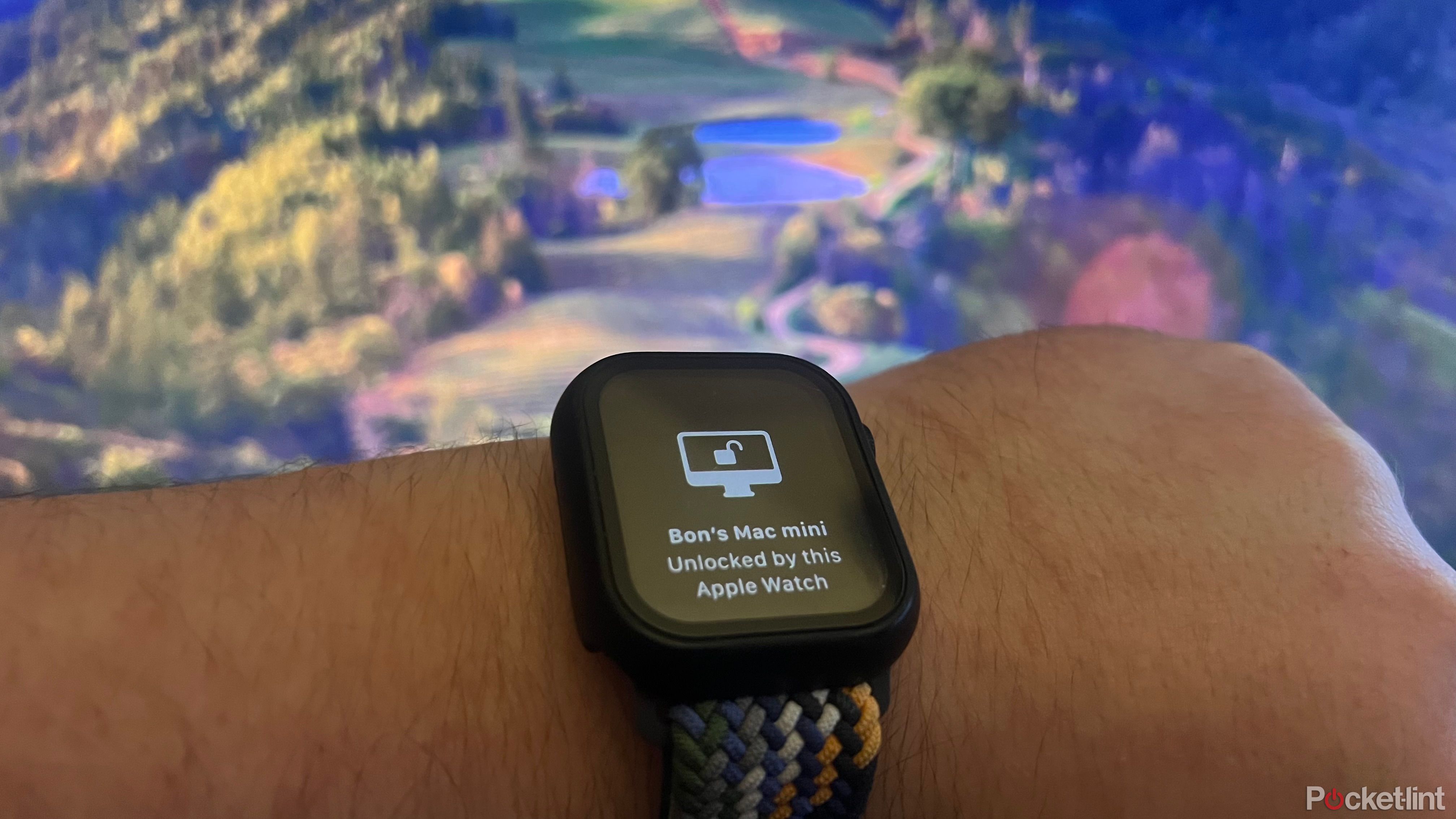Key Takeaways
- Quick Look: A time saver for viewing files instantly without opening them, making other platforms look archaic.
- Preview app: Easily view and modify PDFs without the usual struggles, making e-signing documents painless.
- Gestures & Shortcuts: A plethora of efficient shortcuts & gestures on macOS enhance workflow & productivity immensely.
There’s a lot to love about almost every computer and its operating system. Having used Microsoft’s Windows, multiple versions of Linux, and Apple’s macOS, I can safely say that the most essential features I never knew I needed came bundled into macOS. Having its convenience on either a desktop or a laptop has been a game changer. Between small quality of life features and larger essential time savers, macOS has a plethora of features and tricks hiding under the surface.
Having used Microsoft’s Windows, multiple versions of Linux, and Apple’s macOS, I can safely say that the most essential features I never knew I needed came bundled into macOS.
5 features my iPhone has that I can’t live without
From text replacement to Apple Maps, there’s a lot to love about Apple’s iPhone.
Of the lot, there are some that stand out as absolute must haves. There are some Mac features that I simply can’t see myself going without in the future, no matter how badly I may want to reinstall Manjaro or build a new Windows machine. When it comes to my Mac, there are some features I simply can’t live without.
1 All the time saved using Quick look
Glancing at files without opening them is a huge time saver
Quick Look is one of those features that, at first glance, sounds really trivial. It’s just viewing a document or a photo. But, after having used other platforms for long enough, Mac’s Quick Look makes everything else look downright archaic. If I need to quickly look at the second page of a PDF, I can simply tap the space bar and take a look, no need to involve Adobe Reader.
After having used other platforms for long enough, Mac’s Quick Look makes everything else look downright archaic.
What makes Quick Look so impressive is that it fully lives up to the name: it is very quick. Sometimes, Adobe Reader or Windows Photos feel like they take an eternity to open up. And all for what could just be a quick peek at a file. Quick Look makes the whole process as quick as a couple of seconds, all without any extra fluff.
The uses of Quick Look don’t stop at static files either; videos and GIFs can quickly be previewed with Quick Look too. Everything short of applications can be quickly and easily viewed and put away with Quick Look, and it’s the kind of feature that can’t be lived without once you’ve gotten used to using it.
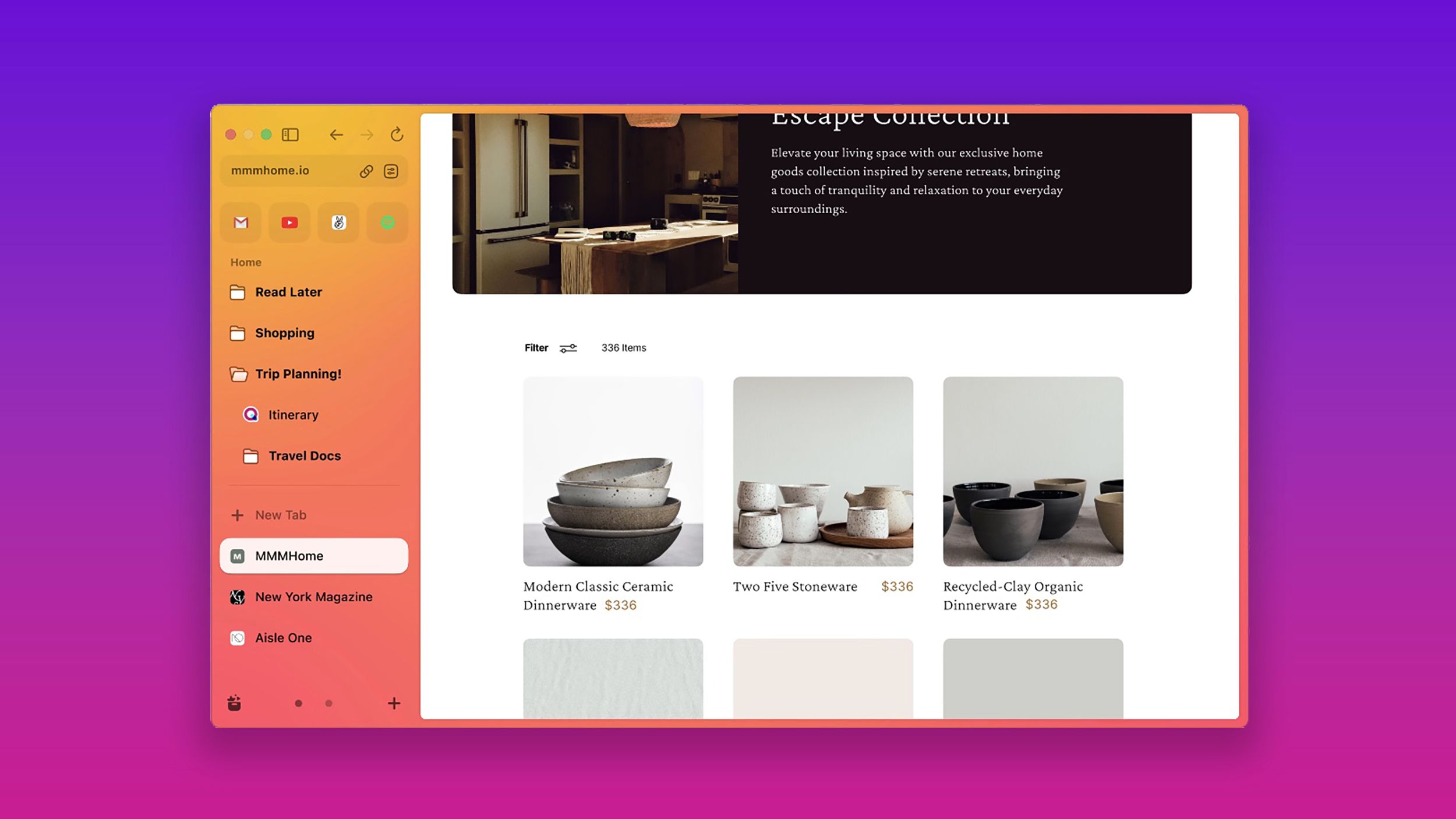
I tried 7 Chrome alternatives to see which browser is better
If you see Chrome as a vampire draining data, there are alternative browsers. And I tried 7 of them.
2 The lack of PDF struggles with the Preview app
It’s a hidden feature — kind of
Beyond quickly glancing at a PDF, macOS also comes with one of the best and most robust apps for viewing and lightly modifying PDFs. That is, the Preview app. Although the app is primarily used for viewing photos on macOS, it is also used for viewing PDFs. However, it can be used for far more than just viewing.
Modifying PDFs is one of the biggest nightmares across all computing. Between locked PDFs, PDFs that are just scanned images, and grappling with unintuitive software, there’s somehow no shortage of potential points of failure with trying to e-sign a document. On macOS, these issues all melt away within the confines of the humble Preview app.
Preview makes every time I have to open a PDF much less painful, so it’s a Mac feature I’m not keen on ever giving up.
Any number of things you’d like to do with a PDF, the Preview app can almost definitely handle it. Need to delete a page from a PDF? Just select it in Preview and push backspace. Need to sign a document? Just use your created signature in the Preview app’s markup tools. You can even copy text from a locked PDF. Preview makes every time I have to open a PDF much less painful, so it’s a Mac feature I’m not keen on ever giving up.

How to connect two sets of AirPods to the same Mac
Why share one set of buds when you can pair two different AirPods with your Mac?
3 The plethora of gestures and shortcuts
Navigate between apps with ease
The iPhone’s impressive feature set includes many gestures and shortcuts for simple access to any number of functions. However, this doesn’t stop with Apple’s mobile phones. On macOS, there is a plethora of fantastic gestures and shortcuts available for use straight out of the box.
For users sporting something as humble as a Mac Mini with no extra Apple peripherals, such as the Magic Keyboard and the Magic Mouse, there’s already plenty available to do as far as gesturing goes. One of the most simple gestures available is Hot Corners.
Either way, the amount of gestures and shortcuts available on macOS is absolutely dizzying and are absolute necessities.
Hot Corners is a simple feature that allows you to map each corner of your screen to a preset shortcut that can include creating a sticky note, viewing your desktop, or putting your Mac to sleep. Hot Corners are activated by simply dragging your cursor to any corner, or you can set your Mac, so the shortcuts are only triggered when a specific key is held down while the cursor is in the corner.
Once a Magic Mouse or Magic Trackpad is added to the mix, the possibilities are near endless. With a Magic Trackpad in particular, you’ll be treated to a host of optional multitouch gestures that can all be performed on the trackpad. And despite its bad reputation, the Magic Mouse still has a lot to offer in simple efficiency and workflow on macOS. Both peripherals become even more useful through the use of third party apps, such as BetterTouchTool. Either way, the amount of gestures and shortcuts available on macOS is absolutely dizzying and are absolute necessities.

Apple’s Magic Mouse misses out on USB-C and my heart bleeds
Apple announced a new series of chips, new MacBooks and a new iMac, but it missed out the update to the iMac accessories and I’m devastated.
4 The sleek, clean interface of macOS
It’s just easy to understand and use
Out of the box, macOS by far has the cleanest interfaces of any operating system out there. While any distribution of Linux can be fine-tuned and tweaked to your exact wants, sometimes it’s nice to have a polished experience straight out of the box. Of course, the Mac’s clean interface is much more preferable to the messier user interface of Windows 10 and now Windows 11.
However, the interface of macOS isn’t just great for aesthetic reasons. The combination of the menu bar and the dock is an absolute powerhouse of efficiency. Quick access to just about every little piece of info you could want to find within an app is all available within the menu bar. On Windows, there’s a good reason that apps like Photoshop have their own menu bar by default, and it’s because it is all too useful to have around at all times.
Another great piece of the menu bar is the Control Center. Although Windows has a similar portion of the taskbar, macOS just does it so much better between how customizable it is and the contents of it. Whereas the Windows taskbar can be clogged up with background apps, these are all relegated to a dot beneath an app icon in the dock. The Control Center on macOS is instead populated with Wi-Fi settings, AirDrop settings, Screen Mirroring, the volume bar, and the now playing widget, among other customizable options.

iOS 18 rumors: Which new iPhone features to look out for at WWDC on June 10
Our first glimpse of iOS 18 is getting closer as WWDC approaches. Here’s what we have heard so far about the iPhone’s next operating system.
5 The comfort of Apple’s ecosystem
It all just works together seemlessly
Of course, it’s hard to really elaborate on the usefulness of a Mac without also addressing the Apple ecosystem. Between the efficiency of the M series of chips and the many great features of macOS, there are already plenty of reasons to own a Mac. Alongside ownership of an iPhone, an iPad, or an Apple Watch, a Mac feels essential.
With a Mac and any other Apple product, there’s no shortage of small touches at your disposal. With an iPad, you can set up your tablet as another display for your Mac. Or, you can sync your Mac’s keyboard and mouse with your iPad for seamless crossover. One of those “feels like magic” moments in tech comes alongside dragging your cursor from your Mac straight onto your iPad with no issues.
There’s also all the use that comes with owning an iPhone, and being able to take your phone calls and respond to text messages all from your Mac. With AirPods, you can seamlessly switch your audio from your phone to your Mac and vice versa. With an Apple Watch, you can automatically unlock your Mac based purely on proximity. While there are plenty of Mac features that feel essential, the Apple ecosystem itself makes the Mac feel essential.

Best MacBook laptops: Expertly tested and ranked
MacBooks are powerful machines that professionals use to get work done. Here are the best ones available now.
Trending Products

Cooler Master MasterBox Q300L Micro-ATX Tower with Magnetic Design Dust Filter, Transparent Acrylic Side Panel…

ASUS TUF Gaming GT301 ZAKU II Edition ATX mid-Tower Compact case with Tempered Glass Side Panel, Honeycomb Front Panel…

ASUS TUF Gaming GT501 Mid-Tower Computer Case for up to EATX Motherboards with USB 3.0 Front Panel Cases GT501/GRY/WITH…

be quiet! Pure Base 500DX Black, Mid Tower ATX case, ARGB, 3 pre-installed Pure Wings 2, BGW37, tempered glass window

ASUS ROG Strix Helios GX601 White Edition RGB Mid-Tower Computer Case for ATX/EATX Motherboards with tempered glass…