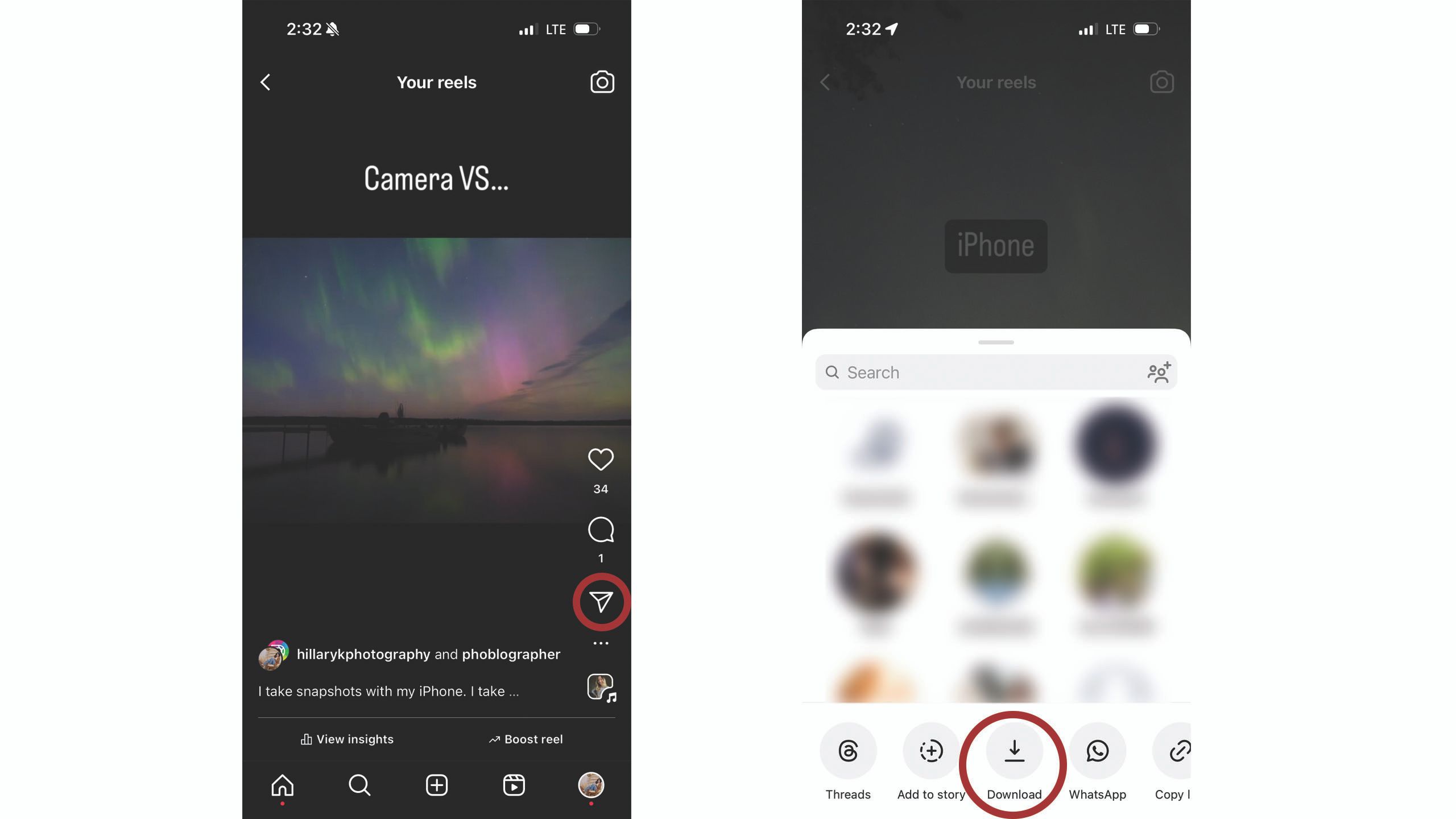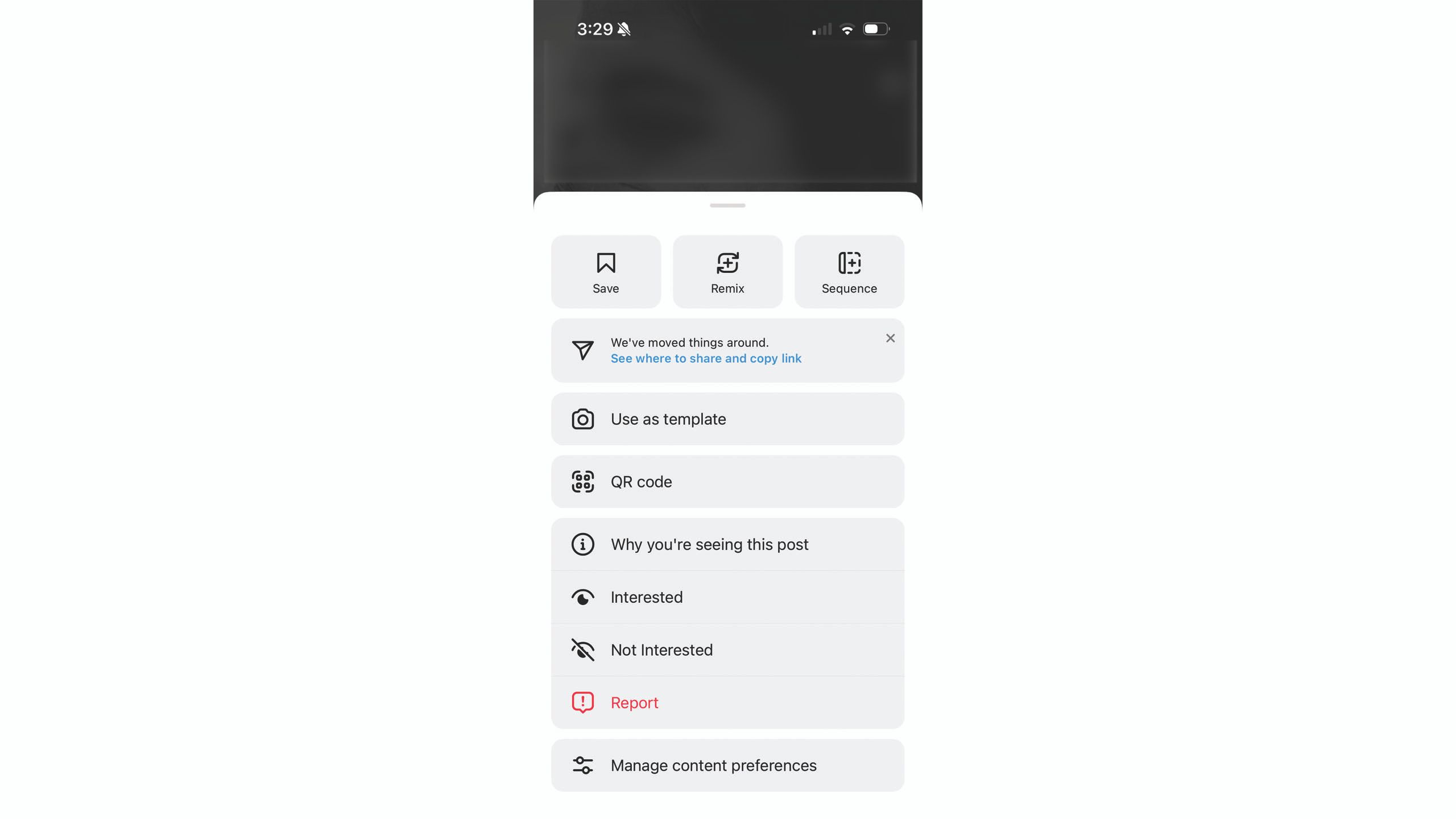Key Takeaways
- You should use Instagram’s built-in tool to download Reels.
- Screen recordings and third party downloaders are not the best option.
- Here’s everything you need to know, including all the caveats.
At launch, Instagram Reels had relatively few tools for the short vertical videos. However, as the feature has grown to one of the platform’s most engaging forms of content, the list of different tools has steadily expanded. One key update Instagram added last year is the ability to download a Reel.
Learning how to save an Instagram Reel largely involves understanding what menu that download button is located in. But, Reels are intellectual property. That means some common workarounds like using a screen recording to save a Reel without that Instagram watermark could land you in legal trouble. Case in point: Even when a creator enables the feature, a downloaded Reel cannot be used for commercial purposes.
The best (and legally safest) way to download a Reel is to use Instagram’s built-in tool. In this guide, find out how to download an Instagram Reel, as well as some of the nuances on what can and cannot be saved.
How to cross-post Reels from Instagram to Facebook
Meta is now making it easier for users and creators to cross-post content between its platforms so you can make sure your Reels are seen by more people.
How to download an Instagram Reel
The ability to download Reels is a relatively new feature on Instagram, and it has a few limitations. First, the feature is currently available in the U.S. Second, the creator who originally created the Reel has the option to turn downloads off. That means if the owner of the Reel you want to download turned off this feature, you won’t be able to save the video. Finally, the ability to download Reels is part of the Instagram app — it is not available when using the social platform inside a web browser, such as on a laptop.
Thankfully, if the creator has enabled downloads, saving a Reel from the Instagram app to your smartphone is a straightforward process. This method also works if you want to download a Reel that you created. In many cases, the download will not include music. This is because Instagram’s usage agreements with music artists do not extend outside of the social media platform. If you use copyrighted music that is widely available on Instagram, the music will automatically be removed when downloading the video. However, original audio that you created can remain intact when downloading.
Here’s how to download a Reel from Instagram.
- Locate the Reel that you want to download. The easiest way to do this is to navigate to the creator’s profile and tap the Reel tab (the square icon with the play symbol inside), then find the Reel that you want. If you want to download your own Reel, head to your profile first, then tap on the Reels tab.
- While viewing the Reel, tap on the share icon, which is the one that looks like the paper airplane.
- In the row of circle icons at the bottom, tap Download. (If you don’t see the download icon, then the creator has downloads disabled and you cannot download the Reel.)
- Once the video is finished downloading, you can find the Reel inside your photos app.
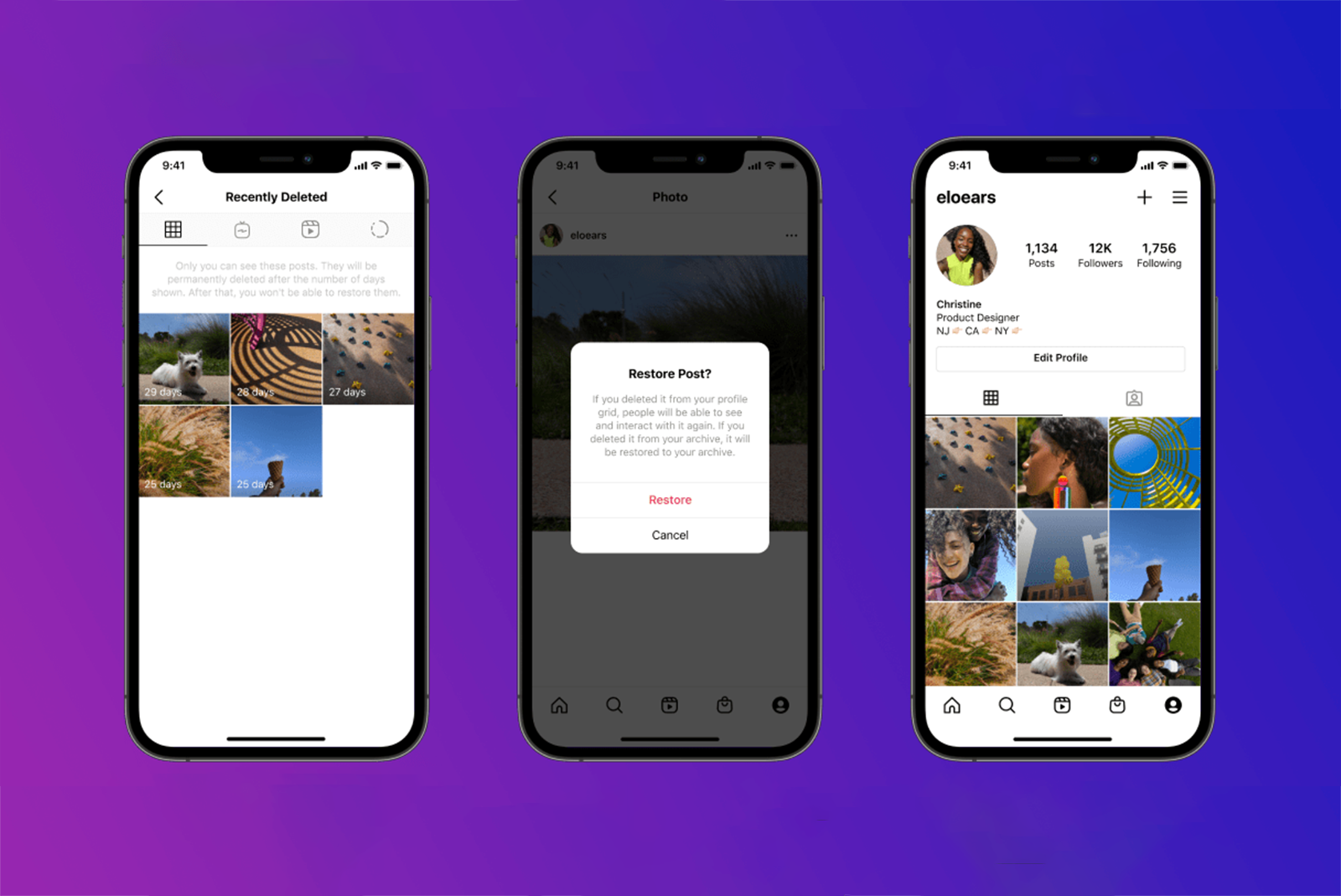
How to recover recently deleted Instagram photos, videos, and stories
Regret deleting that Instagram? Here’s how to get it back.
How to share existing Reels on your feed using Remix
If your search for the Instagram Reel download button is because you want to share another creator’s Reel on your profile, there’s a simpler, more ethical way to share other creators’ videos on your profile. Instagram Remix is a tool that allows you to take another Reel and add your own take. It’s a great tool for responding to or building on another Reel while giving the original creator credit.
Like the download button, creators have the option to turn off Remix. This means if you don’t see the Remix button, the creator has disabled the feature
Here’s how to use Instagram Remix:
- On the Reel that you want to use, tap the “…” icon.
- Select the Remix icon at the top (it’s located next to the Save option).
- In the window that opens, you can now add your own take, with the same tools that you would use to create a new Reel.
1:21
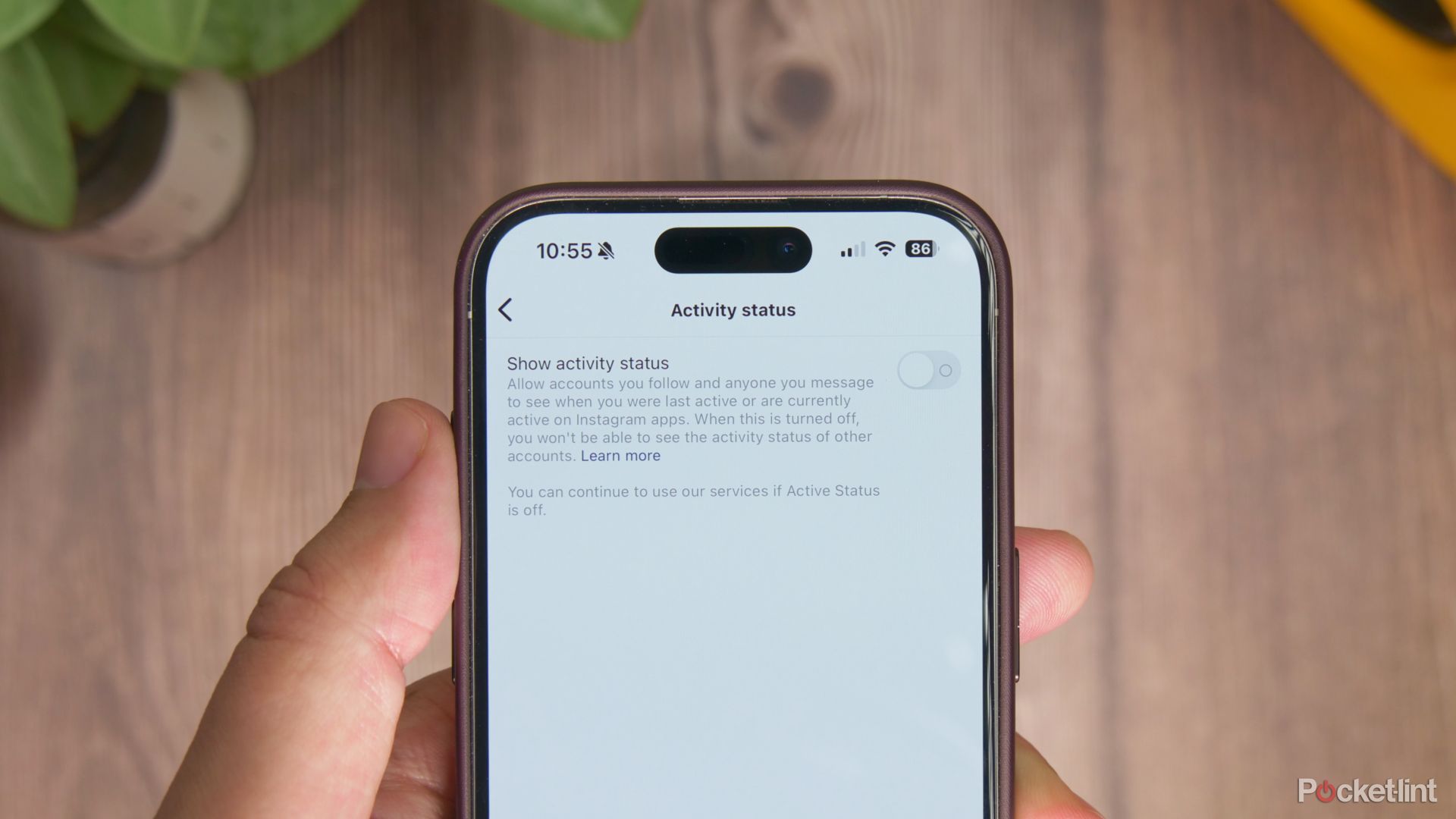
How to hide your Instagram online status and last active time
Instagram shows when you are online or you were last active, but you might want to hide it. Here is how.
Can you simply screen record or use Instagram downloaders?
Before Instagram allowed downloads, there were a number of workarounds to download a Reel. One such option was to screen record or take the video equivalent of a screenshot. Another was through third-party tools called Instagram downloaders. However, both options carry significant risks.
While using the screen record tool will save a Reel without the Instagram logo, even when the original creator has disabled downloads, this hack could land you in legal trouble. Reels are considered intellectual property. Using the screen record tool to capture a Reel without the creator’s permission could land you in legal trouble. Instagram’s built-in tools allow creators to choose how their content can be used and properly credit the original creator. Working outside these safeguards is not recommended.
Like using screen capture, third-party Instagram downloaders could also violate intellectual property rights. In many cases, the downloaders can be against Instagram’s terms of use. And if you re-publish the video that you downloaded and you do not own the original, you could also face copyright issues. Some Instagram downloaders may even contain malware.
In short, using other hacks to download Instagram videos are best avoided.
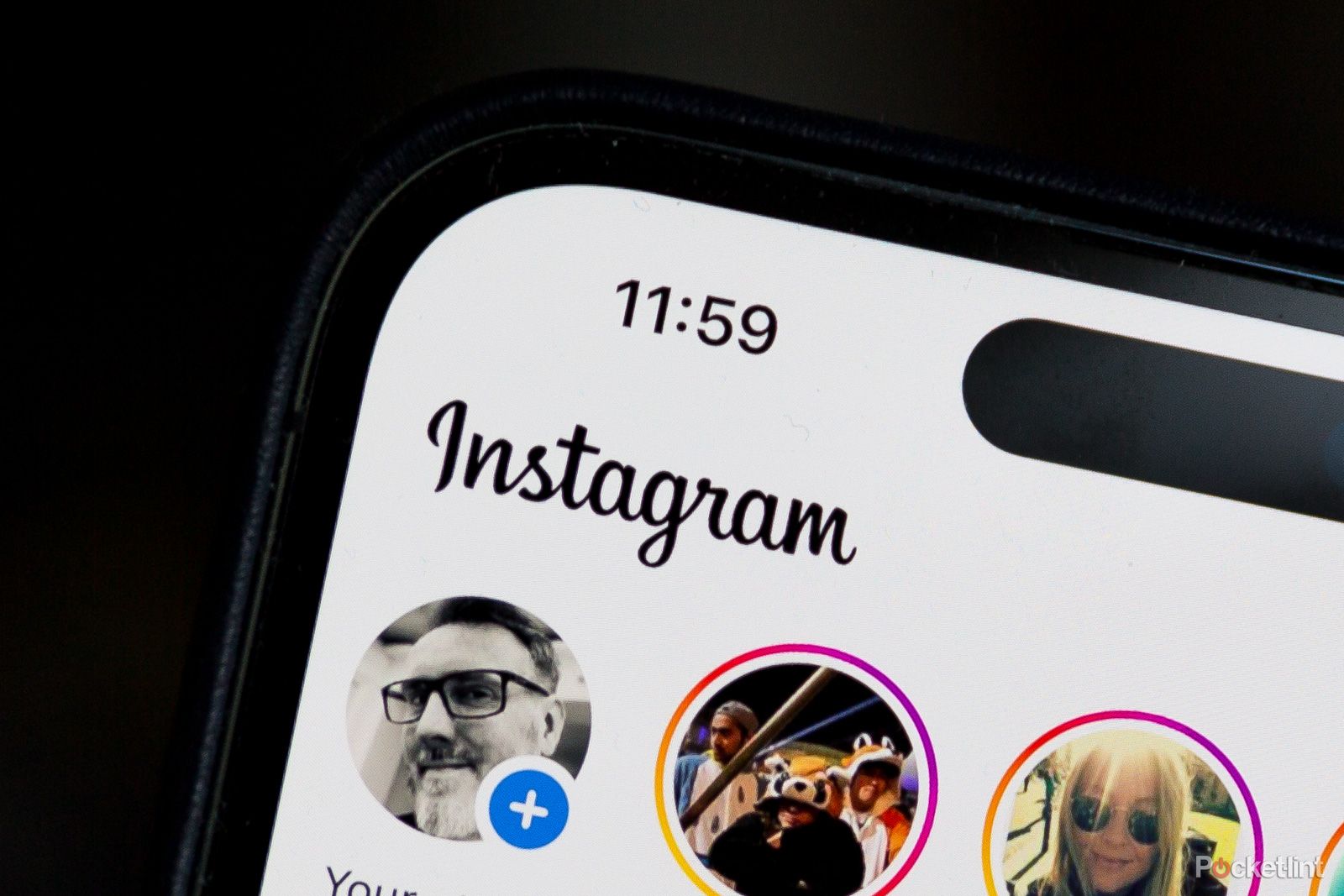
How to anonymously view Instagram Stories
Want to stealthily check out someone’s Instagram Stories without showing up? Here’s how to take your internet detective work to the next level.
FAQ
Q: Can you download Reels without the logo?
Much like TikTok, Instagram adds a logo to the Reel upon download. This gives credit to the creator as well as the platform it was created on. But is there a way to download the Reel without that logo? The Instagram app does not offer an option to download a Reel without the logo.
There are a number of third-party apps that offer workarounds to this. However, using a downloader could violate Instagram’s terms of use. Some downloaders might even contain malware.
If you want to share your Reel on multiple platforms without the Instagram logo, a better option is to use a video editing app to create the Reel in the first place. Then, you can add any final touches, like adding audio, inside Instagram. This way, you still have the original video if, for example, you want to also share it on TikTok without the logo.
Q: Can you download Instagram audio?
The music available on Instagram to attach to Reels is part of a licensing agreement between multiple record labels and the social media company. This agreement only applies to using the music on Instagram. For this reason, when you download a Reel, the music is often stripped away, and the download includes only the footage. One exception is for your own original audio.
Q: Can you download private Instagram Reels
Instagram only enables the download button on Reels when the creator has allowed it in their settings. For this reason, private accounts do not have the Reel download button. For the download button to be available, the account must be set to public and the creator must have enabled downloads.
Q: How do you change the download settings for your Instagram Reels?
Instagram allows creators with public accounts to turn the option to download their Reels on or off. There are two ways to adjust these settings; the first is on the video itself. After editing your Reel and tapping Next, clicking on More Options and Advanced Settings will show the toggle for allowing downloads. Or, you can change this setting in your profile to apply by default to all new Reels. Head to your profile, then tap the three-line or hamburger menu. Select Privacy, then Reels and Remix, then look for the option called Allow people to download your Reels.
Trending Products

Cooler Master MasterBox Q300L Micro-ATX Tower with Magnetic Design Dust Filter, Transparent Acrylic Side Panel…

ASUS TUF Gaming GT301 ZAKU II Edition ATX mid-Tower Compact case with Tempered Glass Side Panel, Honeycomb Front Panel…

ASUS TUF Gaming GT501 Mid-Tower Computer Case for up to EATX Motherboards with USB 3.0 Front Panel Cases GT501/GRY/WITH…

be quiet! Pure Base 500DX Black, Mid Tower ATX case, ARGB, 3 pre-installed Pure Wings 2, BGW37, tempered glass window

ASUS ROG Strix Helios GX601 White Edition RGB Mid-Tower Computer Case for ATX/EATX Motherboards with tempered glass…